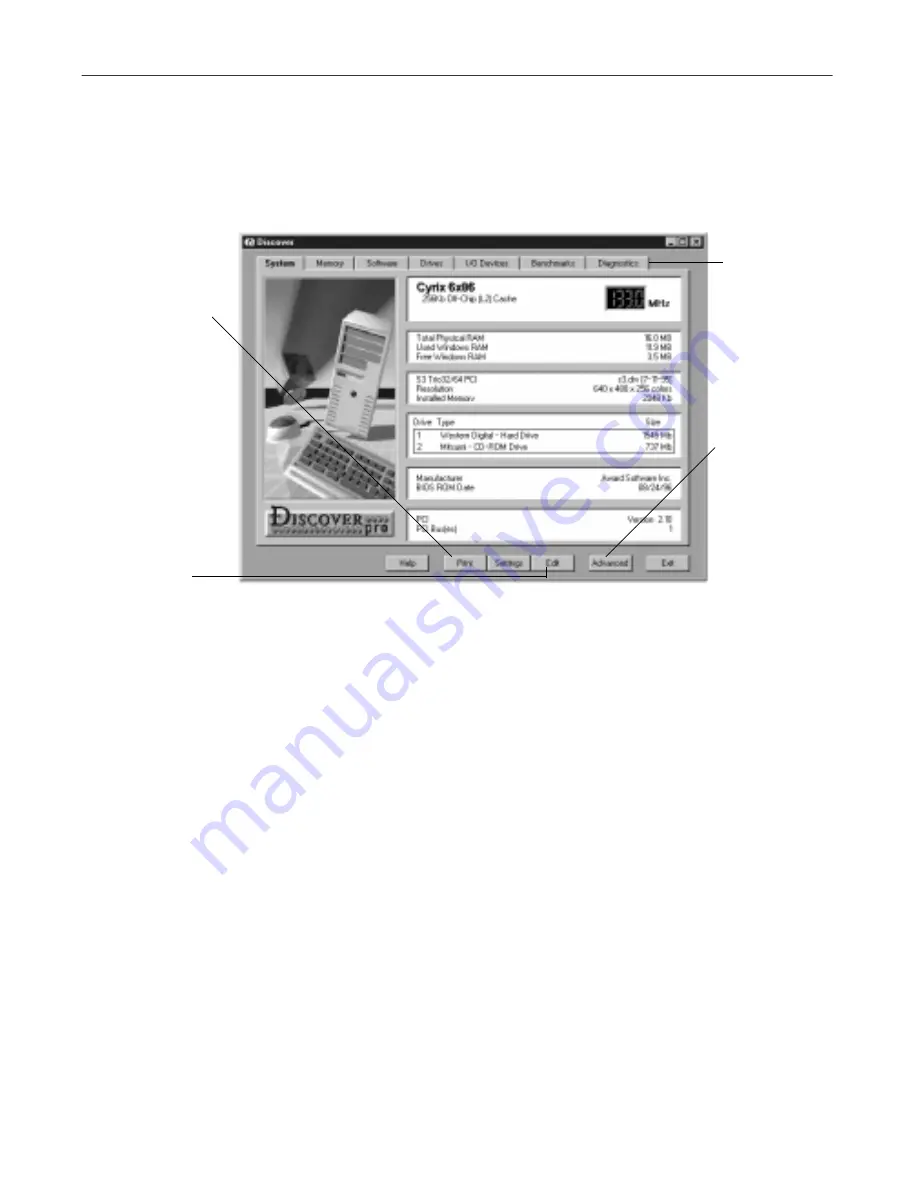
User’s Guide
31
Repair and Recover
The Discover Pro Window
Discover Pro is easy to use and most windows are self-explanatory. Click the
Help button for context-sensitive help from any window.
Figure 2-1. Discover Pro main window
Discover Pro lets you view information about your hardware and software.
Each tab in the Discover Pro window covers a specific aspect of your PC,
ranging from a general overview of your system configuration through
software to benchmark and diagnostic tests. You can click the Advanced
button at any time to obtain a far more detailed analysis of the current tab’s
topic.
• System tab–shows information about the most critical hardware
components of your system, including your CPU, RAM, video, hard
drives, BIOS ROM and PCI Bus.
• Memory tab–gives you information on Window’s usage of your PC’s
memory, via easy-to-understand charts and tables.
• Software tab–provides you with information about the software you are
currently running, and the software components of Windows.
• Drives tab–gives you a complete summary of any drive installed on your
system and of all the directories, folders and files on that drive.
Click Edit to
edit an INI file
Click a tab
to bring it
to the front,
making it
active
Click Print to display
the Print dialog
box where you can
decide which
screens to print to
your printer or save
in a text file
Click Advanced
to view the
Advanced
window for the
active tab,
which shows
details about
that aspect of
your system
Содержание UTILITIES 4.0
Страница 1: ...McAfee Utilities User s Guide Version 4 0...
Страница 10: ...Table of Contents x McAfee Utilities...
Страница 14: ...Preface 14 McAfee Utilities...
Страница 54: ...Secure and Manage 54 McAfee Utilities...
Страница 59: ...Index QuickStart Guide 59...
Страница 60: ...Index QuickStart Guide 60...






























