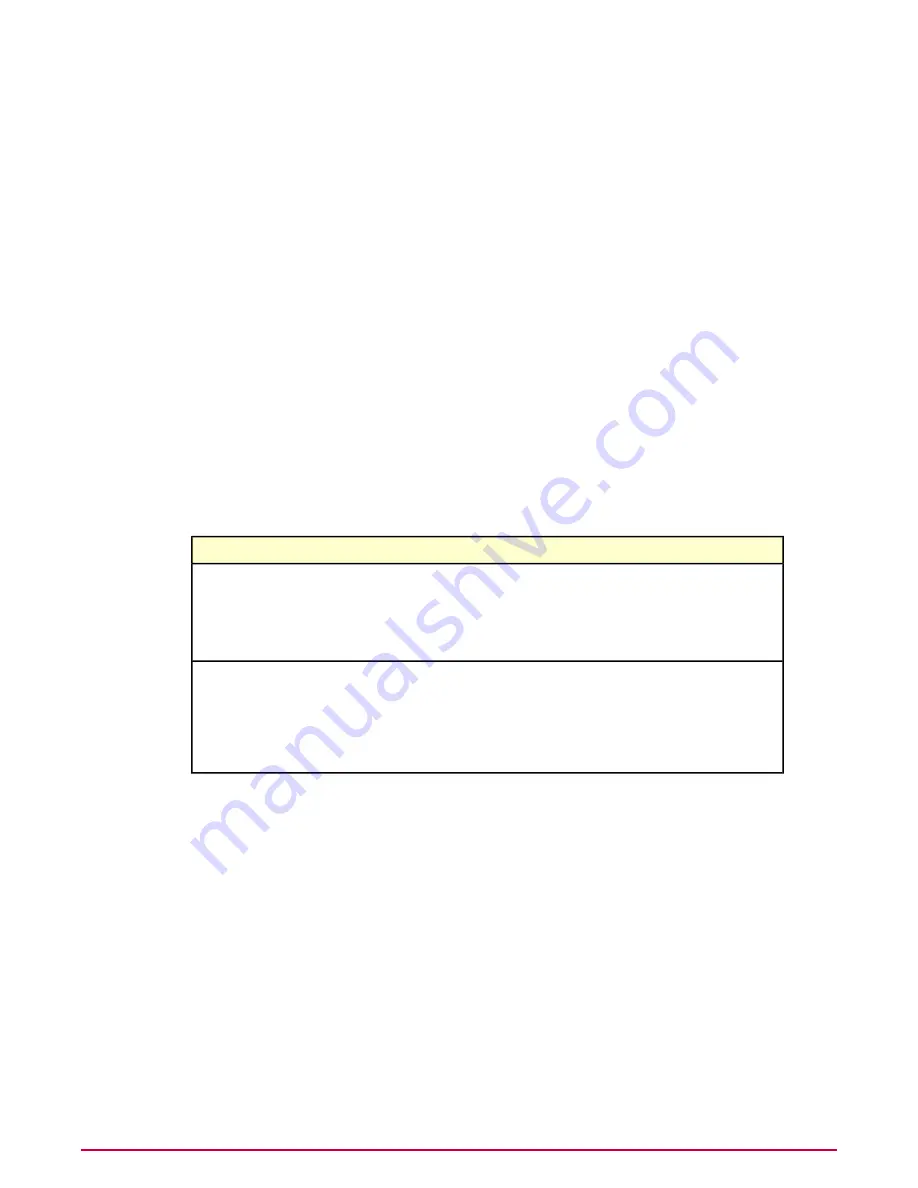
scans to check all the files on the computer for threats. To continue receiving updates that
protect against new threats, the copy of Total Protection Service must be activated.
In most cases, a dialog box reminds users to activate. If they do not activate, their copy of
Total Protection Service stops functioning at the end of the activation period. When they attempt
to access a feature, a dialog box notifies them that the activation period has ended and offers
them the opportunity to purchase a full subscription.
Activating the copy of Total Protection Service
Activate each copy of Total Protection Service to continue receiving updates to the detection
definition (DAT) file, which protects against the latest threats. An activated copy checks for
updates automatically at regular intervals. After activating a trial version, users also have an
option to purchase a full subscription that extends protection beyond the trial period.
Use this task to activate the software.
Task
For option definitions, click ? in the interface.
1
On the client computer, click the Total Protection Service icon in the system tray, then
select Activate, or select the Activate link in a notification dialog box.
2
In the Activation wizard, select the type of account to activate.
If you want to...
Select this option...
If this is the first copy of Total Protection Service that
you are activating or purchasing, create a new account.
If you purchased multiple licenses for Total Protection
Service, you can then add other computers to this
account and manage security for all of them.
Create a new account
Join an account that has already been set up.
An account enrollment key is required. This was
provided when the account was set up. View the
Join an existing account
account enrollment key or create a new one from the
Accounts & Keys tab on the My Account page of
the SecurityCenter.
3
Enter information to identify the account by following the instructions in the Activation
wizard.
4
When creating a new account, save the account enrollment key to use while installing Total
Protection Service on other computers. You will also receive an email with an installation
URL for use when installing Total Protection Service on other computers.
NOTE:
If you are asked to enter a license key and you do not have one, you can set up a
trial account, then activate the license key and convert to a full account after you obtain
one.
Purchasing or renewing a full subscription
Once a trial subscription is activated, you can extend protection for your computer by purchasing
a full subscription during the trial period. A full subscription ensures that you continue to receive
updates and retain access to features such as on-demand scans, automatic scanning of incoming
Installing Total Protection Service
Processes for pre-installed and CD versions
27
McAfee Total Protection Service Installation Guide




























