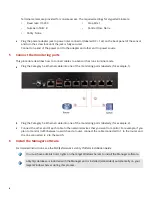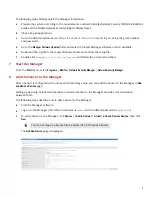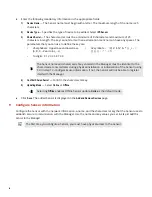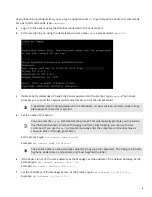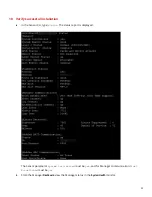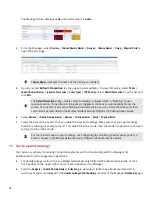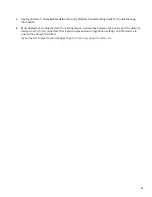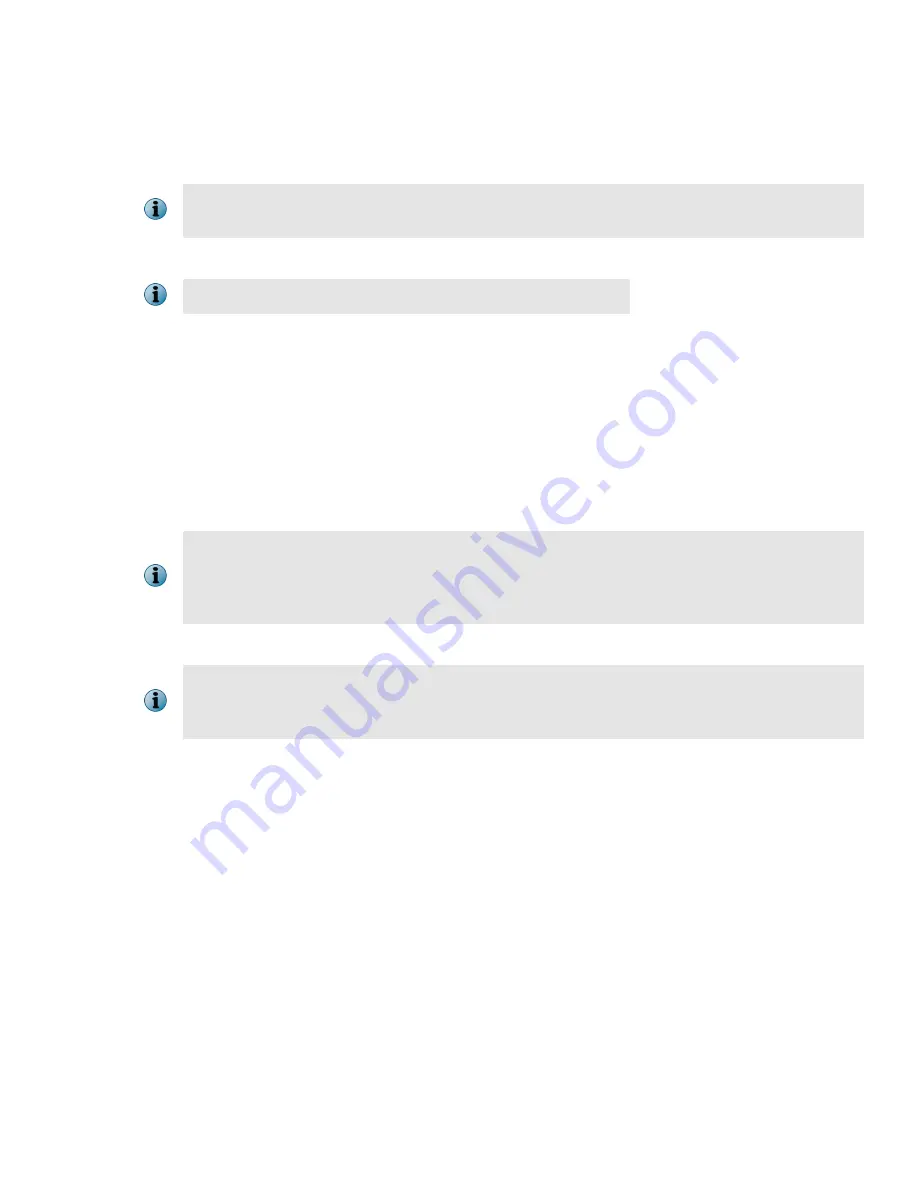
g
Set the IP address and subnet mask of the Sensor. At the prompt, type:
set sensor ip <A.B.C.D>
<E.F.G.H>
.
Example:
set sensor ip 192.3.3.3 255.255.255.0
Specify an IP address using four octets separated by periods: X.X.X.X, where X is a number
between 0 and 255, followed by a subnet mask in the same format.
h
If prompted, reboot the Sensor. Type:
reboot
The Sensor can take up to five minutes to complete its reboot.
i
Ping the Manager from the Sensor to determine if your configuration settings to this point have
successfully established the Sensor on the network. At the prompt, type:
ping <manager IP address>
.
If the ping is successful, continue with the following steps. If not, type
show
to verify your configuration
settings and check that the information is correct.
j
Set the shared secret key value for the Sensor. At the prompt, type:
set sensor sharedsecretkey
The Sensor then prompts you to enter and then confirm the shared secret key value.
This value is used to establish a trust relationship between the Sensor and the Manager. The
secret key value can be between 8 and 25 characters of any ASCII text. The shared key value is
case-sensitive. Make sure that the value matches the shared secret key value you provided in
the Manager interface in Step 8- Add the Sensor to the Manager.
k
To verify the configuration information, type
show
. Check that all information is correct.
A license is required to activate the baseline throughput of 100 Mbps for NS3500 Sensor. A
different license is required to increase the throughput from 100 Mbps to 200 Mbps. For more
information on license, see McAfee Network Security Platform NS3500 Sensor Product Guide.
l
To exit the session, type
exit
.
10