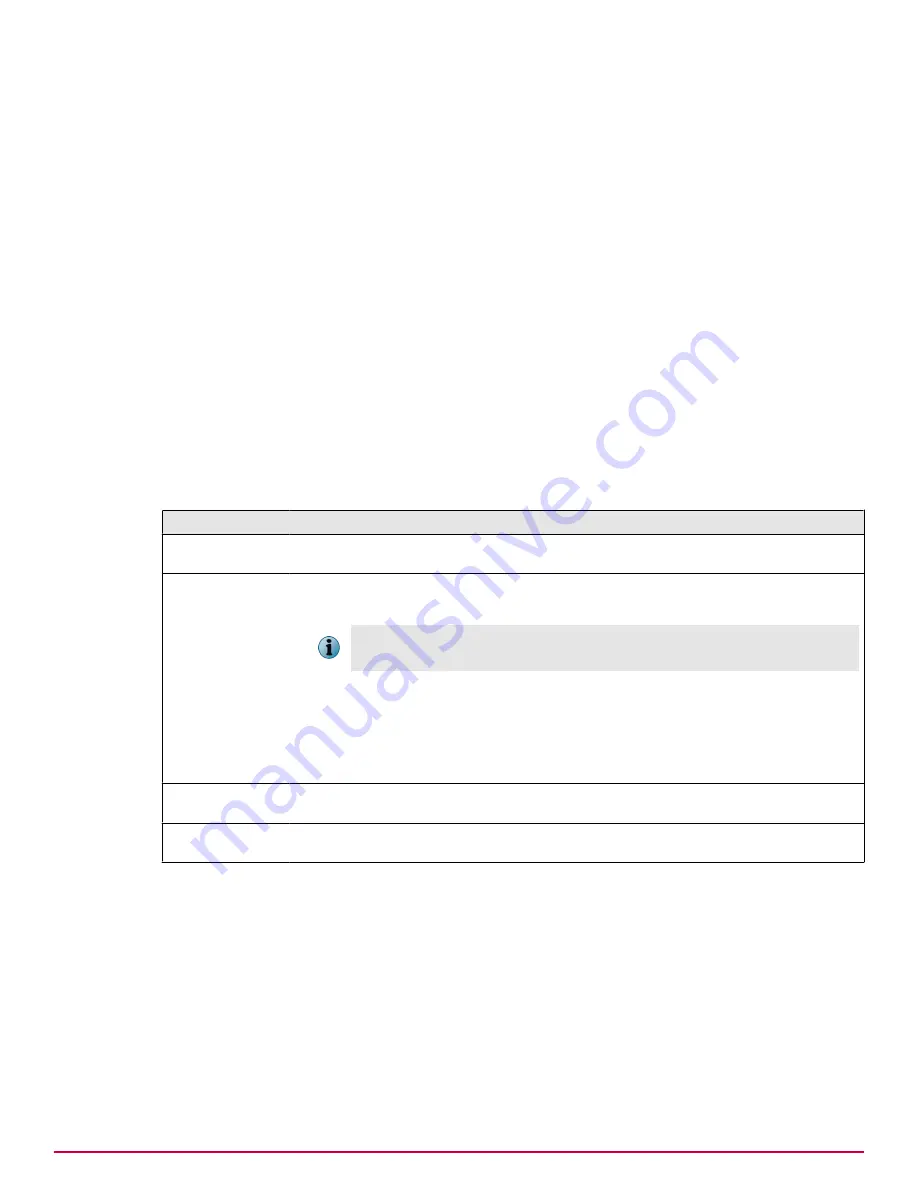
Benefits of using the internal rescue image
Benefits of using the internal rescue image include:
• When managing your Email and Web Security Appliances, having the image for each appliance
stored on a protected partition on the hard disk or USB drive for each appliance enables you to
remotely reimage your appliances without needing to locate a CD containing the correct version of
the software.
• The rescue image negates the requirement for remote access cards to be fitted to your appliance
(if you have suitable appliance models) in order for the appliances to be reimaged from a remote
location.
• By creating a library of stored rescue images on your local network or on a local FTP or HTTP
server, you can use the rescue images to roll back your appliance to a previous .iso release of the
software, or to upgrade to a newer version. You do this by importing the required image to the
rescue partition on your appliance and then forcing your appliance to boot from the newly imported
rescue image using the
Perform a full installation overwriting existing data
option. To roll back, you need to
use the option 2 or 3 settings; to upgrade you need to use option 2, 3 or 4 settings.
Manage Internal Rescue Image option definitions
The following information and controls are available to configure this feature:
Table 221 Option definitions
Option
Definition
Rescue image details
Provides details of the rescue image currently stored within the rescue partition of
your appliance.
Force Boot from
Rescue Image
Provides options to reboot your appliance from a rescue image:
•
Boot to menu
If you select
Boot to menu
, ensure that you are either local to the appliance, or that
you have access to the appliance using a DRAC card.
•
Perform a full installation overwriting existing data
•
Install software preserving configuration and email messages
•
Install software preserving network configuration only
•
Install software preserving configuration only
Import new rescue
image
Browse to a rescue image stored on your local drive or on a local FTP or HTTP
server, and copy this image onto the rescue partition on your appliance.
Export rescue image
Save a rescue image to a file, or select a USB drive to create a bootable copy of
the rescue image on the USB drive.
Task - Checking the current rescue image version
When you install a new version of the software (from an .iso image) onto your appliance, the system
automatically loads this image to the rescue partition on the hard disk of the appliance.
To check the currently stored rescue image:
1
Click
System | Appliance Management | System Administration | Manage Internal Rescue Image
.
2
Verify the version information displayed under
Rescue image details
, or from the
About the Appliance
window.
Overview of System features
Appliance Management
228
McAfee Email and Web Security Appliances 5.6.0 Product Guide
Содержание MAP-3300-SWG - Web Security Appliance 3300
Страница 1: ...Product Guide McAfee Email and Web Security Appliances 5 6 0 ...
Страница 6: ......
Страница 20: ......
Страница 28: ......
Страница 58: ......
Страница 206: ......
Страница 310: ......
Страница 322: ......
Страница 324: ......
Страница 326: ......
Страница 333: ......
Страница 334: ......
Страница 335: ......
Страница 336: ...700 2647A00 00 ...






































