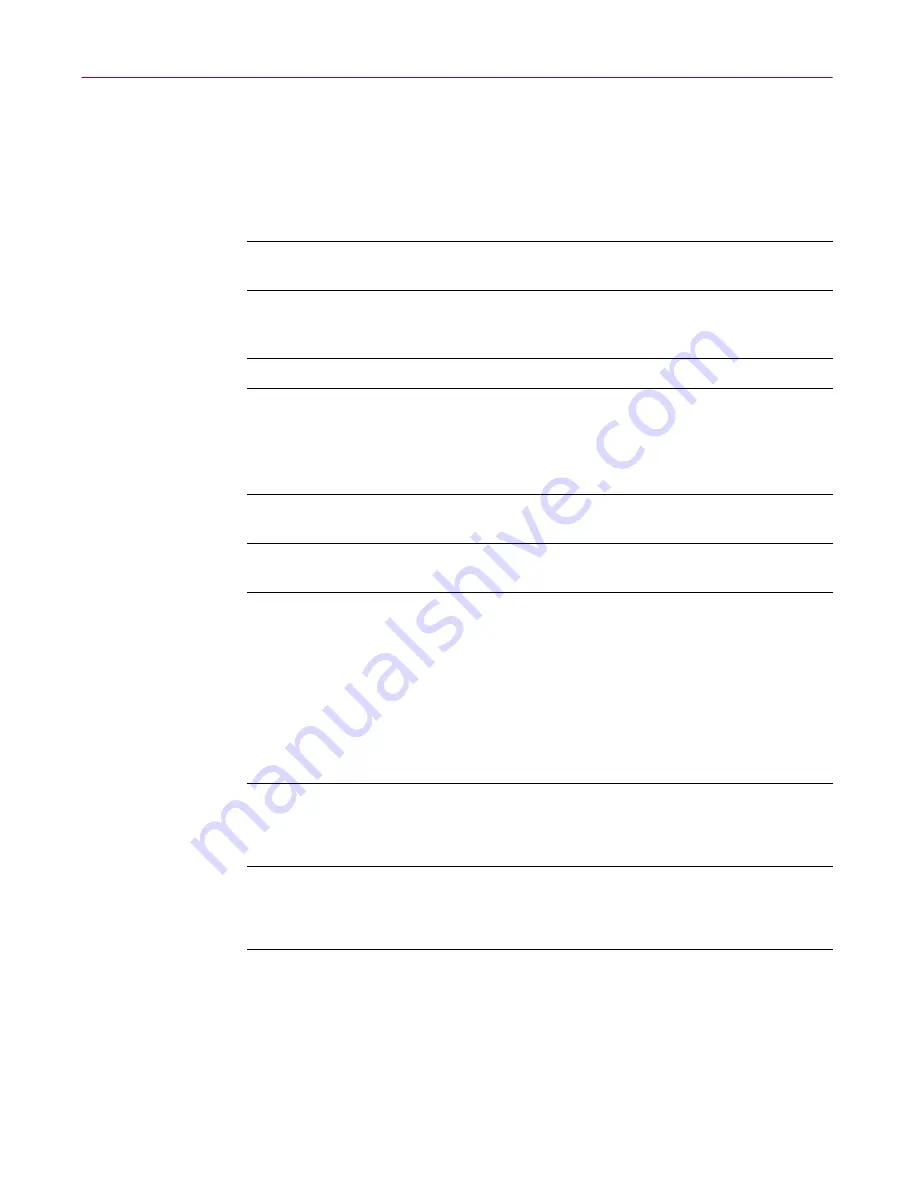
McAfee Firewall
90
McAfee Internet Security 5.0
4
Refer to the instruction’s displayed on the Custom Filtering rules dialog
boxes to complete your custom configuration.
Primary functions
From the list of primary functions displayed on the Customize Filtering Rules
dialog, you can choose one of the following:
Table 5-3. Customize Filtering Rules dialog buttons
Button
Description
Add
w
Click Add to add a new rule and to display the
What do you want this rule to do? dialog.
Remove
w
Click Remove to remove a rule from the
selected program.
CAUTION: There is no “undo” feature.
Edit
w
Click Edit to refine a filtering rule.
Restore
w
Click Restore to restore the default rules for the
selected program.
TIP: If you inadvertently Remove a filtering rule,
click this button to restore the default rules for
the selected program.
OK
w
Click OK to close the Customize Filtering Rules
dialog and save your changes.
Cancel
w
Click Cancel to close the Customize Filtering
Rules dialog without saving your changes.
Table 5-4. Primary Functions
You can choose to...
by...
Allow communication...
w
protocol
w
local port
w
remote port
Block communication...
w
IP address
w
domain name
w
direction
Содержание INTERNET SECURITY 5.0
Страница 1: ...P R O D U C T G U I D E McAfee Internet Security 5 0 V E R S I O N 5 0...
Страница 56: ...Getting Started with McAfee Internet Security 5 0 56 McAfee Internet Security 5 0...
Страница 116: ...Internet Security and Privacy 116 McAfee Internet Security 5 0...
Страница 127: ...Product Guide 127 Index...






























