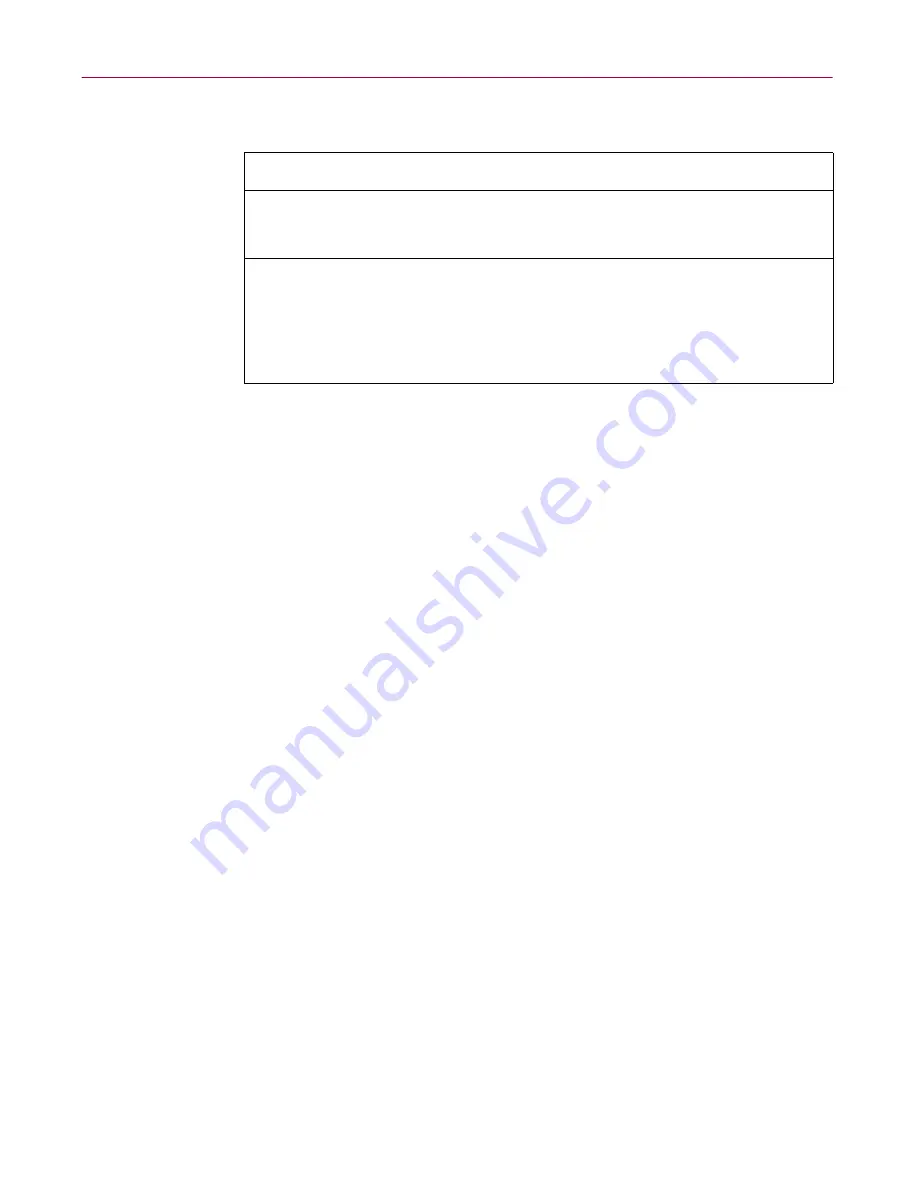
Getting Started with McAfee Internet Security 5.0
50
McAfee Internet Security 5.0
You can respond to the alert message in the following ways:
Each time you visit a site that appears in either the Allowed or Rejected list,
McAfee Internet Security adds the number of cookies accepted or rejected to
the list. You can see the totals for a Web site in the Browser Buddy.
If you change your mind about a site, you can remove it from the Allowed or
Rejected list in the Cookie Blocker settings. The next time that you visit that
site it will be as if you are visiting it for the first time. If you want to remove
cookies for a site from which you’ve previously accepted cookies, run a
Security Check and remove the cookies for that site.
TIP
You can run Security Check so that it only looks for cookies. On the
Perform an Internet Security Check of Your Computer window,
select Change How My Computer is Checked. In this window,
clear all options except Cookies. Click OK and select Check My
computer Now. After you are finished with the CheckUp, don’t
forget to revert to your previous settings.
If you choose ...
Then McAfee Internet Security ...
Allow always
w
accepts the cookie and adds the site to the Allowed list.
The next time you go to that site, all cookies from that
site are allowed automatically.
Never accept
w
rejects the cookie and adds the site to the Rejected list.
The next time you go to that site, all cookies from that
site are refused automatically.(In some cases, the
cookie may be written to your local hard disk, but your
privacy is protected because the cookie is never sent
back to the requesting page.)
Содержание INTERNET SECURITY 5.0
Страница 1: ...P R O D U C T G U I D E McAfee Internet Security 5 0 V E R S I O N 5 0...
Страница 56: ...Getting Started with McAfee Internet Security 5 0 56 McAfee Internet Security 5 0...
Страница 116: ...Internet Security and Privacy 116 McAfee Internet Security 5 0...
Страница 127: ...Product Guide 127 Index...
















































