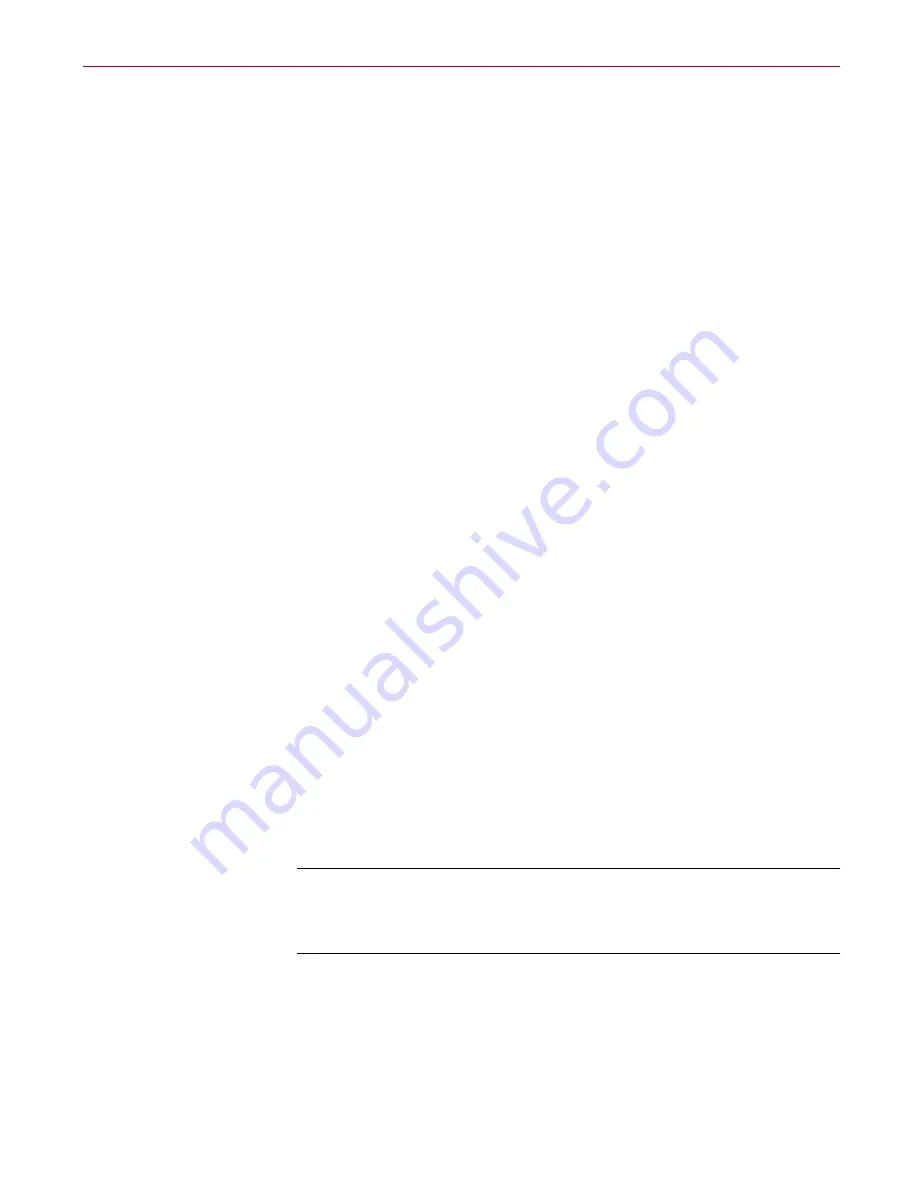
User’s Guide
53
McAfee VirusScan
•
Delete infected files automatically.
Use this option to have
VirusScan delete every infected file it finds immediately. Be sure to
enable its reporting feature so that you have a record of which files
VirusScan deleted. You will need to restore deleted files from
backup copies. If VirusScan cannot delete an infected file, it will
note the incident in its log file.
•
Continue scanning.
Use this option only if you plan to leave your
computer unattended while VirusScan checks for viruses. If you
also activate the VirusScan reporting feature, the program will
record the names of any viruses it finds and the names of infected
files so that you can delete them at your next opportunity.
• Choosing Report options
By default, VirusScan beeps to alert you when it finds a virus. You can use
the Report page to enable or disable this alert, or to add an alert message to
the Virus Found dialog box that appears when VirusScan finds an infected
file. This alert message can contain any information, from a simple warning
to instructions about how to report the incident to a network administrator.
This same page determines the size and location of VirusScan’s log file. By
default, the program lists its current settings and summarizes all of the
actions it takes during its scanning operations in a log file called
VSCLOG.TXT. You can have VirusScan write its log to this file, or you can
use any text editor to create a text file for VirusScan to use. You can then
open and print the log file for later review from within VirusScan or from
your text editor.
• Choosing Alert and Log options
You can select the types of alert methods you want VirusScan to use when
it finds a virus.
•
Display a custom message.
Select the Display message checkbox,
then enter the message you want to appear in the text box provided.
You can enter a message up to 225 characters in length.
NOTE:
To have VirusScan display your message, you must
have selected Prompt user for action as your response in the
Action option.
•
Beep.
Select the Sound alert checkbox.
Содержание INTERNET GUARD DOG 3.0
Страница 1: ...Internet Guard Dog User s Guide Version 3 0...
Страница 10: ...Table of Contents x Internet Guard Dog Technical support 70 McAfee training 71...
Страница 20: ...Welcome to Internet Guard Dog 10 Internet Guard Dog...
Страница 40: ...Quick Tour of Internet Guard Dog 30 Internet Guard Dog...
Страница 48: ...Privacy Features 38 Internet Guard Dog...
Страница 78: ...Internet Security and Privacy 68 Internet Guard Dog...
Страница 82: ...Product Support 72 Internet Guard Dog...






























