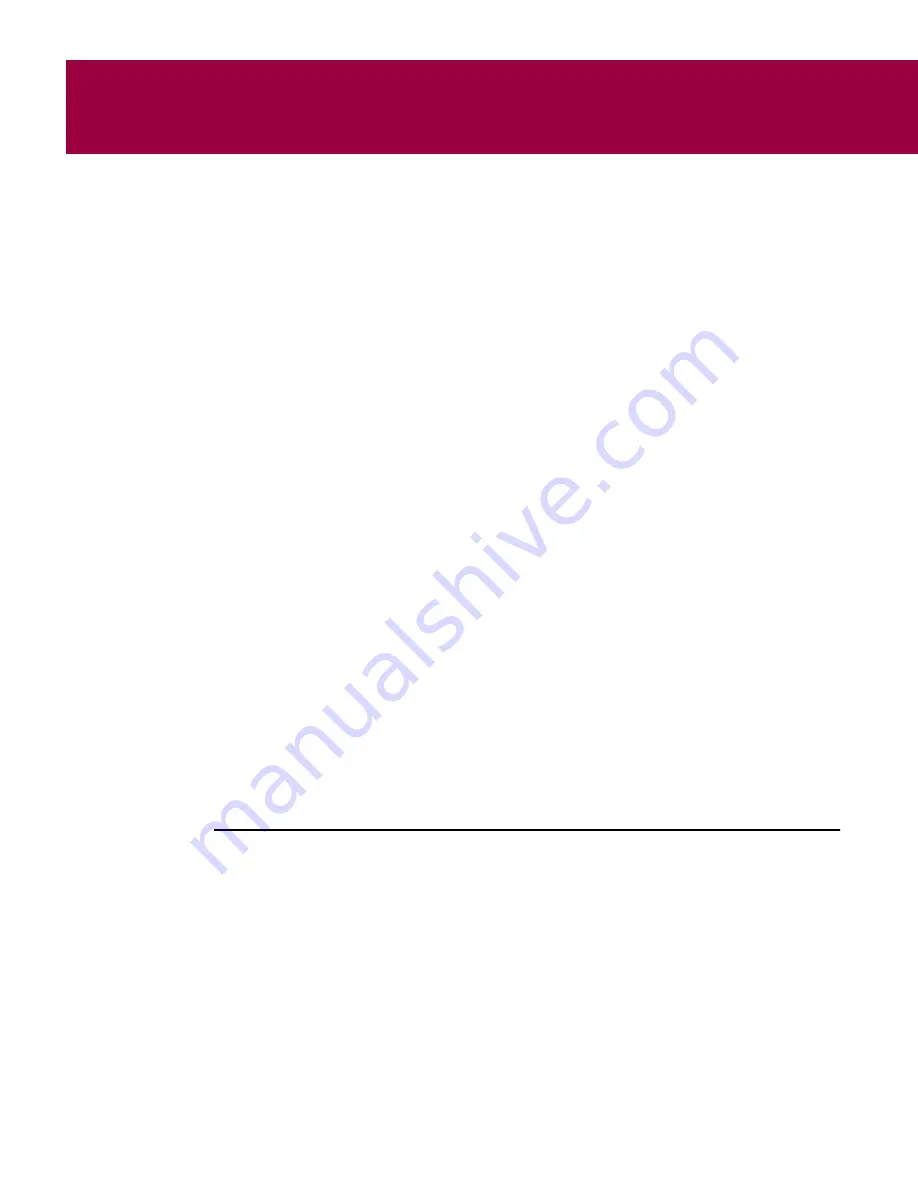
6
User’s Guide
49
6
McAfee VirusScan
What is McAfee VirusScan?
The VirusScan name applies both to the entire set of desktop anti-virus
program components described in this chapter, and to a particular component
of that set: SCAN32.EXE, or the VirusScan “on-demand” scanner. “On
demand” means that you as a user control when VirusScan starts and ends a
scan operation, which targets it examines, what it does when it finds a virus,
or any other aspect of the program’s operation. Other VirusScan components,
by contrast, operate automatically or according to a schedule you set.
VirusScan originally consisted solely of an on-demand scanner—features
since integrated into the program now provide a cluster of anti-virus functions
that give you maximum protection against virus infections and attacks from
malicious software.
The VirusScan on-demand component operates in two modes: the VirusScan
“Classic” interface gets you up and running quickly, with a minimum of
configuration options, but with the full power of the VirusScan anti-virus
scanning engine; the VirusScan Advanced mode adds flexibility to the
program’s configuration options, including the ability to run more than one
scan operation concurrently.
Starting VirusScan
VirusScan comes with a single, default scan operation pre-configured and
ready to run. You can start this scan operation to look for viruses on your C:
drive immediately, or you can configure and run your own scan operations to
suit your needs. VirusScan Advanced also comes with a single pre-configured
scan operation, which scans all of your local hard disks.
To start VirusScan, either
• Click VirusScan from the Internet Guard Dog Home screen; or
• Click Start in the Windows taskbar, point to Programs, then to McAfee
VirusScan
. Next, choose McAfee VirusScan Central from the list that
appears.
If you want to use the VirusScan Classic window, either
• After launching VirusScan from the Internet Guard Dog Home screen, click
Classic VirusScan
; or
• Click Start in the Windows taskbar, then choose Run from the menu that
appears. Type SCAN32.EXE in the Run dialog box, then click OK.
Содержание INTERNET GUARD DOG 3.0
Страница 1: ...Internet Guard Dog User s Guide Version 3 0...
Страница 10: ...Table of Contents x Internet Guard Dog Technical support 70 McAfee training 71...
Страница 20: ...Welcome to Internet Guard Dog 10 Internet Guard Dog...
Страница 40: ...Quick Tour of Internet Guard Dog 30 Internet Guard Dog...
Страница 48: ...Privacy Features 38 Internet Guard Dog...
Страница 78: ...Internet Security and Privacy 68 Internet Guard Dog...
Страница 82: ...Product Support 72 Internet Guard Dog...






























