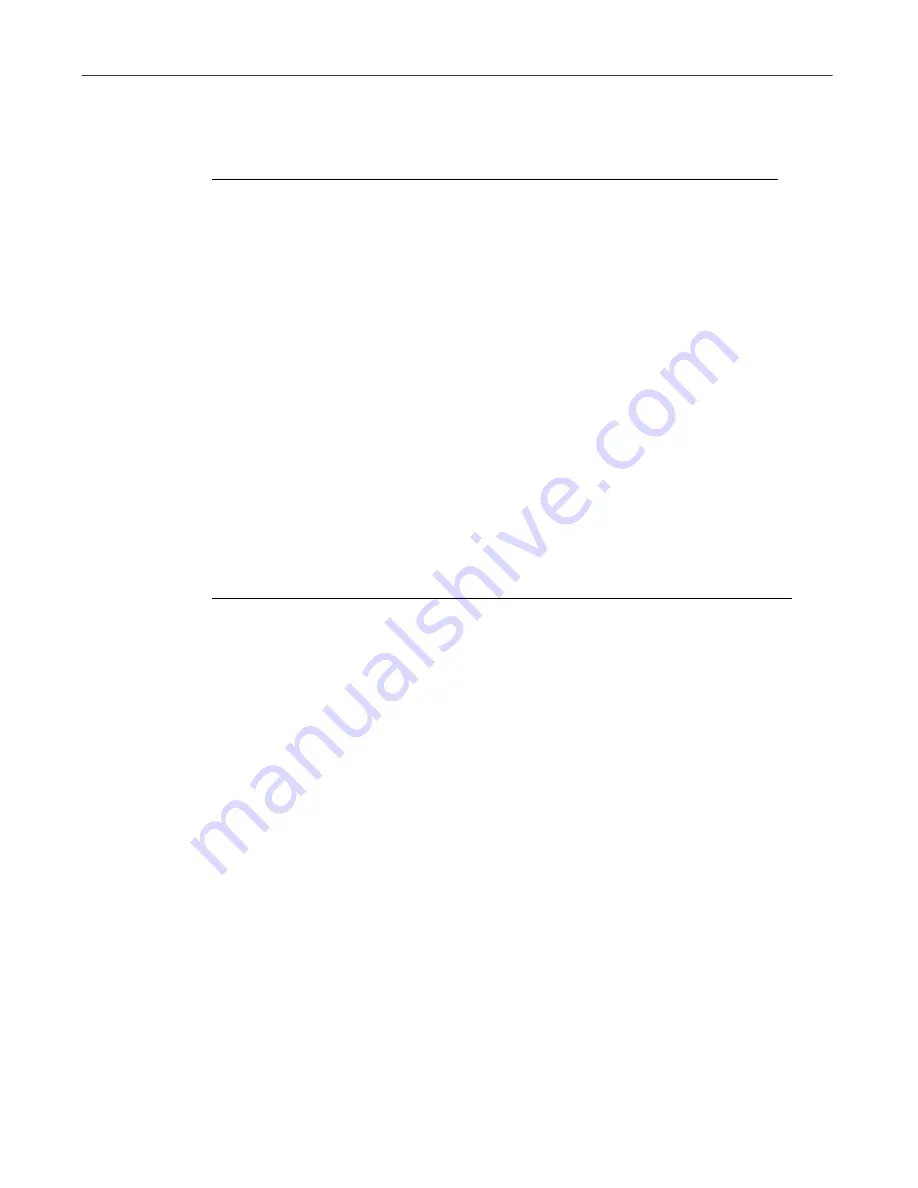
Privacy Features
40
McAfee Guard Dog
The files left on your PC can be viewed by others and depending on your
browser’s settings, can take up many megabytes of disk space.
If you accepted Guard Dog’s recommendation during the interview, Guard
Dog displays the Web Trail Cleaner alert message when you close your
browser.
Responding to the Web Trail Cleaner alert message
You can respond to the alert message in the following ways.
By default Guard Dog selects the sites that are not bookmarked (that is, part of
your list of favorite sites) because it is less likely that you’ll return to these sites.
If you don’t return to a site, the cached files for the site are never used
again—they just sit and take up disk space until they are ultimately deleted by
your browser.
If you later want to delete the files that you’ve left behind, run the Guard Dog
CheckUp.
URLs visited
Display a list sites that you’ve visited using Web
addresses.
History
Display a list sites that you’ve visited using Web
site names.
Table 5-6.
If you choose
Guard Dog does this
Clean
Deletes all of the cached files, history and URL
information associated with the selected Web
site (Domain).
Select a site for cleaning by selecting the check
box next to the site name. To sort by a column
heading, click the heading name.
Don’t clean
Closes the Alert message and continues closing
your browser.
Table 5-5.
Your browser uses
To
Содержание Guard Dog
Страница 1: ...McAfee Guard Dog User s Guide...
Страница 10: ...Table of Contents x McAfee Guard Dog Technical support 74 McAfee training 74...
Страница 22: ...Installing Guard Dog 12 McAfee Guard Dog...
Страница 36: ...Quick Tour of Guard Dog 26 McAfee Guard Dog...
Страница 44: ...Customizing Guard Dog 34 McAfee Guard Dog...
Страница 52: ...Privacy Features 42 McAfee Guard Dog...
Страница 62: ...Security Features 52 McAfee Guard Dog...
Страница 68: ...Using AntiVirus Features 58 McAfee Guard Dog...
Страница 82: ...Internet Security and Privacy 72 McAfee Guard Dog...






























