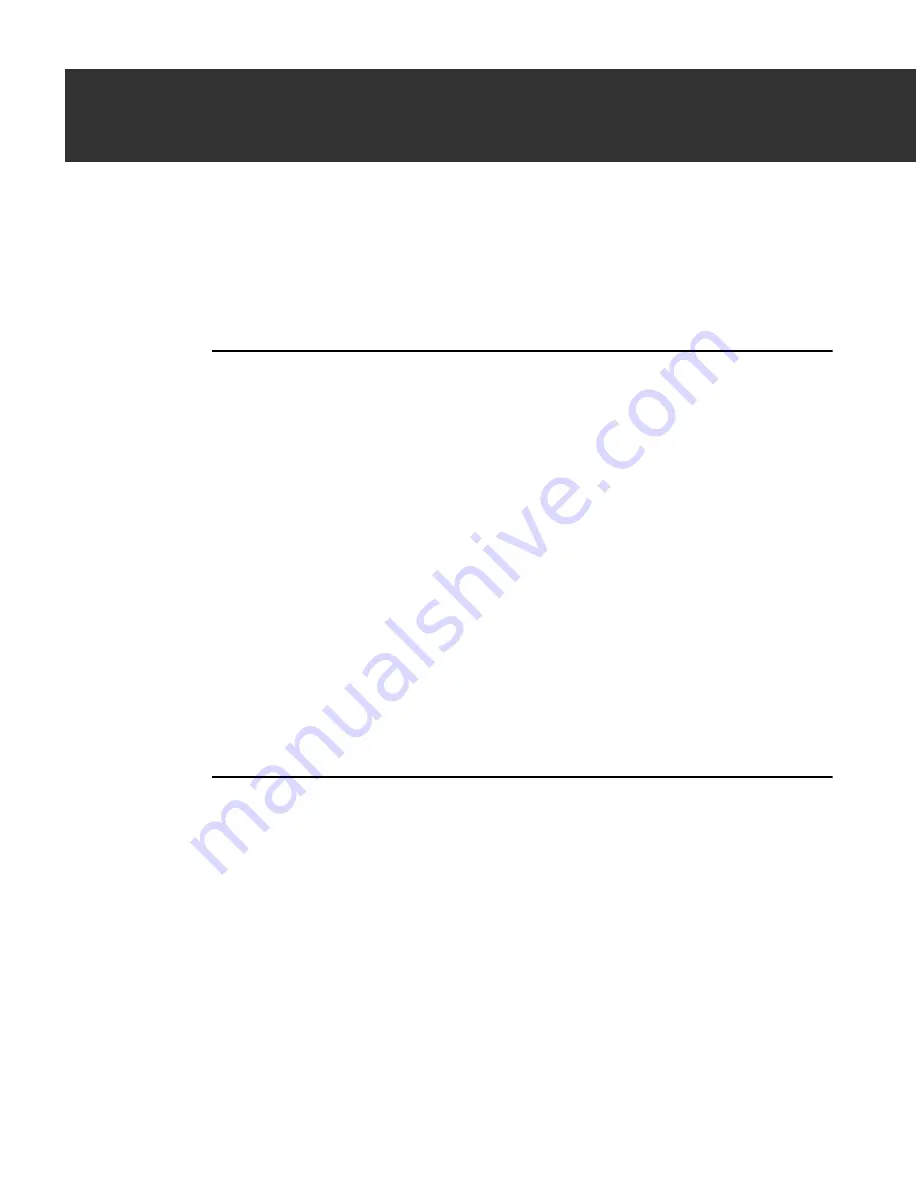
4
User’s Guide
27
4
Customizing Guard Dog
™
Restarting the Interview
Using the Interview is the easiest way to change the settings for Guard Dog. If
you want direct control over the settings, see
“Changing Protection
Settings”
in the next section.
To start the Interview
1. In the Guard Dog Home screen, click Options, then click Interview.
2. Follow the instructions on your screen. For more information, see “Using
the Guard Dog interview” on page 13 or refer to Guard Dog Help.
Changing Protection Settings
With Guard Dog, you decide how much security and privacy you want or
need, how much of a risk you are willing to take with your personal data, and
how often you want to be alerted to a potential problem and asked to decide
what to do.
If you find that you are being alerted too often to potential security risks, you
can adjust Guard Dog’s security settings. Features like Cookie Blocker and
Gatekeeper require a period of adjustment before your security concerns are
addressed with the fewest interruptions.
To specify Guard Dog options:
1. Click Options on the Guard Dog Home screen. Then click Protection
Settings.
2. To turn on or off any feature, select or clear the check in the check box
next to the feature name, as shown in Figure 4-1 on page 28.
Содержание Guard Dog
Страница 1: ...McAfee Guard Dog User s Guide...
Страница 10: ...Table of Contents x McAfee Guard Dog Technical support 74 McAfee training 74...
Страница 22: ...Installing Guard Dog 12 McAfee Guard Dog...
Страница 36: ...Quick Tour of Guard Dog 26 McAfee Guard Dog...
Страница 44: ...Customizing Guard Dog 34 McAfee Guard Dog...
Страница 52: ...Privacy Features 42 McAfee Guard Dog...
Страница 62: ...Security Features 52 McAfee Guard Dog...
Страница 68: ...Using AntiVirus Features 58 McAfee Guard Dog...
Страница 82: ...Internet Security and Privacy 72 McAfee Guard Dog...






























