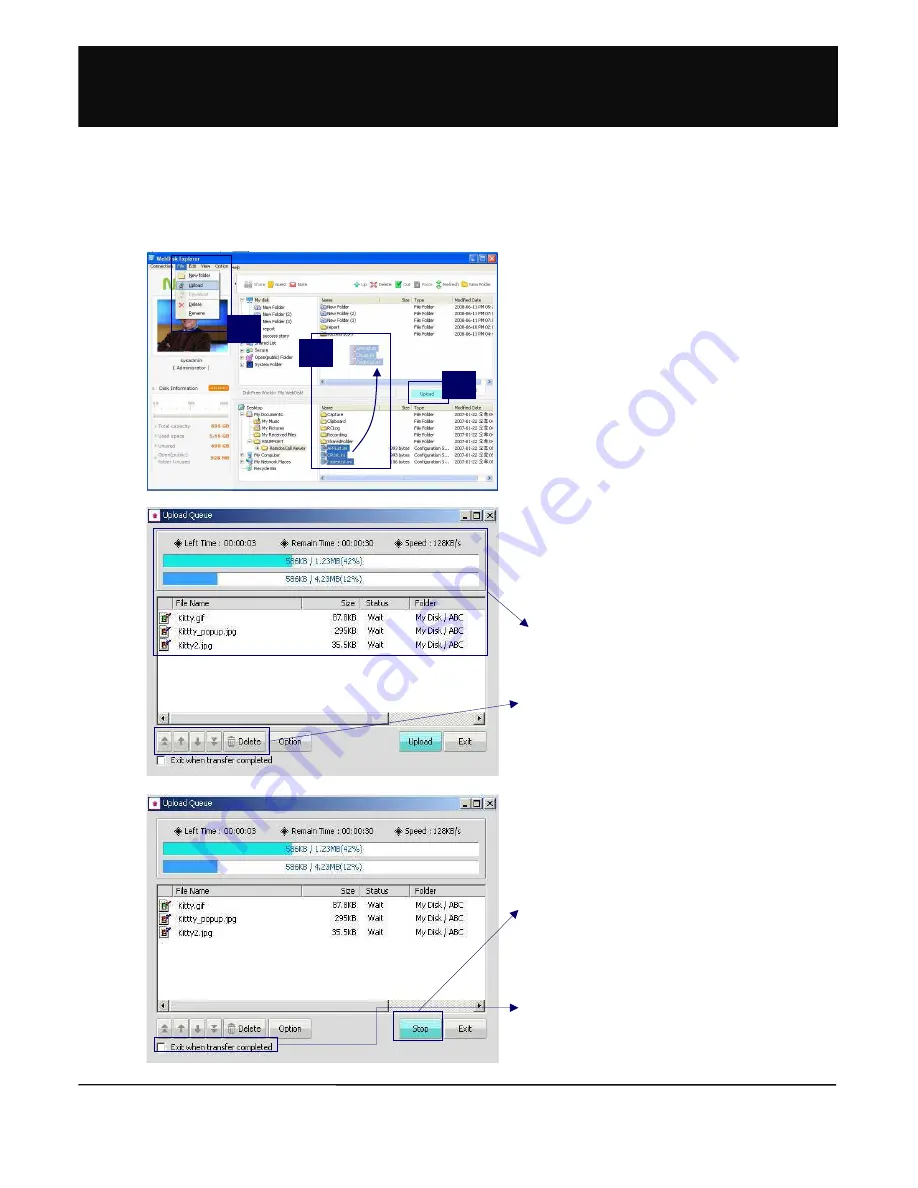
16
1. This function is to upload files or folders in My Disk to
a storage space in the Internet.
2. To upload a file or folder, first select the file or folder
to be uploaded.
6
6
6
6
Click ‘Upload’ in the File menu
or
7
7
7
7
drag & drop by the mouse.
Also, a file or
folder upload can be done by
8
8
8
8
clicking the
‘Upload’ icon.
3. Upload window to check the list of files to be
uploaded and an upload progress status is created.
4. In the File list, results of file transfers can be
checked. In the upload progress status, transfer
speed and overall progress rate can be checked.
5. In the list of transfer files in the upload window,
specific files can be deleted from the upload list or
upload priority can be adjusted by using the Delete
button and up/ down arrow buttons.
6. Uploading of the file in transfer stops if you click the
Stop button.
7. Transfer begins again when clicking the Upload button
again. A suspended file transfer can be transferred
again from the last part of the file previously uploaded.
8. Upload is completed when selecting Exit after transfer is
completed at the bottom of the upload window. Then,
the upload window will automatically close.
1.2.2-5 File/Folder Upload
1
2
3
!%#>
Содержание Ultra-High Performance 2-Bay SATA NAS Server
Страница 1: ...To get Mbox s Quick Guide please visit www mvix net or copy it from installation CD...
Страница 2: ...0 1 2 3 1 4 5 0 2 3 1 5...
Страница 3: ...3 6 2 6 6 6 2 7 8 2 8 2 3 9 8 2 8 2 8 1 2 8 2 4 7 3 3...
Страница 4: ...3 9 3 3 3 3 3 3 7 7 2 0...
Страница 5: ...0 1 1 9 1 3 2 3 3A 6 1 1 4 3 9 5 1...






























