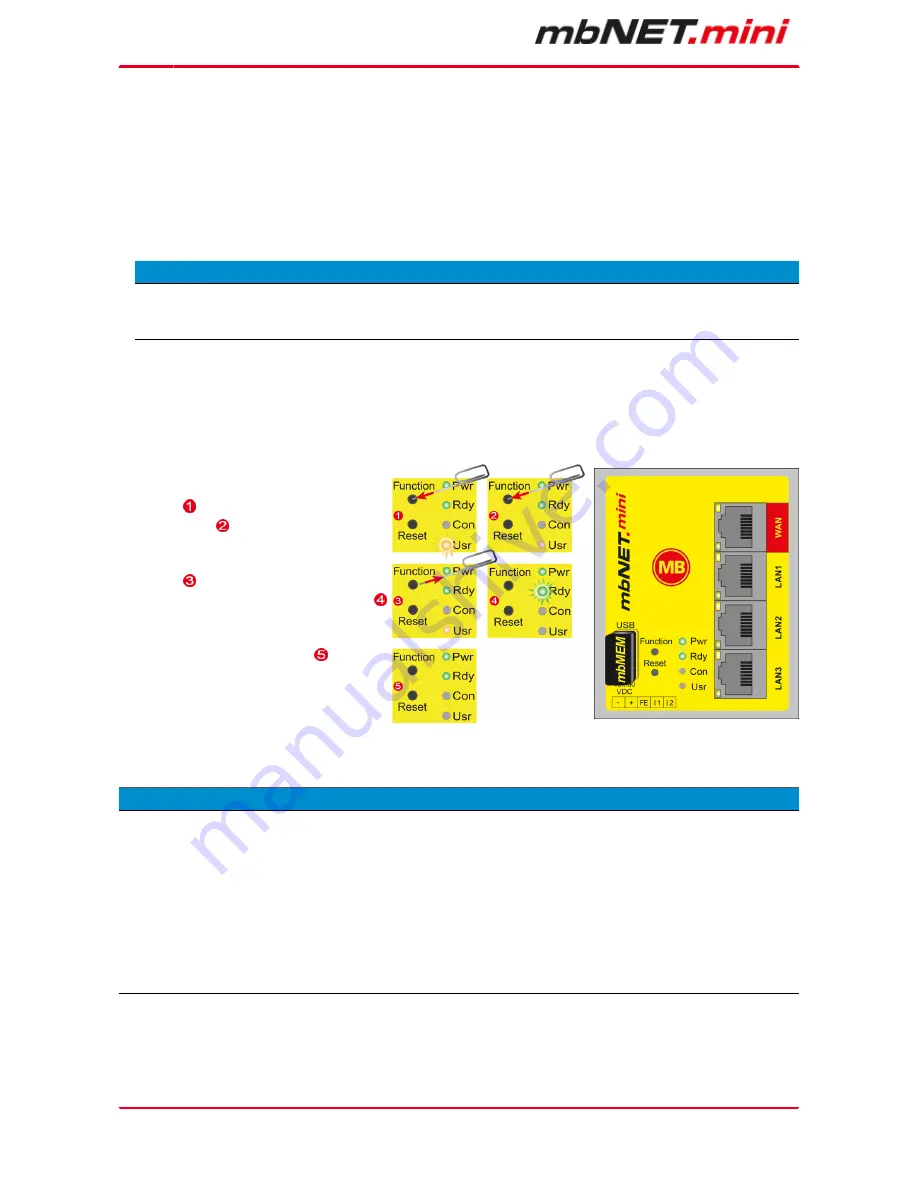
Page 84
of 90 | Version: 1.6.0 DR 03 (10.01.2017) - EN | 10.01.2017
14.1 Firmware update via USB
•
Go to www.mbconnectline.com and download the latest firmware version (e.g. "mbNETmi-
ni_FWV1.6.0.zip").
•
After extracting can be found next the "Changelog.txt" file the actual firmware file "mbnetmini.sbs".
•
Store the "mbnetmini.sbs" on a USB stick.
A D V I C E
IMPORTANT: The downloaded "mbnetmini.sbs" firmware file may not be renamed and must be saved in
the top-level directory of the USB drive. The USB drive must have the file format FAT!
•
When the mbNET.mini is ready for operation (LED Pwr + RDY light up), plug the USB stick into the
USB port of the device. The device detects the configuration file and shows this by rapidly blinking LED
Usr (flashing frequency: 3 Hz).
Now press, within 10 seconds, the button
Function and keep it pressed until the
Usr LED lights .
When Usr LED lights, release the button
Function .
The device afterwards is going to restart .
When the two LED Pwr and Rdy light up,
the firmware update is finished .
The mbNET.mini is now ready for operation again and can, as usual, be used.
A D V I C E
If there is both a firmware file (mbnetmini.sbs) and a configuration file (mbconnect24.mbn/-.mbnx), the files
are recognized as follows:
1 mbnetmini.sbs => LED Usr flashes quickly (flashing frequency: 3 Hz)
2 mbconnect24.mbn/-.mbnx => LED Usr flashes slowly (flashing frequency: 1.5 Hz)
If, for example, only the configuration file mbconnect24.mbn/-.mbnx is to be loaded, wait approx. 10-20 sec
after the automatic recognition of the firmware file, until the LED Usr has started to flash slowly. Now you
can carry out the procedure "Load configuration file".





















