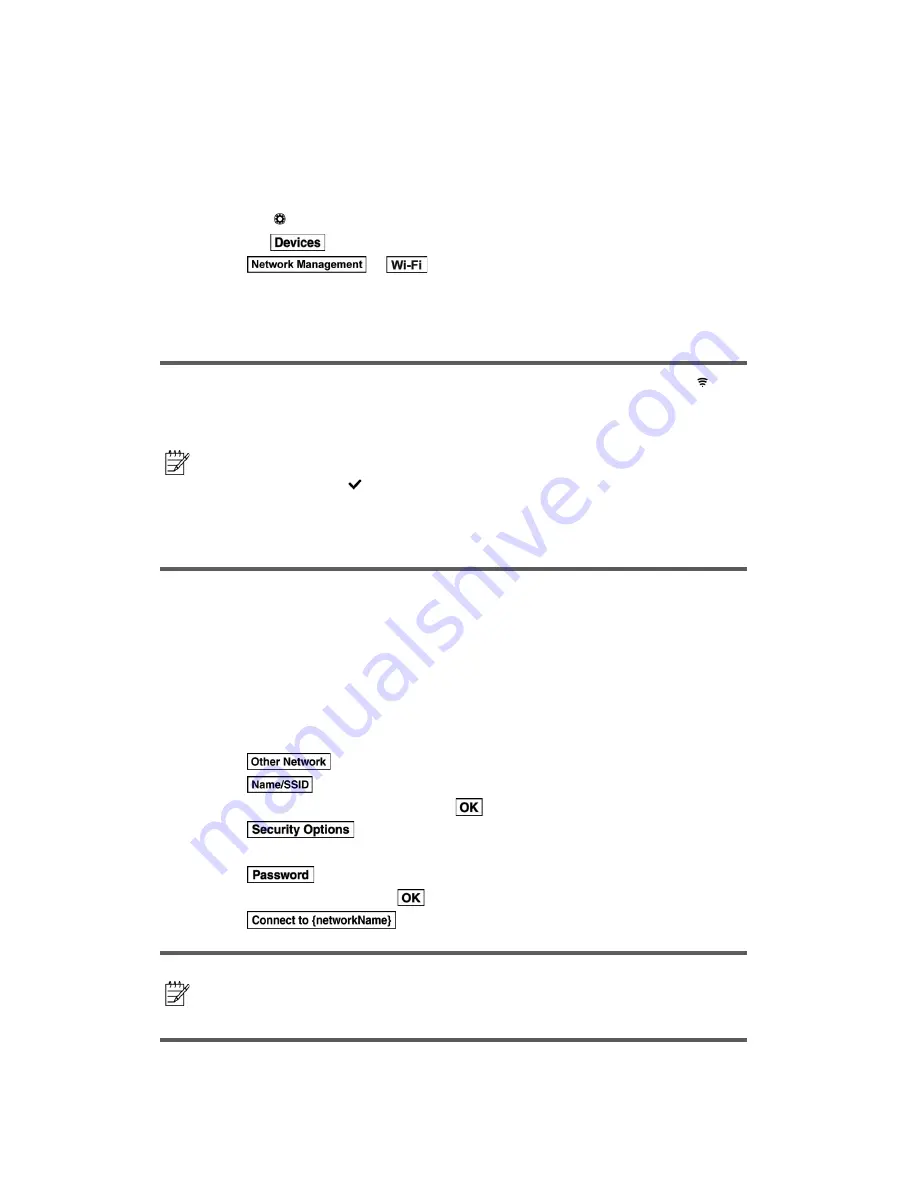
64
5.2 Connecting to Wi-Fi™
Connection is possible under conditions in which an Internet connection using Wi-Fi™ is
possible, and the Wi-Fi™ setting for the device is on.
5.2.1 Turning Wi-Fi™ on
1. Select the
icon on the home screen and display the Settings screen.
2. Select the
tab.
3. Select
or
.
4. Turn the Wi-Fi™ setting on.
5. Available networks are displayed.
6. Select a desired network.
Note!
• When the connection to a Wi-Fi™ network is successful, the
icon
is displayed.
• If there is no available network when connecting to Wi-Fi™ for the
rst time, you need to
rst add a network.
• When entering in a network area previously connected to, re-
connection to the network is automatic.
• The
icon is displayed on the network name currently connected.
• The network name and its security type, and the radio wave
reception level are displayed.
• If the connection to a network is lost, connection to another available
network is automatic.
5.2.2 Adding a network
To connect to a network except for the public Wi-Fi™ area, a network needs to be added
manually. By adding the network, the security cer i
cation information of the network is
recorded, and automatic connec ion is possible when entering an available area. A maximum of
20 networks can be stored.
1. Turn on Wi-Fi™ if it is off.
2. Select
.
3. Select
. The keyboard screen is displayed.
4. Input a network name (SSID) and select
.
5. Select
.
6. Select a security type.
7. Select
. The keyboard screen is displayed.
8. Input the password then select
.
9. Select
to connect to the network.
Note!
• If “None” is selected during the security type selection, the password
cannot be input.
• If 20 networks have already been stored and another network is
newly stored, the oldes network (oldest access) is deleted.
Содержание 2014 2
Страница 1: ...2014 Mazda Motor Corporation Aug 2014 Print1...
Страница 2: ......
Страница 5: ......







































