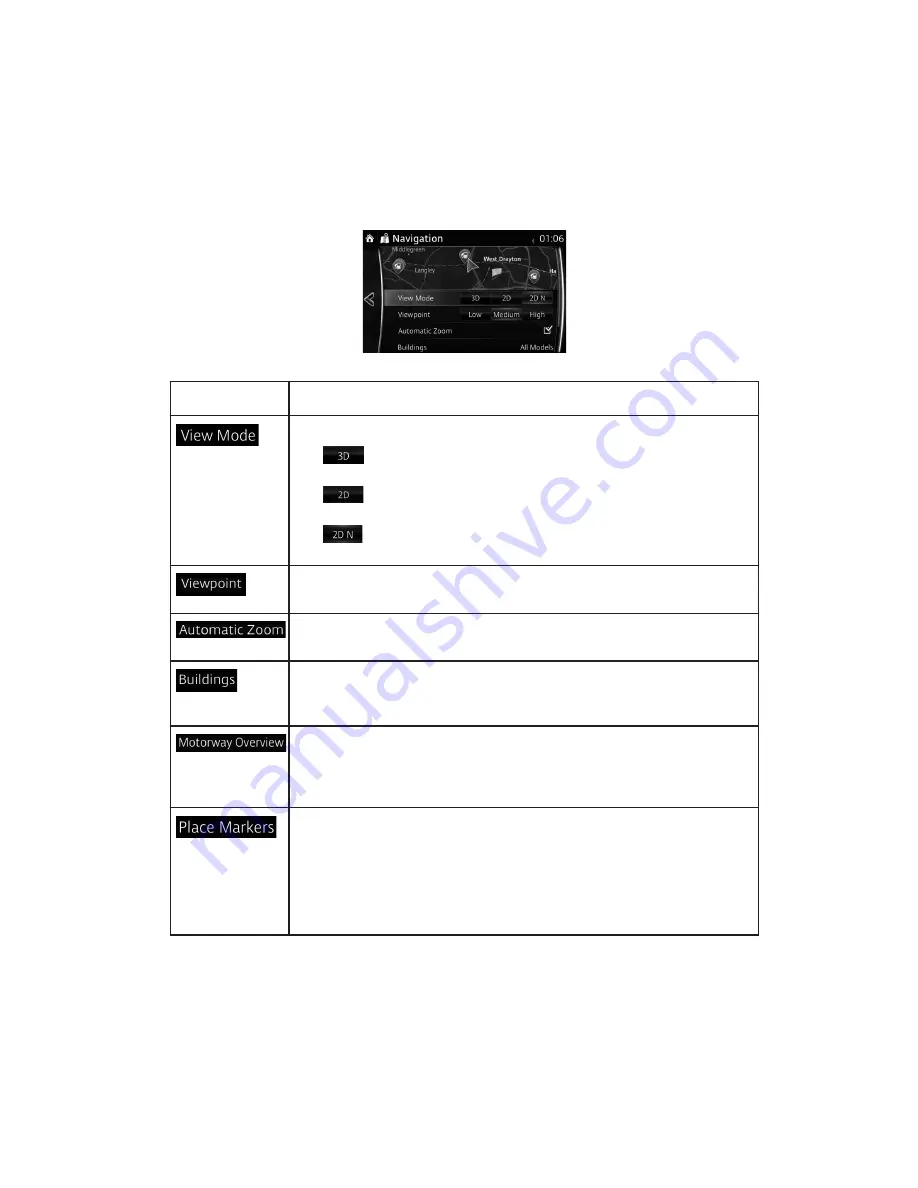
61
4.2.5 Map Settings
You can
ne-tune the appearance of the Map screen, adjust the map view to your needs, show
or suppress 3D buildings, and manage Place visibility settings (which Places to show on the
map).
The map is always shown on the screen so that you can see the effect when you change a
set ing. Scroll the screen downward to display the setting behind the lower part of the screen.
Button
Description
When this button is selected, the map view mode can be changed.
•
: Displays things such as actual construction sites three
dimensionally on the map.
•
: The map is rotated so that the direction of travel is displayed
in the upward direction.
•
: The map is displayed so that north is up regardless of the
direction of travel.
Adjust the basic zoom and tilt levels to your needs. Three levels are
available.
During route guidance in any map view mode, the function for zooming in
on approaching intersections turns on/off automatically.
Show or hide 3D town models, 3D ar is ic or block representation of all
town building data containing actual building sizes and positions on the
map.
When enabled, the map zooms out to show an overview of the
surrounding area if the next route event (manoeuvre) is far away. The
system goes back to the normal map view when you approach the next
event.
Select which Places to show on he map while navigating. Too many
Places make the map crowded, so it is a good idea to show as few as
possible. You have the following possibilities:
• Select the checkbox to show or hide the Place category.
• Select the name of the Place category to open the list of its
subcategories.
Содержание 2014 2
Страница 1: ...2014 Mazda Motor Corporation Aug 2014 Print1...
Страница 2: ......
Страница 5: ......










































