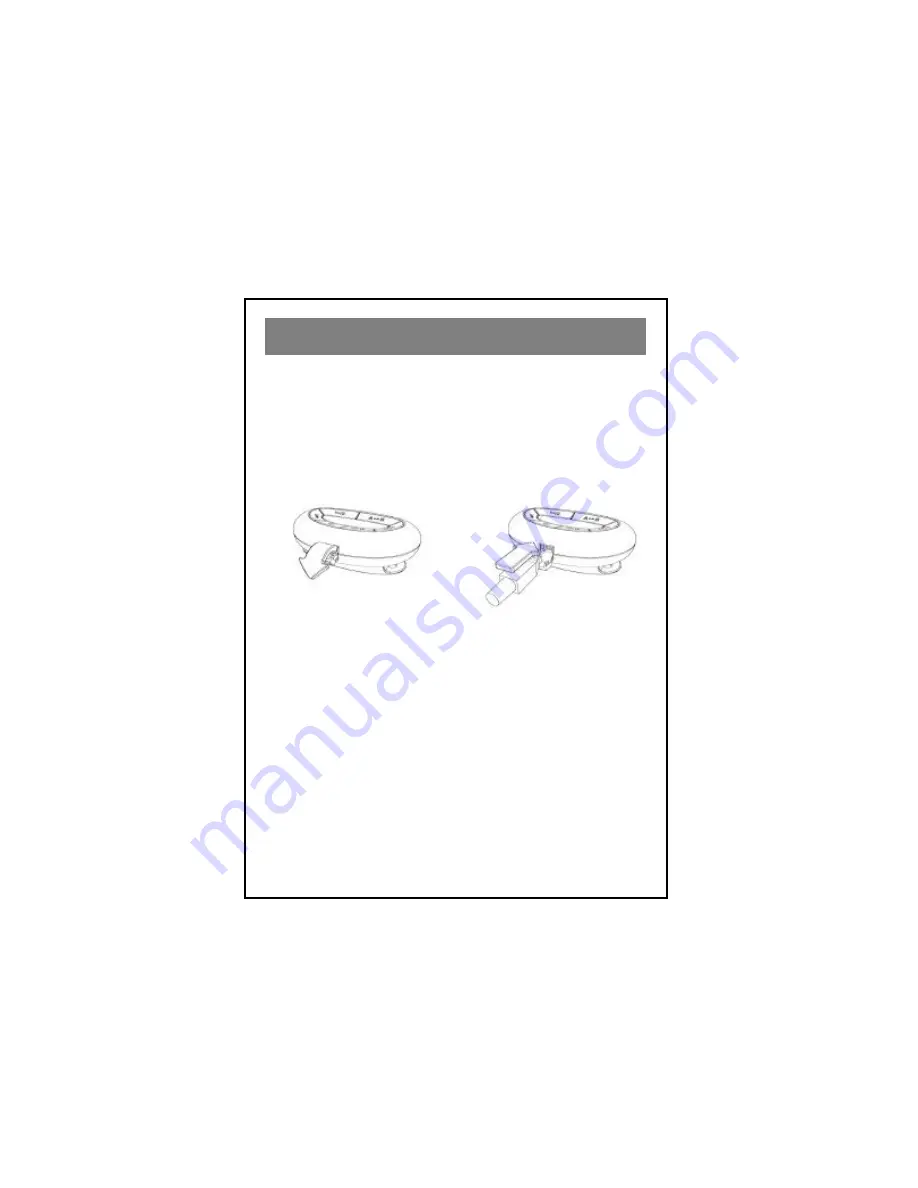
20
Since the M P-50 Player is a USB mass storage class device, no
driver needs to be installed.
1) Decide, whether you want to access the internal memory or an
MMC. To access an MMC, insert it into the M P-50 Player
(see page 26) and switch to it (see page 27).
2) Connect the USB cable to your M P-50 Player:
Carefully open the USB
door.
Plug in the s maller end of
the USB cable.
3) Connect the larger end of the USB cable to your Macintosh.
4) A removable disk icon appears on the desktop. If there is an
M MC installed in the M P-50 Player, the icon represents the
MMC. If there is no MMC installed, it r epresents the internal
memory. See the table on page 21.
5) Copy files by using the drag & drop method. File names of MP3
files must end with .mp3 to be played by the M P-50 Player.
If you use iTunes you may directly drag files from the playlist to
the removable disk icon to copy them.
6) Eject (unmount) the removable disk (drag the icon into the
trash), before disconnecting the M P-50 Player from your
Macintosh.
Macintosh Operation






























