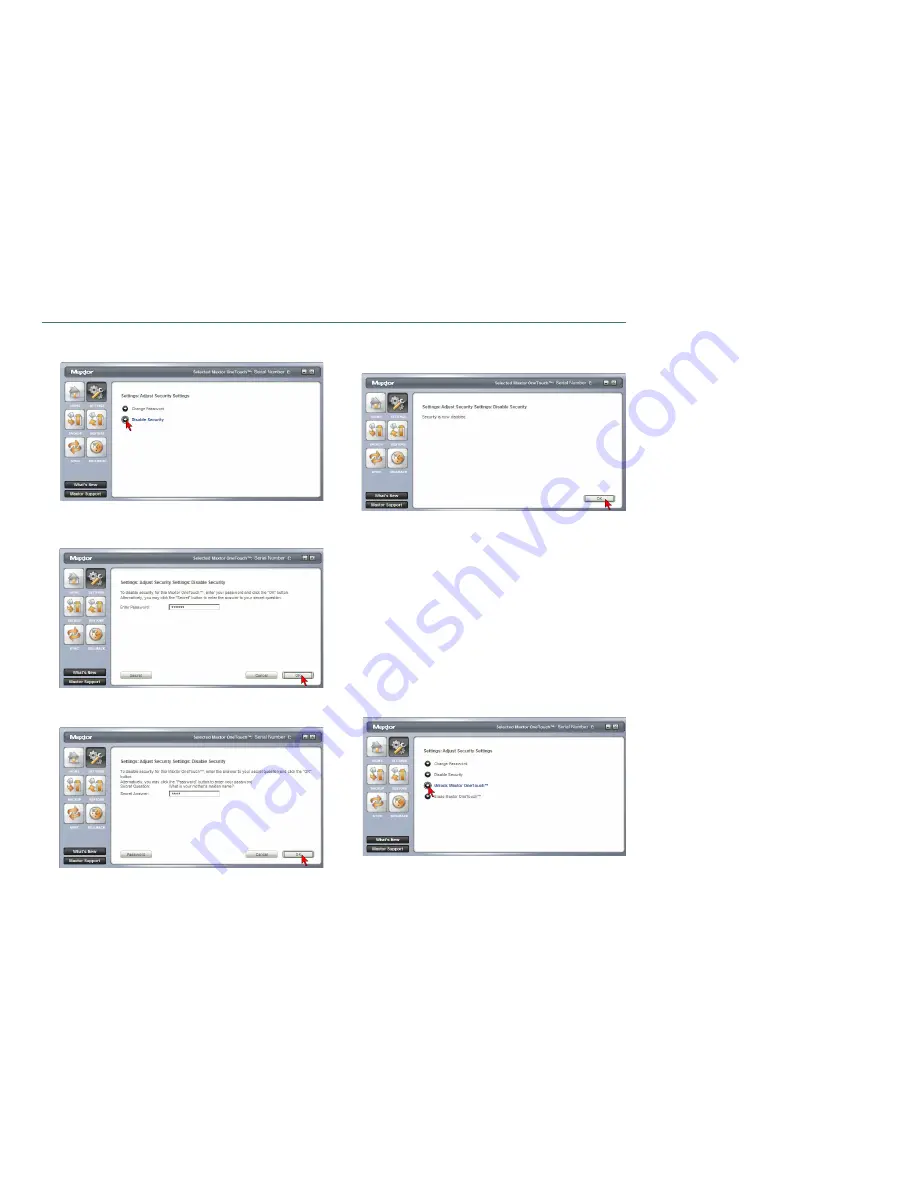
PAGE 67
MAXTOR ONETOUCH III TURBO EDITION
WINDOWS INSTALLATION
3. You will see the following:
Click
Disable Security
.
4. You will be prompted to enter your password.
Click
OK
or you can click the
Secret
button and provide
the answer to the secret question.
5. You will be informed that security has been disabled on
your Maxtor OneTouch III.
Click
OK
.
You can always re-create a password on the OneTouch III.
Refer to the Set Password procedure for more information.
Unlock Drive
Though not widely used, the
Unlock Drive
feature can be
accessed without having to turn off your OneTouch III or
restarting your computer. To use this option:
1. Click the
Settings
button. This will open the
Settings for
My Maxtor OneTouch
menu.
2. Click the
Adjust Security Setting
button.
3. You will see the following:
Click
Unlock Maxtor OneTouch
.
Содержание OneTouch 3
Страница 1: ...User s Guide TURBO EDITION MAXTOR ONETOUCH III ...
Страница 82: ...PN 20315803 ...














































