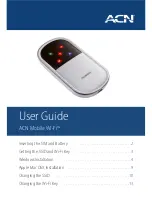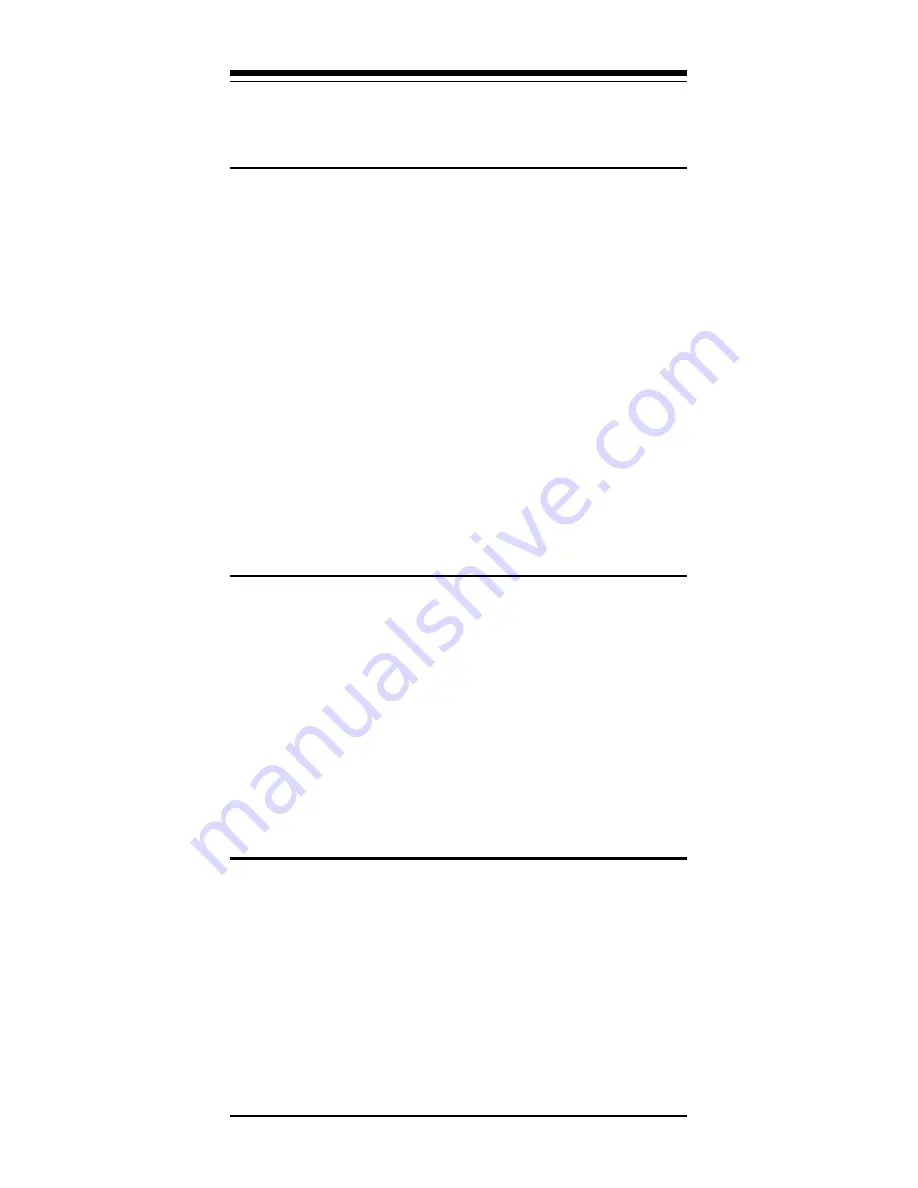
5
combination needed for your application. Any time the
COM or IRQ setting for the modem is changed, the
settings in the software must be changed to match.
2.5
Using Fax, Voice, and Speakerphone
Capabilities of the Modem
Your modem has built-in advanced FAX, Voice, and
Speakerphone functions. These functions are accessed
through software. Please consult your FAX/Voice/Speaker-
phone software manual about procedures on using these
functions. Note that the modem's FAX/Voice/Speakerphone
commands are used by the software to implement these
functions and are not designed to be used as standalone AT
commands.
Voice functions include recording and playback of
voice prompts (files). To record or playback voice with your
modem, attach a telephone to the RJ-11 jack marked
“PHONE” on the back of the modem. Follow specific instruc-
tions in the FAX/Voice/Speakerphone software on recording
and playback of voice prompts.
2.6
Testing Your Modem After Installation
In order to test your modem you should be familiar
with your communication software. Load and set up your
communication software and enter into “terminal mode.”
Make sure that the COM Port and IRQ settings of the modem
match the software. Type AT on your terminal screen and
press ENTER. You may see “AATT” or nothing on the
screen. In either case, the modem should respond with an OK
or 0. If it does not, please refer to Section 2.4 for information
on COM Ports and IRQ’s or Section 6 for troubleshooting
information.
2.7
Using Your Modem
The communication software included with your mo-
dem product provides a user friendly interface to access the
fax, voice, and data functions of your modem. This software
should be sufficient for all of your communication needs.
There may be times when you need to access the modem
manually via modem commands. Read Section 3 for a
summary description of the modem command set before
manually accessing the modem. You may want to read the
software manual first, however, as the software may already