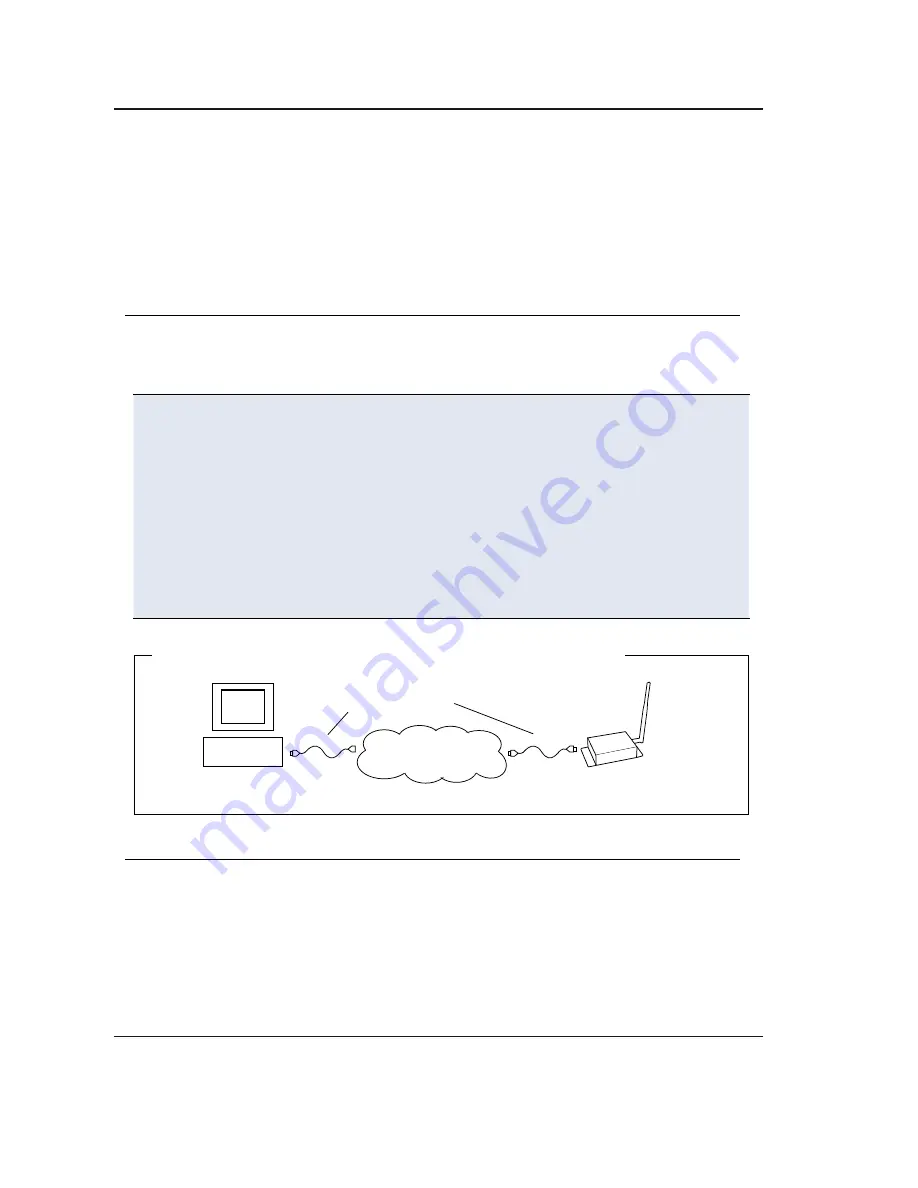
Optional Configurations
Out-of-box, the XTend-PKG-E Ethernet RF Modems comes configured to provide
immediate wireless links between devices. The default configuration of the modem
supports a wide range of RF communications.
If the modem must support additional functions, modem parameters can be
customized using standard AT and binary commands. MaxStream recommends using
the X-CTU Software when configuring the PKG-E Ethernet RF Modem. Alternatively,
programs such as "Telnet" and "HyperTerminal" can be used, although modem IP
addresses must already be known in order to establish communications.
Phone: (801) 765-9885
Live Chat: www.maxstream.net
e-mail: [email protected]
Restore RF Modem Defaults
If the RF Modem is not responding or cannot enter into "AT Command Mode",
restore RF Modem parameters to their original factory settings.
Restore RF Modem Default Parameters
(Local Network Method)
:
After following the steps outlined in the Configuration Setup section [previous
page], the RF modem is ready to be programmed. The following steps utilize the
“Modem Configuration” tab of the X-CTU Software to restore default parameters.
1. Highlight the Com Port from the ‘Select Com Port’ list that is mapped to the
Ethernet Modem.
2. Select the “Modem Configuration” tab.
3. Select the ‘Read’ button. (Currently stored parameter values are displayed.)
4. Select the ‘Restore’ button. (Original default parameter values are restored and
written to the RF modem’s non-volatile memory.)
5. Select the ‘Write’ button.
Figure 4. Setup for RF Modem Configuration (Local Network Method)
Straight-through
CAT5 cables
Local Ethernet
(TCP/IP) Network
PC
PKG-E (Ethernet)
Ethernet RF Modem Configuration
The X-CTU Software features “Terminal” and “Modem Configuration” tabs that provide
easy-to-use interfaces for configuring RF Modems. Refer to the product manual for
information regarding configuration methods.
Contact MaxStream




