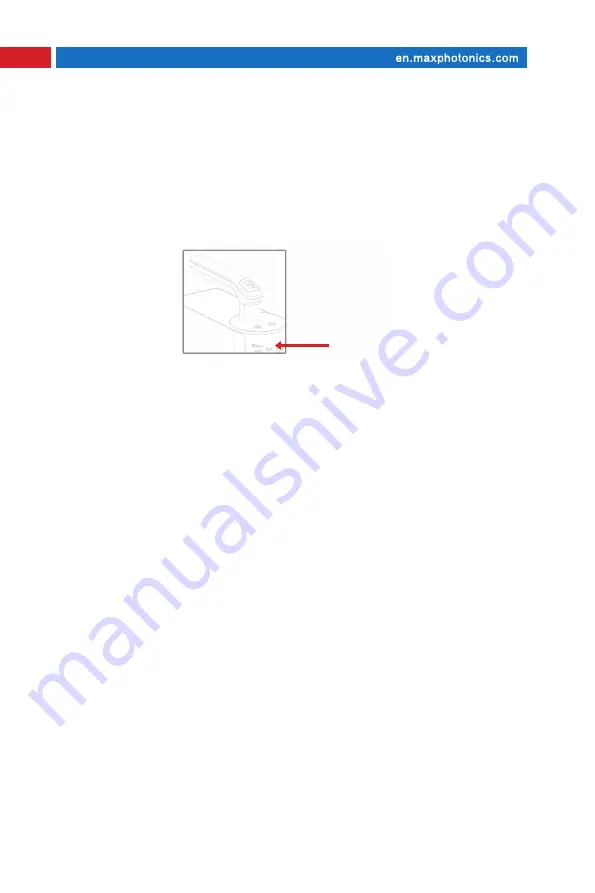
12
Chapter 4 Download And Operation
3. Connect To WiFi
Open the software, click Device Connection Management, select WiFi in the
pop-up box, and click Connect, the WiFi column turns green, indicating that the
connection is successful.
host indicator
Open the APP and search for connected devices in the APP:
The indicator light of the host flashes blue (alternative: red and green two-color
lights), which means WiFi to be activated;
The main unit is always on blue light (alternative: red and green two-color light),
which means the WiFi system is stable.
1. If Wi-Fi is not turned on, turn on Wi-Fi first.
2. Click "Device not connected" on the main interface again, confirm that the
device is powered on, and find the corresponding address of the handheld
marking machine.
3. When you need to disconnect, click "Device is connected", enter the next
interface and click the connection device address page, and a prompt box will
pop up and click "Disconnect".
4. APP Device Connection
Notice:
◎
The mobile phone does not need to be connected to the wireless network
WLAN of the device. After connecting to the wireless network of the device, the
mobile phone will not be able to access the Internet normally.
























