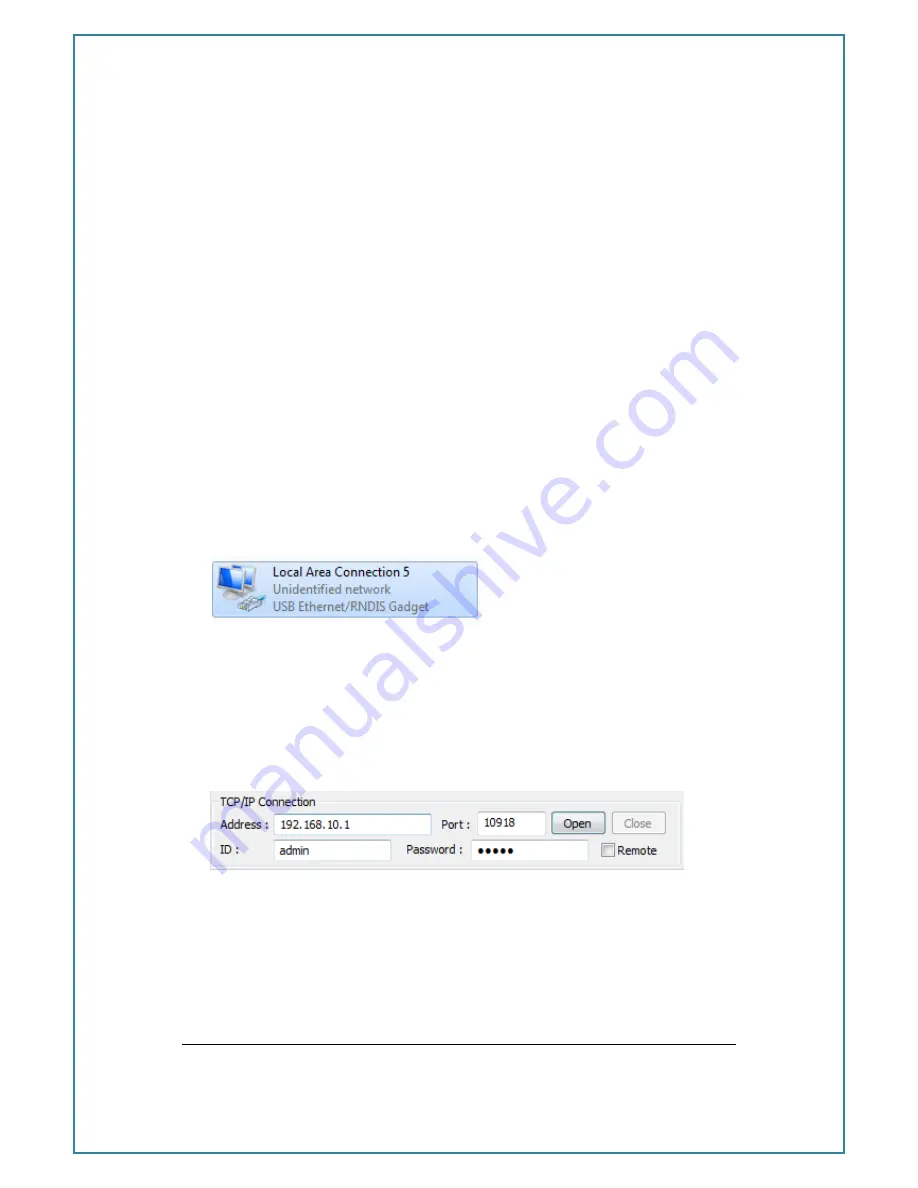
In User Manual
- 15 -
Connecting to the In
TCP/IP Connection - Recommended
Using the TCP/IP connection option allows users to connect to the modem via an IP
connection.
Firmware upgrades can ONLY be done when connected via TCP/IP.
Local Connection
To use this feature locally you must follow the following steps:
1.
Plug in modem RJ45 power/serial cable then mini USB cable in this order
2.
Install USB/LAN drivers which can be downloaded from:
http://www.maxon.com.au/product-supports/drivers-and-manuals.html
3.
Set a static IP address to the modem:
Once the drivers are installed you will have to set a static IP on the In
network connection (as the In does not support DHCP)
4.
The default IP for the In is 192.168.10.1, set your IP within this range
Eg.192.168.10.50
5.
Open the GUI to the modem (after modem has booted ~ 1-2 minutes)
The default settings are: Address: 192.168.10.1 (In LAN IP address), Port:
10918, ID: admin, Password: admin.
The password has to be reentered when
opening the GUI each time.
Note: If all modem settings are not loaded into the GUI after connection, click the
‘Load from Modem’ button at the bottom to refresh the settings.
Содержание MA-2020
Страница 1: ...Intelimax User Manual 1 ...
Страница 70: ...Intelimax User Manual 70 SYSTEM DDNS ...
Страница 71: ...Intelimax User Manual 71 ...
Страница 73: ...Intelimax User Manual 73 WAN WAN Scheduler ...
Страница 74: ...Intelimax User Manual 74 UART Serial Port IPSTACK ...
Страница 75: ...Intelimax User Manual 75 SNMP General ...
Страница 76: ...Intelimax User Manual 76 Trap SNTP ...
Страница 78: ...Intelimax User Manual 78 PING command System uptime check ...
















































