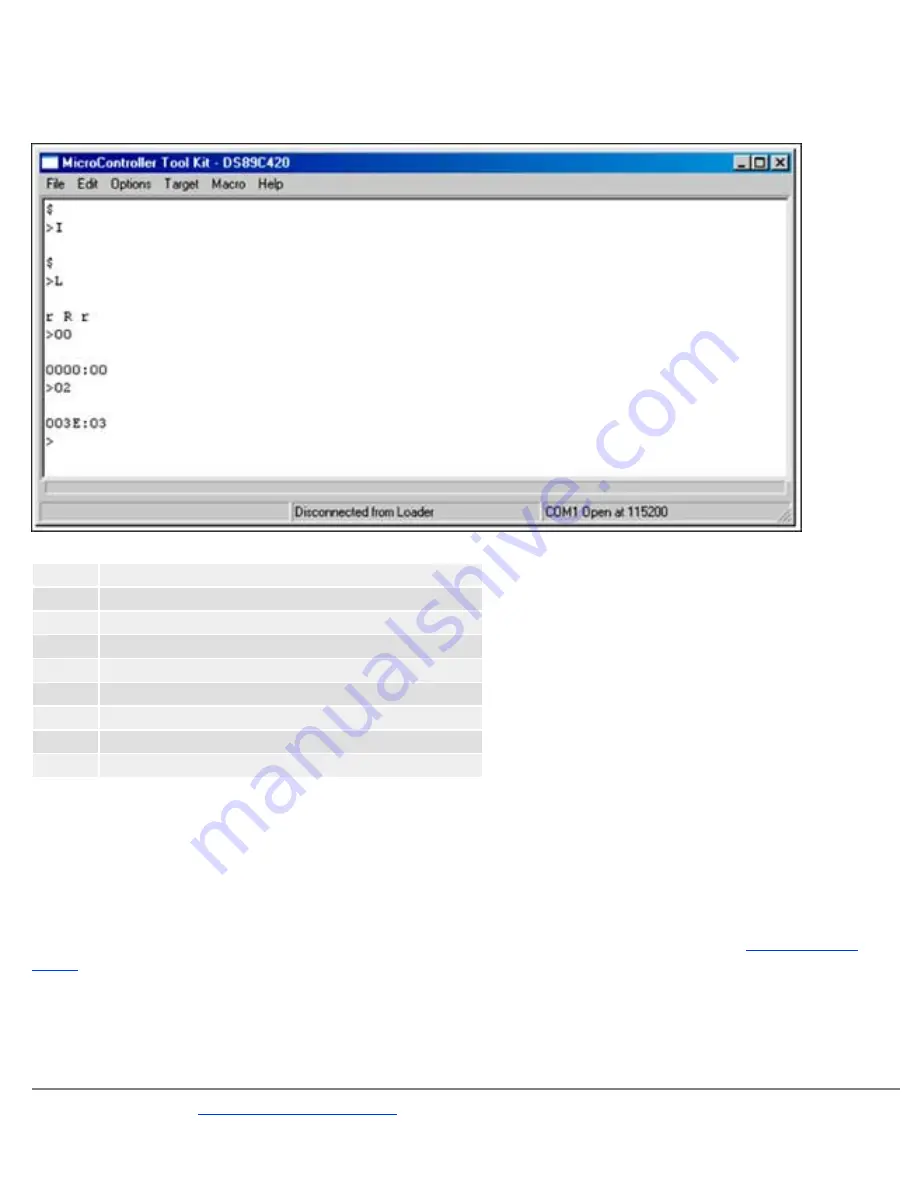
Erase MAXQ7665 Flash
The MTK interface can be used to erase the MAXQ7665 flash. The steps necessary for erasure are detailed below in
Figure 9
.
Figure 9. Screen shows the steps to erase the MAXQ7665's flash memory.
>I
(Type I. Initialize the debug engine and press Enter.)
$
(Debug engine replies.)
>L
(Type L. Enter the bootstrap loader and press Enter.)
r R r
(Loader replies.)
>00
(Type 00. Press Enter.)
0000:00 (Loader replies.)
>02
(Type 02. Erase the flash and press Enter.)
0000:02 (Debug engine replies still busy if unsuccessful.)
003E:03 (Debug engine replies debug valid. Flash is erased.)
If the steps above were not successful in erasing the flash memory, repeat the whole process. Remove DC power, hold
the reset switch, and enter the commands above. If the erase was successful, you should be able to "Get" all the
registers successfully by using the IDEG commands described above. The IAR Embedded Workbench should download
application code.
Support
An application engineer is available for support of the MAXQ7665 EV Kit. For email support, contact:
. In North America Maxim, call toll-free: (800) 998-9872
IAR Embedded Workbench is a registered trademark of IAR Systems AB.
MAXQ is a registered trademark of Maxim Integrated Products, Inc.
Windows is a registered trademark of Microsoft Corp.
Page 11 of 12












