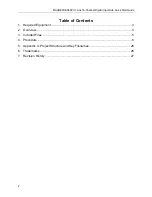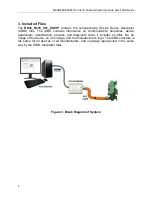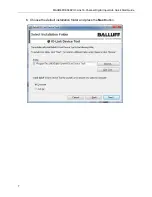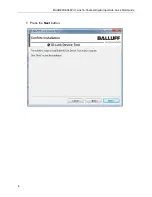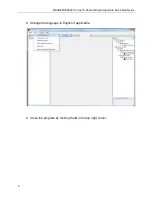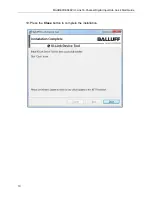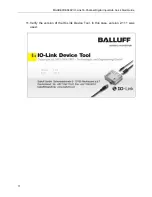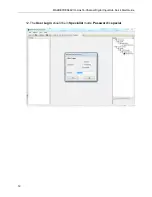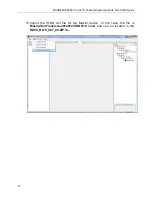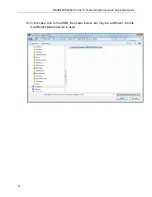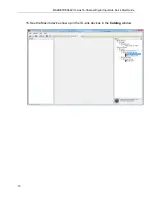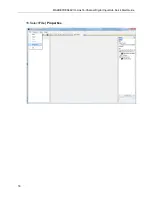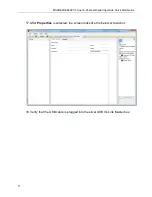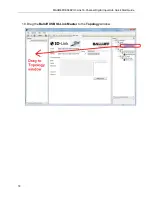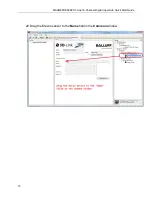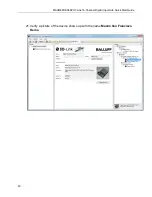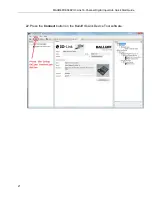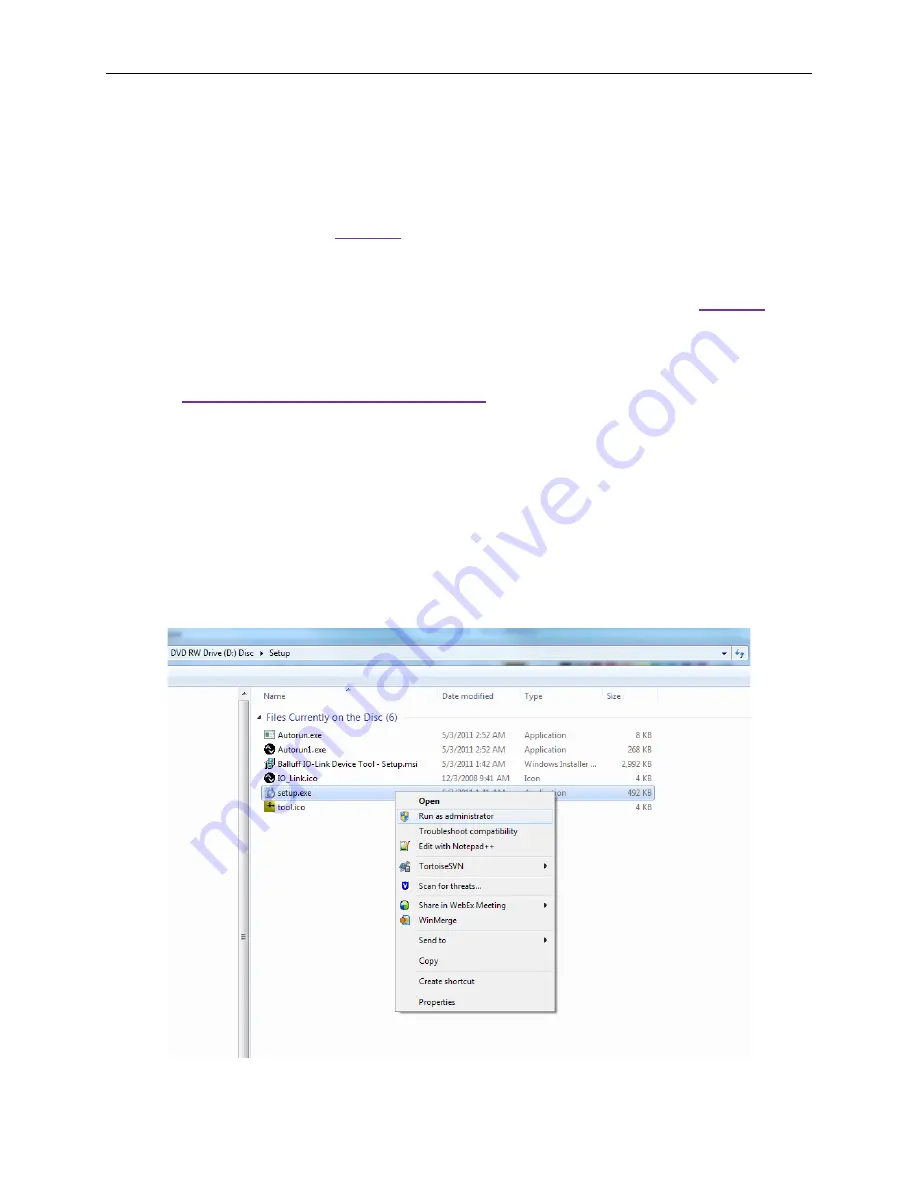
MAXREFDES36# IO-Link 16-Channel Digital Input Hub Quick Start Guide
6
4. Procedure
1. Connect the A-to-B Type USB cable from the PC and yellow IO-Link cable to
the Balluff USB IO-Link master (silver box with part number BNI USB-901-000-
A501) as shown in
Figure 1
.
2. Connect the MAXREFDES36# proximity sensor board to the other side of the
yellow IO-Link cable. Make sure the green LED is lit as shown in
Figure 2
. The
red and yellow LEDs do not need to be lit.
3. Download the latest “all design files”
RD36V01_XX.ZIP
file at
www.maximintegrated.com/AN5879
.
All files available for download are
available at the bottom of the page.
4. Extract the
RD36V01_XX.ZIP
file to a directory on your PC. The location is
arbitrary but the maximum path length limitation in Windows (260 characters)
should not be exceeded.
5. Install the Balluff IO-Link Device Tool. This tool comes with the purchase of the
Balluff USB IO-Link master (silver box with part number BNI USB-901-000-
A501). Run the
setup.exe
file using the
Run as administrator
mode.