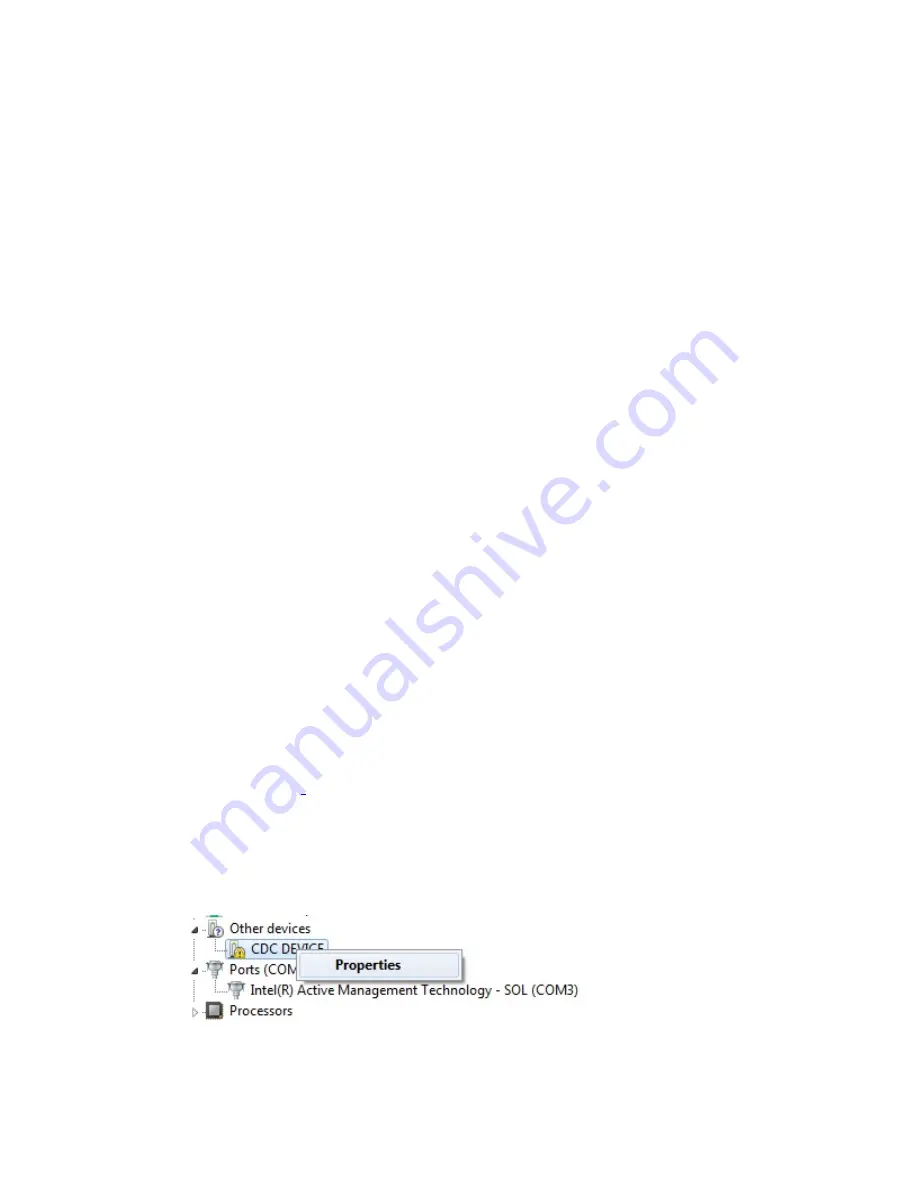
Maxim Integrated
Page 17 of 42
Evaluation GUIs
The MAXREFDES103# is compatible with two evaluation GUIs: the DeviceStudio PC GUI and
the Maxim Health Sensor Platform GUI App for Android.
The DeviceStudio PC GUI provides the ability to configure the algorithm, as well as to view and
log the processed/raw data. In raw data mode, the algorithm is disabled and the AFE settings
may be configured. In algorithm mode, the embedded Maxim-supplied algorithm is configured
and processed, and raw data for heart rate and SpO
2
are displayed. DeviceStudio also has a
parser utility that converts the logged data in flash memory to .csv format.
The Maxim Health Sensor Platform GUI allows the display of processed data and the logging of
data through an Android app. The app displays the processed data from the embedded algorithm
for:
•
Heart Rate
•
SpO
2
In addition to displaying the data from the embedded algorithm, the app includes additional
algorithms:
•
Heart Rate Variability
•
Respiration Rate
•
Sleep Quality
Using the DeviceStudio PC GUI
The Windows 10 PC GUI currently supports connection to the MAXREFDES103# through USB
or Bluetooth LE. The Windows 7 PC GUI only supports connection to the MAXREFDES103#
through USB.
Installing the Windows 7 Driver for the PC GUI
To use the PC GUI on a Windows 7 PC, installing the driver manually might be required. To
manually install the USB serial driver, perform the following steps:
1. Uninstall any previously installed versions of the DeviceStudio GUI.
2. Download the Windows 7 Eval Package from the Maxim website for the
MAXREFDES103#
.
3. Extract the .zip file to a known location.
4. Open
Device Manager
, which can be found in the Windows Control Panel.
5. If manual driver installation is needed, the MAXREFDES103# appears under
Other
devices
as
CDC DEVICE
. Right-click
CDC DEVICE
and select
Properties
.
Figure 16. CDC DEVICE in Device Manager.
6. If
Update Driver…
is grayed out, click
Change Settings
, and then click
Update Driver…






























