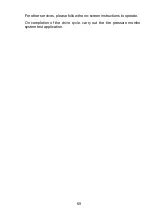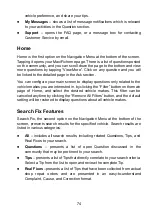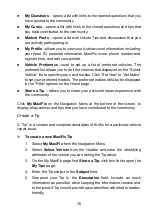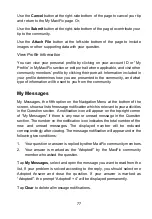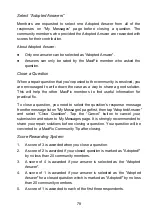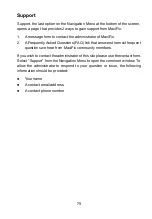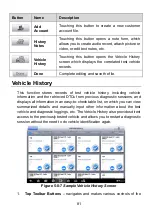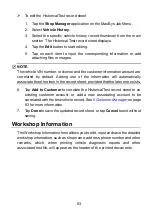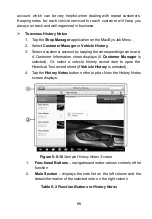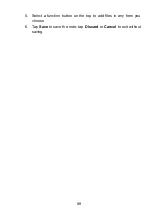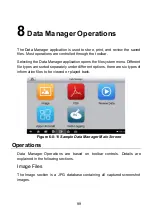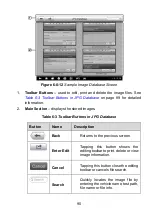75
Ask
Ask, the third option on the Navigation Menu at the bottom of the screen,
allows you to ask a question about a particular vehicle repair issue in the
community.
To ask a MaxiFix Question
1. If not already done, click
Select Vehicle
on the Header to specify the
vehicle you are asking about.
2. Click
Ask
on the Navigation Menu at the bottom of the screen to open
the Ask page.
3. On the
Ask
page find
Ask for Help
, fill in the following sections to ask a
question.
The Ask page has 4 sections:
Subject
– this is where you enter a brief subject for the question.
My Question
– ask a clear and concise question that you want to ask
the community. Be sure to be descriptive and concise when asking your
question.
Problem Description
–describe how the vehicle is behaving.
Repair History
– include any previous diagnostic tests that you
performed, including the results of the tests. Also list any parts that were
replaced during previous diagnostic work.
Tap the
“Cancel” button to cancel your question and return to the Ask page.
Tap
the “Submit” button to post your question to the community.
Tap the
“Attach File” button to include images or reference files with your
question.
You are requested to select one Adopted Answer from all of the responses
and then close the question. For details, please refer to My Messages section.
My MaxiFix
My MaxiFix, the fourth option on the Navigation Menu at the bottom of the
screen, opens your personal MaxiFix page. To access the features on My
MaxiFix page you can select from the tabs: