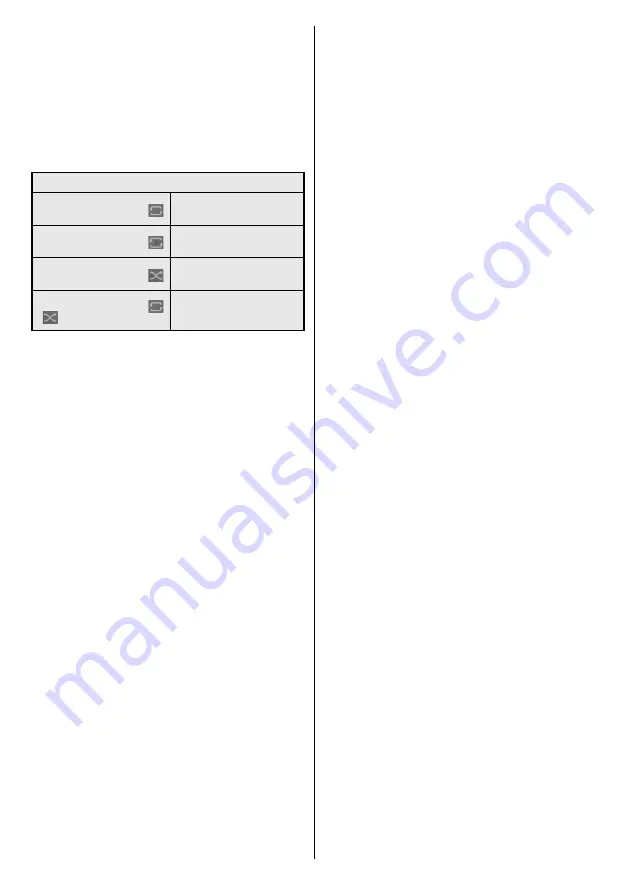
English
- 16 -
the bottom of the screen when pressed the
Info
button
while playing back a video file or displaying a picture
file. Press the
Info
button, highlight the gear wheel
symbol positioned on the right side of the information
bar and press
OK
.
Picture Settings
,
Sound Settings
,
Media Browser Settings
and
Options
menus will be
available. The contents of these menus may change
according to the type of the currently open media file.
Only
Sound Settings
menu will be available while
playing back audio files.
Loop/Shuffle Mode Operation
Start playback and activate
All files in the list will be contin
-
uously played in original order
Start playback and activate
The same file will be played
continuously (repeat)
Start playback and activate
All files in the list will be played
once in random order
Start playback and activate
,
All files in the list will be con
-
tinuously played in the same
random order.
To use the functions on the information bar highlight
the symbol of the function and press
OK
. To change
the status of a function highlight the symbol of the
function and press
OK
as much as needed. If the
symbol is marked with a red cross, that means it is
deactivated.
USB Auto Play Feature
USB AutoPlay feature is to start playing the media
content installed on a removable device, automatically.
It uses the
Media Browser
. The media content types
have different priorities in order to be played. The
reducing priority order is as Photo, Video and Audio.
That means, if there is Photo content in the root
directory of the removable device, Media Browser
will play the Photos in a sequence (in file name order)
instead of Video or Audio files. If not, it will be checked
for Video content and as last Audio.
This feature will only work if all of the following cir-
cumstances occur:
•
The USB device is plugged in.
•
USB Auto Play
option is enabled. It is placed in the
Settings>System>More
menu.
Failover Feature
If
No Signal
option in the
Settings>Options>Controls
menu is set as
Failover
the Display checks the
connected USB device for available files to play. If no
playable files are available or there is no USB device
connected to the Display, the No Signal image will
be displayed and the Display will turn itself off after
a period of 5 minutes. If there isn’t any No Signal
Image available, No Signal OSD will be displayed on
the screen and the Display will turn itself off after a
period of 5 minutes.
Note:
The setting of the
USB
Auto Play
option in the
Settings>System>More
menu is not important, in Failover
mode it will function anyway.
Содержание MA-8610BK
Страница 1: ...86 218cm INTERACTIVE FLAT PANEL DISPLAY MA 8610WH MA 8610BK ENGLISH USER MANUAL...
Страница 61: ......






























