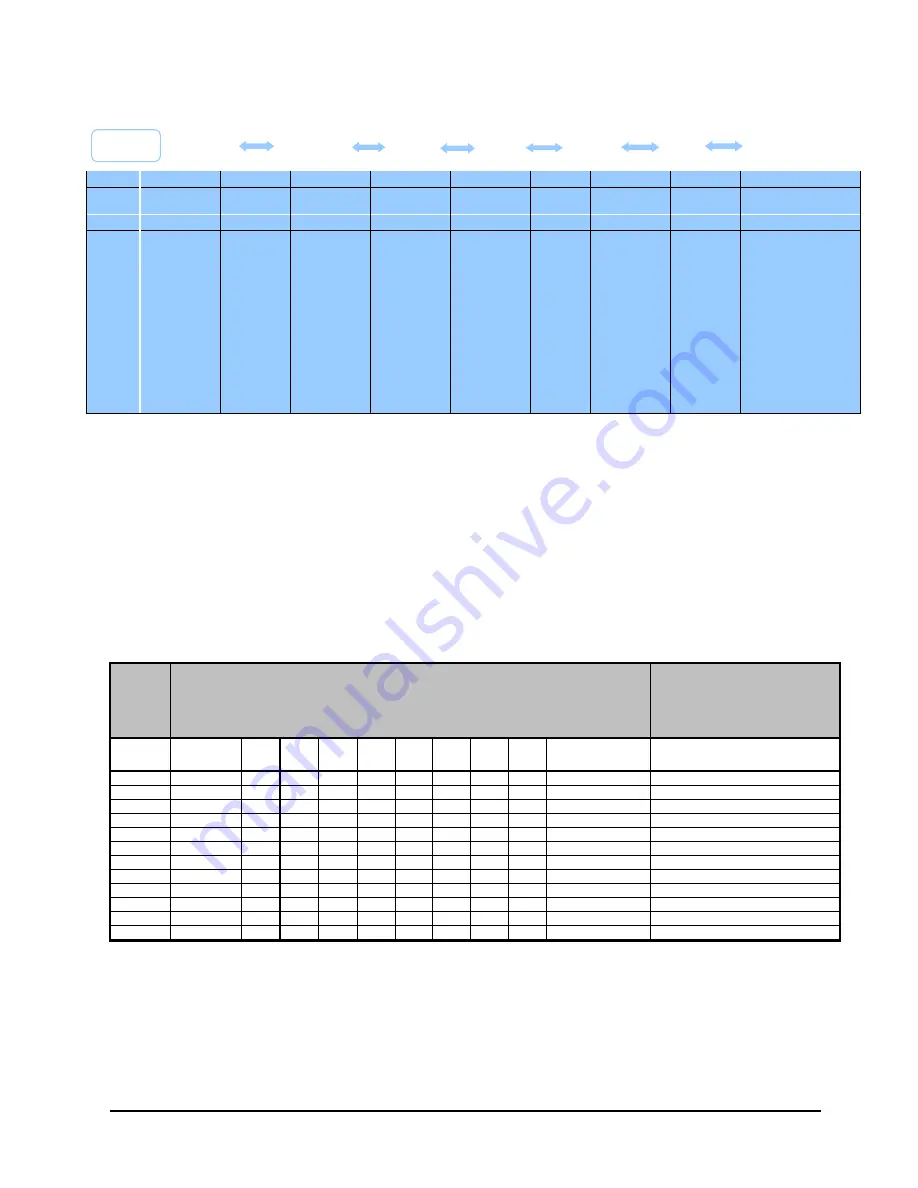
2.4
Menu Structure
In idle mode, press <MENU/OK> will firstly access the call log menu. Refer to the following for the menu structure.
Main
Menu
CONTACTS
CALL
LOG
BS SET
HS SET
CLOCK
ALARM
REGISTER
DEFAULT
Sub
menu
Review
contacts list
Under a
Contacts
entry:
ADD
VIEW
EDIT
DELETE
DEL ALL
CAPACITY
FASTDIAL
Review
Call Log
Under a
selected
Call Log
entry:
STORE
DELETE
DEL ALL
DETAILS
RINGER
RING VOL
DEL HS
DIALMODE
FLASH
CHG PIN
RINGER
TONE
EQLIZER
SEL BASE
LANGUAGE
HS NAME
DISPLAY
AUTO ANS
MEM KEY
MAILBOX
DATE FMT
TIME FMT
SET TIME
SET DATE
ON
OFF
2.5
Text and Digit Entry Table
The following tables show you where each letter and punctuation character can be found. Respective character
table will be used when corresponding menu language is selected. This will be helpful when storing a name in the
contacts and renaming your handset.
In editing mode, a cursor is displayed to indicate the current text entry position. It is positioned at the right of the
last character entered.
Writing Tips:
1. Once a character is selected, the cursor will move to the next position after a short pause.
2. You can move the cursor within the text by <UP/DOWN> to amend the text entry.
3. Press <C> to delete the last character.
4. Press and hold <C> to delete the entire text string.
2.5.1
Character Set
Key
Alphanumeric Editing
(For contacts name editing and renaming handset)
Number Editing
(For phone number editing,
date/time editing)
Key
press
1st
2
nd
3rd
4th
5th
6th
7th
8th
9th
10th
1
SP
-
1
1
2
A
B
C
2
2
3
D
E
F
3
3
4
G
H
I
4
4
5
J
K
L
Ł
5
5
6
M
N
O
6
6
7
P
Q
R
S
7
7
8
T
U
V
8
8
9
W
X
Y
Z
9
9
0
0
0, P (Pause)
*
*
#
#
3
USING YOUR PHONE
3.1
Make a Call
3.1.1
Preparatory Dialing
Enter the phone number and press <TALK ON/SPEAKERPHONE> to dial the number, press it again to turn on the
speakerphone. Press <C> to clear the entry.
<MENU >
<UP/
DOWN>
<UP/
DOWN>
<UP/
DOWN>
<UP/
DOWN>
<UP/
DOWN>
<UP/
DOWN>




















