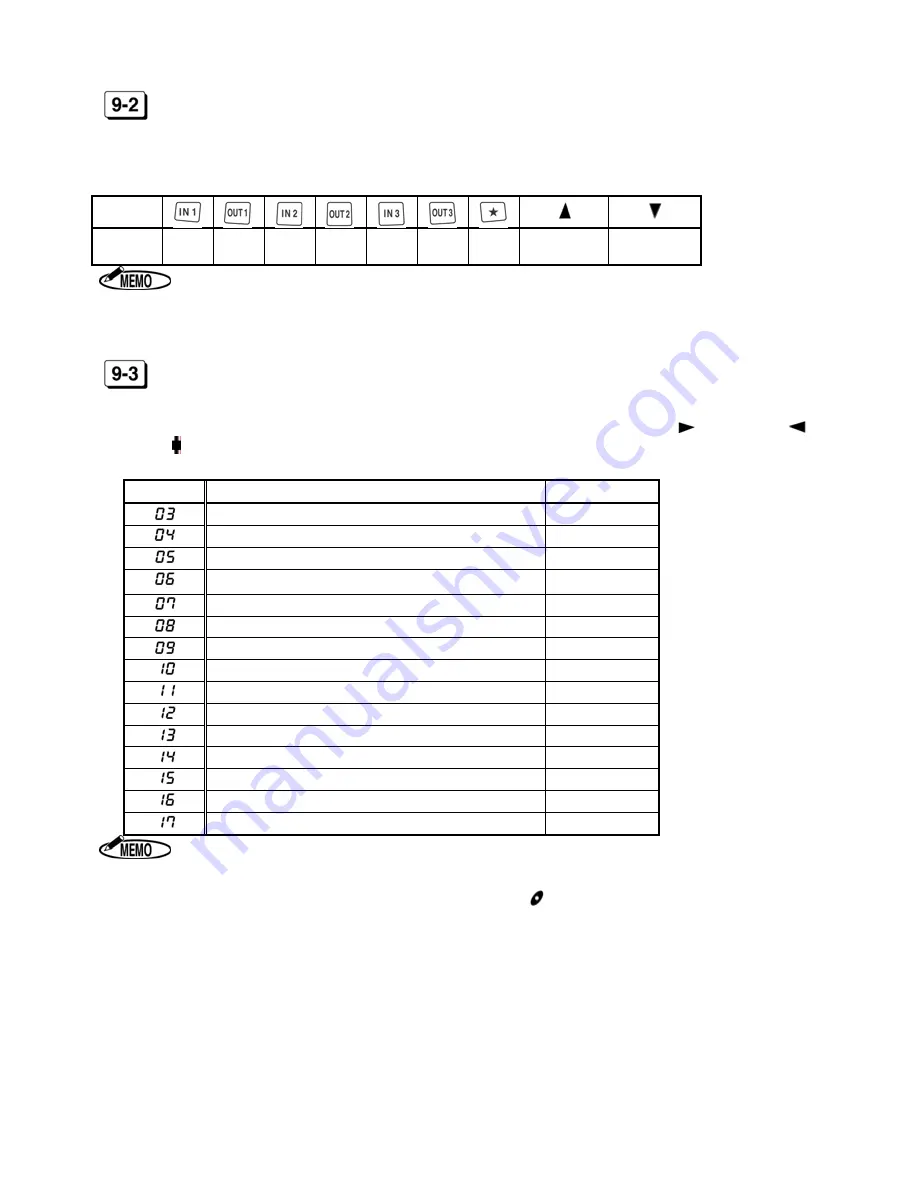
- 15 -
SPECIAL DAY (CODE 02)
Set a day of the week as
“Special day.”
Press the following keys to light on/off the day of the week. The days of
the week that are lit up mean
“Special day.”
◆
Initial data=Nothing (All days are lit off.)
Key
Day of
the week
SUN MON TUE
WED
THU
FRI SAT
ALL days are
lit on.
ALL days are
lit off.
1. You can set IN/OUT program for Special day in
CODE 11
to
CODE 17
.
2. Special day and Holiday cannot be set to the same day of the week.
“E-91”
appears on the display.
LINE SHIFT TIME, IN/OUT AND OVERTIME WORKING
(CODE 03 to 10, # FOR SPECIAL DAY: CODE 11 to 17)
Set LST, IN/OUT and OVERTIME program to activate printing function of symbols,
“Late-in:
,” “Early-out:
,”
“Overtime: .”
Daily Total Hours is calculated according to this program.
CODE No.
Contents of setting program
Initial data
LST (Line Shift Time=Day change time)
3 : 00
IN1 (Working start time)
- - : - -
OUT1 (Working end time)
- - : - -
IN2 (Working start time)
- - : - -
OUT2 (Working end time)
- - : - -
IN3 (Working start time)
- - : - -
OUT3 (Working end time)
- - : - -
OST (Starting time of Overtime work)
- - : - -
IN1 for Special Day (Working start time)
- - : - -
OUT1 for Special Day (Working end time)
- - : - -
IN2 for Special Day (Working start time)
- - : - -
OUT2 for Special Day (Working end time)
- - : - -
IN3 for Special Day (Working start time)
- - : - -
OUT3 for Special Day (Working end time)
- - : - -
OST for Special Day (Starting time of Overtime work)
- - : - -
1. The time is displayed in only 24-hour format.
2. The
CODE 11
to
17
are displayed only when Special day is set in
CODE 02
.
3. During setting the
CODE 11
to
17
for Special day,
symbol appears on the dis-
play.
4. Times with
”Late-in”
and
“Early-out”
symbols are printed in red color.













































