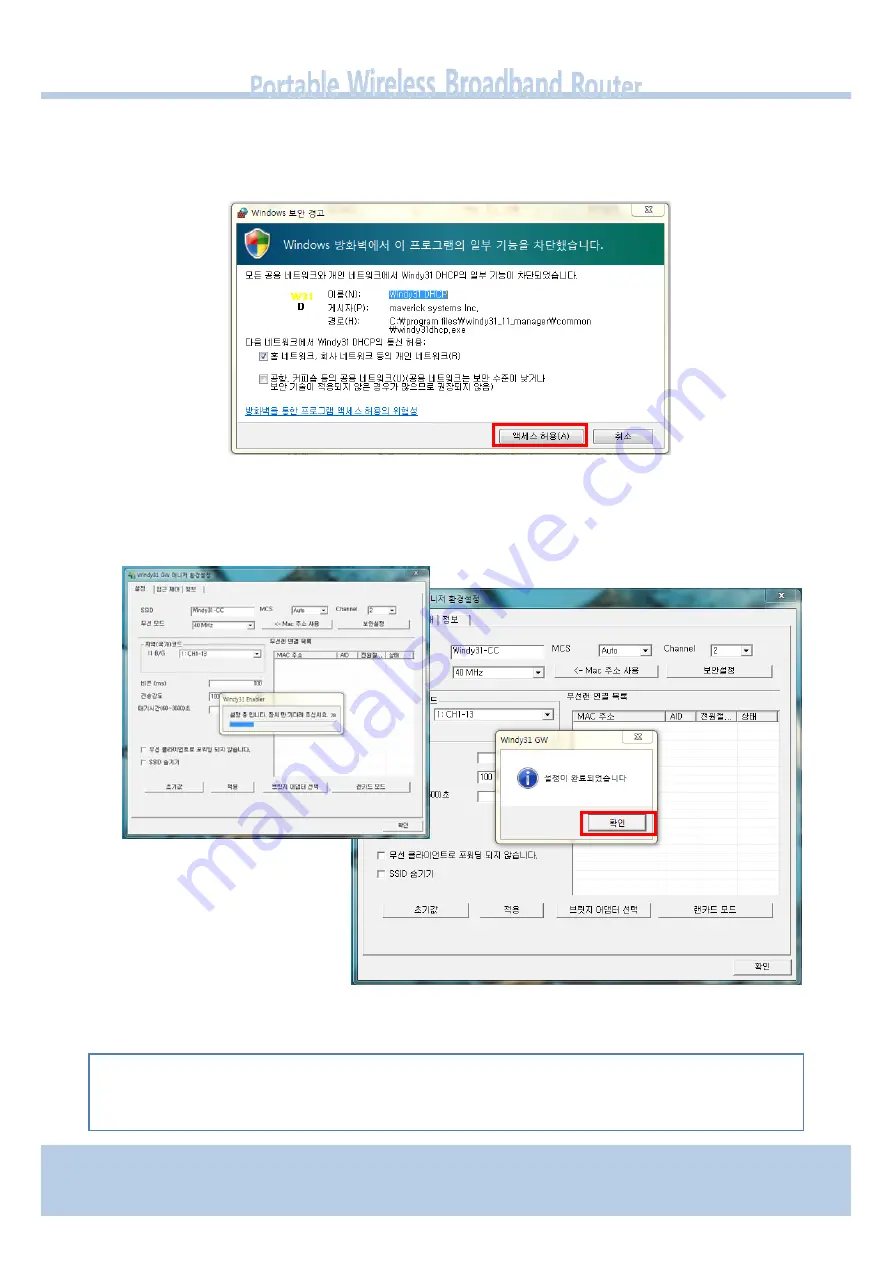
2)
Please
wait
until
“Windy31
Gateway
Manager” window
appears,
“Windy31
setting
in
‐
progress
"
and
"setting
complete"
windows
are
displayed
as
shown
below.
This
process
will
take
some
minutes
as
it
is
installing
the
Windy31
Gateway.
(Installation
time
may
differ
according
to
computer
configuration)
3)
In
Step
3,
After
“Program
has
been
successfully
installed“ appears,
click
“OK”.
Then,
Windy31
has
completed
installation.
Connection
method
may
differ
according
to
Wireless
LAN
device,
please
refer
to
Wireless
LAN
usage
method.
(For
wireless
device
usage
method,
please
refer
to
wireless
device
product
manual
or
please
contact
the
provider.)
During
installation,
Windows
Security
Alert
may
display
“Keep
blocking” &
“Unlock” pop
‐
up
for
security,
please
select
the
button
“Unlock”
.
(If
you
select
“Keep
blocking” blocked,
then
there
will
be
no
network
connection.)
8









































