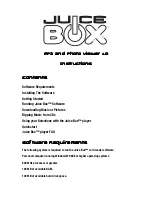CD-ROM drive.
Built-in USB port.
Color monitor with minimum resolution of 800x600 pixels; High Color (16-bit) or True Color
(24-bit) recommended.
IIIIn
n
n
ns
s
s
stttta
a
a
alllllllliiiin
n
n
ng
g
g
g tttth
h
h
he
e
e
e S
S
S
So
o
o
offf
fttttw
w
w
wa
a
a
arrrre
e
e
e
This program was designed and manufactured to work within existing industry standards.
Computers with Windows® 2000, Windows® XP or Windows® XP Pro may need
administrator privileges to install this software. See your computer user's guide for
details.
1. Insert the Juice Box™ card reader software CD into your CD-ROM drive.
2. If the AutoPlay feature is enabled for your CD-ROM, left-click on the Install button and
skip the next two steps.
3. If you don't have AutoPlay enabled, left-click on the Start Menu. Then select Run from
the Windows® Taskbar.
4. Type d:setup.exe (d: refers to your CD-ROM drive. If your CD-ROM drive letter is not d:
please use the appropriate drive letter instead.)
5. Follow the instructions that appear on your screen.
After installation is complete, you will find an icon for the Juice Box™ card reader
software on your desktop. You will also find an icon in the Juice Box™ menu item within
Programs under the Start Menu in the Windows® Taskbar.
Caution: After installing the Juice Box™ Card Reader software, you must have the USB-
compatible card reader plugged into the computer in order to access all of the functions
of this software.
G
G
G
Ge
e
e
ettttttttiiiin
n
n
ng
g
g
g S
S
S
Stttta
a
a
arrrrtttte
e
e
ed
d
d
d
Installing the USB Card Reader
Содержание Juice Box
Страница 13: ......