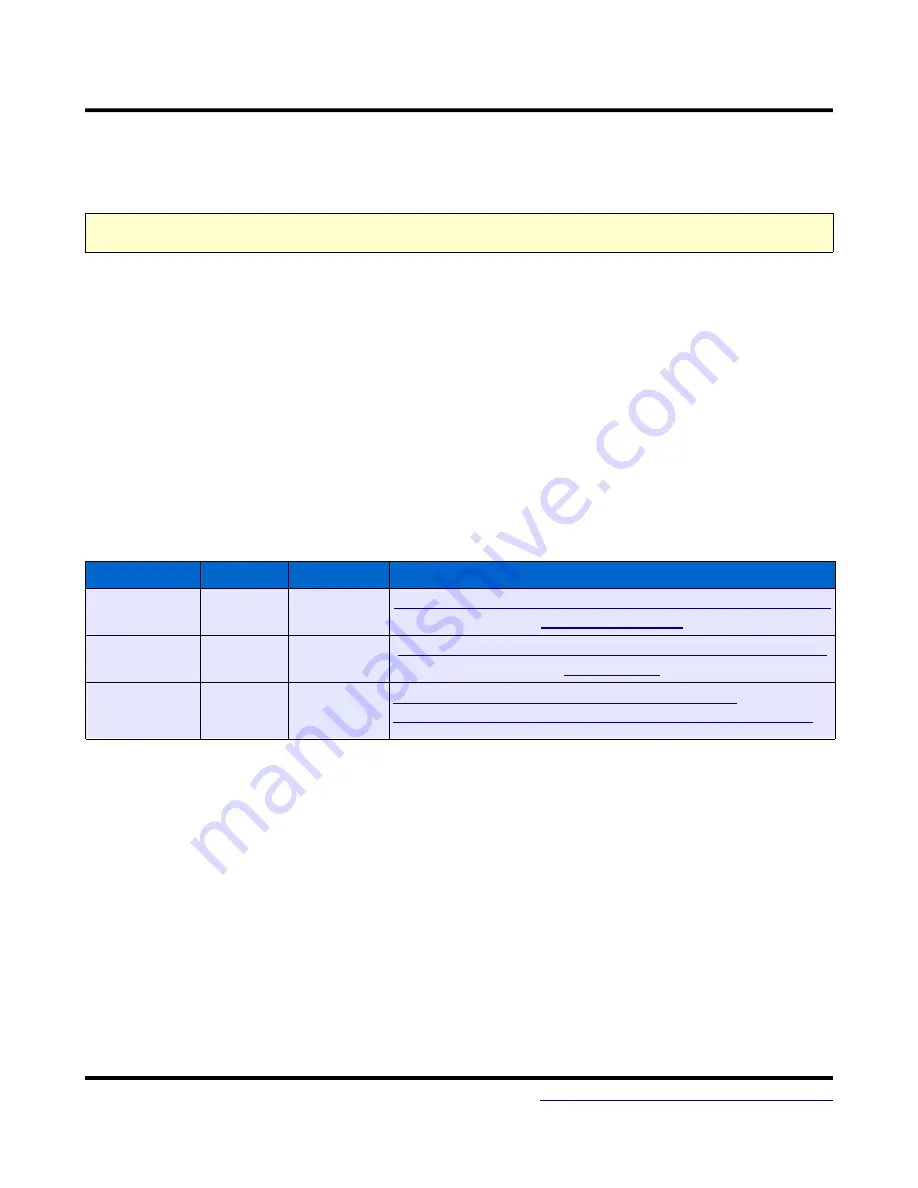
MT-X1S
Manual
Installation
Installation
This section applies only to boards with the PDI Programmer / Serial Bridge option installed.
Before plugging in the MTX1S for the first time, the latest software and drivers must be
downloaded. The MTX1S is supported under Windows XP, Vista (32 and 64 bit), Windows 7 (32 and
64 bit), Windows 8, and Windows 10. The MTX1S appears as three different devices to the PC
depending on which mode is selected by the button and jumper. These devices are the AVRISP mkII
compatible programmer, the DFU bootloader for firmware updates of the USB AVR, and the USB
CDC device (Virtual COM port) which is used for configuration mode and the USB Serial bridge.
Therefore, three drivers are required. The DFU driver is included with software available on the Atmel
website. The CDC driver is included with Windows, but requires an .inf file available on the
MattairTech website. The following table lists the minimum versions of the required software. If the
software provides a driver, is is listed as well. See the Firmware Updates section for installation of the
DFU bootloader driver.
Required Downloads
Software
Version
Driver
URL
AVRISPmkII
Driver
latest
AVRISPmkII
driver
https://www.mattairtech.com/software/MattairTech_AVRISPmk
CDC Driver
latest
CDC driver
https://www.mattairtech.com/software/MattairTech_CDC_Driv
AVR Studio /
Atmel Studio
4.19, 5.x,
6.x, 7.x
Old
AVRISPmkII
http://www.atmel.com/tools/atmelstudio.aspx
http://www.atmel.com/tools/studioarchive.aspx (AVR Studio)
Atmel Studio (AVR Studio) / AVRISP mkII driver
Atmel Studio is a free IDE provided by Atmel that runs on Windows operating systems. It
includes an assembler, debugger, simulator, and an AVR chip programming utility. As of April 2016,
there are 3 main versions supported, AVR Studio 5.x, and Atmel Studio 6.x and 7.x.
If installing Atmel Studio 7, the AVRISPmkII driver must now be downloaded separately (see
above). Extract the archive to any directory, then remove jumper JMP and plug in or reset the MTX1S
while holding down the PROG button. This will run the AVRISP mkII compatible PDI programmer.
LED_STS should be lit and LED_PWR should be PWM flashing on and off. Windows will prompt for
drivers, so direct the installer to the new directory. Prior versions of Atmel Studio bundled the AVRISP
mkII driver. In these cases, point the installer to “Program Files/Atmel/AVR Jungo USB” and select the
appropriate directory (usb32 or usb64). Do not use the driver in the AVR Tools/usb directory.
March 2, 2017
18






























