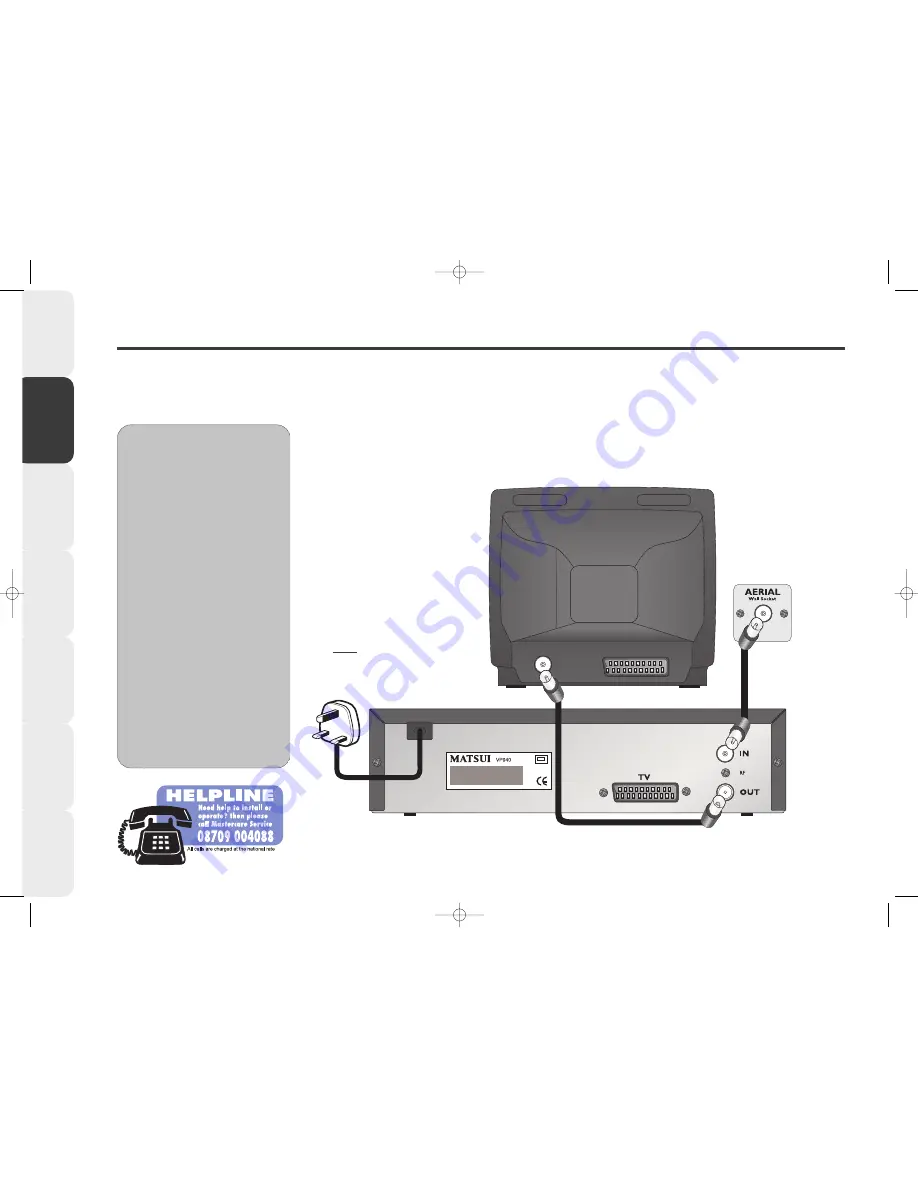
8
Introduction &
Contents
Installing your
VCR
Setting up your
VCR
Playing a
Video T
ape
Recording
Programmes
Advanced
Features
Help and
Specification
Basic VCR Installation
This page shows the most basic way to connect your VCR to your TV if you do not have a SCART lead or SCART socket on your TV.
We recommend you connect your VCR to your TV using a SCART lead (see the previous page).
We recommend all connections must be made with both your VCR and TV unplugged from the mains supply.
E
E
E
E
x
x
x
x
tt
tt
rr
rr
a
a
a
a
A
A
A
A
d
d
d
d
v
v
v
v
ii
ii
cc
cc
e
e
e
e
•
•
•
•
Before you can use your VCR, it
must be connected to your TV
using an aerial lead. You must also
connect your VCR to your
household aerial.
•
•
•
•
The type of household aerial
required depends on the position
of your home, it’s distance from the
transmitter and local interference. If
you do not have a household
aerial and you are uncertain of
what to buy, you should seek the
advice of a local aerial contractor.
•
•
•
•
If you use a cable service then
connect the aerial lead to your
cable decoder box instead of your
main aerial wall socket.
(Consult your cable decoder box
instructions for more details)
8
Back view of TV
(not supplied)
.
Back view of VCR.
Aerial lead
(not supplied).
Aerial lead
(supplied).
DO NOT PLUG
YOUR VCR INTO
THE MAINS
SUPPLY YET.
VP9408.qxd 14/04/00 14:56 Page 8
Содержание VP9408
Страница 1: ...VP9408 qxd 14 04 00 14 56 Page 1 ...









































