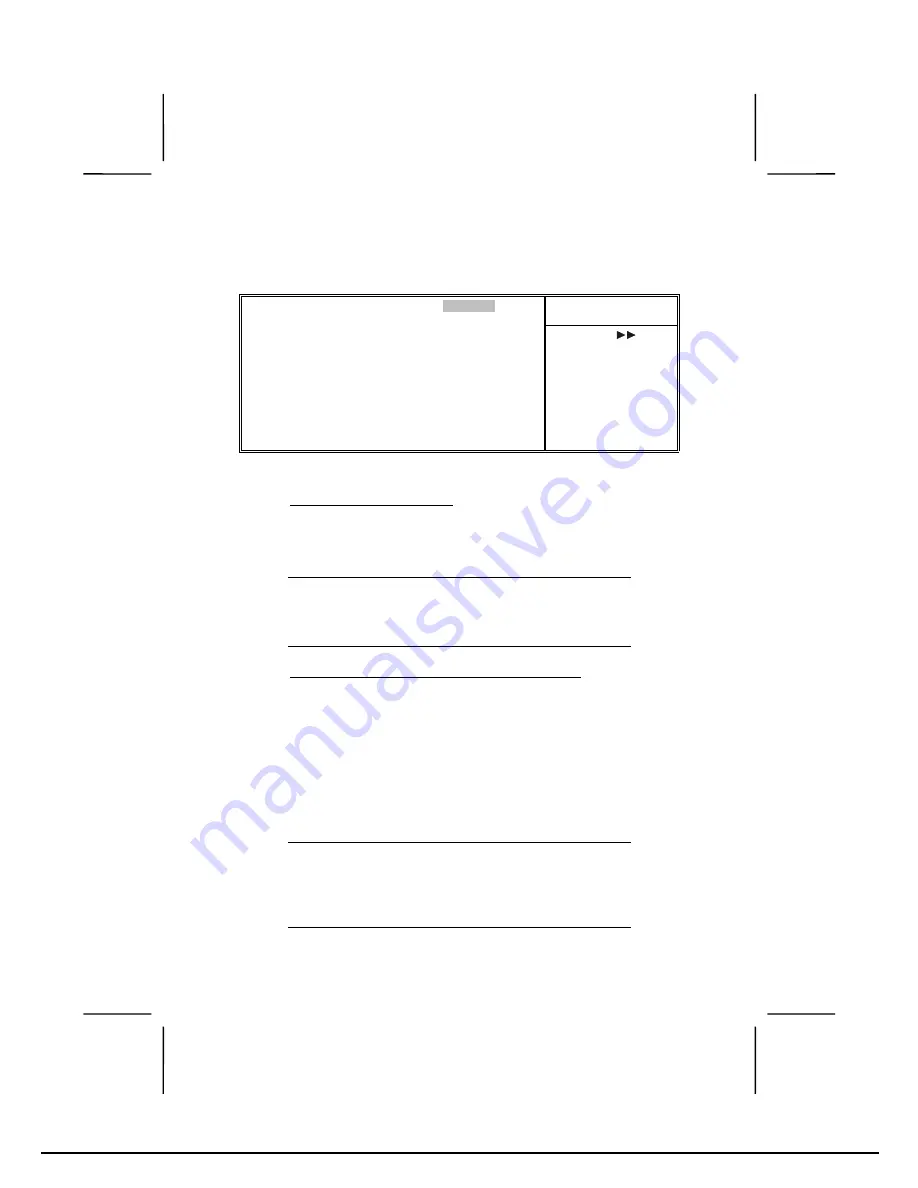
41
Press <Enter> to display the IDE sub-menu:
CMOS Setup Utility – Copyright © 1984 – 2001 Award Software
IDE Primary Master
Item Help
IDE HDD Auto-Detection
Press Enter
IDE Primary Master
[Auto]
Access Mode
[Auto]
Capacity
0 MB
Cylinder
0
Head
0
Precomp
0
Landing Zone
0
Sector
0
Menu Level
To auto-detect the
HDD’s size, head . . . on
this channel
↑↑↑↑
↓↓↓↓
→
→
→
→
←
←
←
←
: Move
Enter : Select
+/-/PU/PD:Value:
F10: Save ESC: Exit F1:General Help
F5:Previous Values
F6:Fail-Safe Defaults
F7:Optimized Defaults
IDE HDD Auto-Detection
Press <Enter> while this item is highlighted to prompt the Set-
up Utility to automatically detect and configure an IDE device
on the IDE channel.
Note: If you are setting up a new hard disk drive that sup-
ports LBA mode, more than one line will appear in
the parameter box. Choose the line that lists LBA
for an LBA drive.
IDE Primary/Secondary Master/Slave (Auto)
Leave this item at Auto to enable the system to automatically
detect and configure IDE devices on the channel. If it fails to find
a device, change the value to Manual and then manually config-
ure the drive by entering the characteristics of the drive in the
items described below.
Refer to your drive's documentation or look on the drive casing if
you need to obtain this information. If no device is installed,
change the value to None.
Note: Before attempting to configure a hard disk drive,
ensure that you have the configuration information
supplied by the manufacturer of your hard drive. In-
correct settings can result in your system not
recognizing the installed hard disk.






























