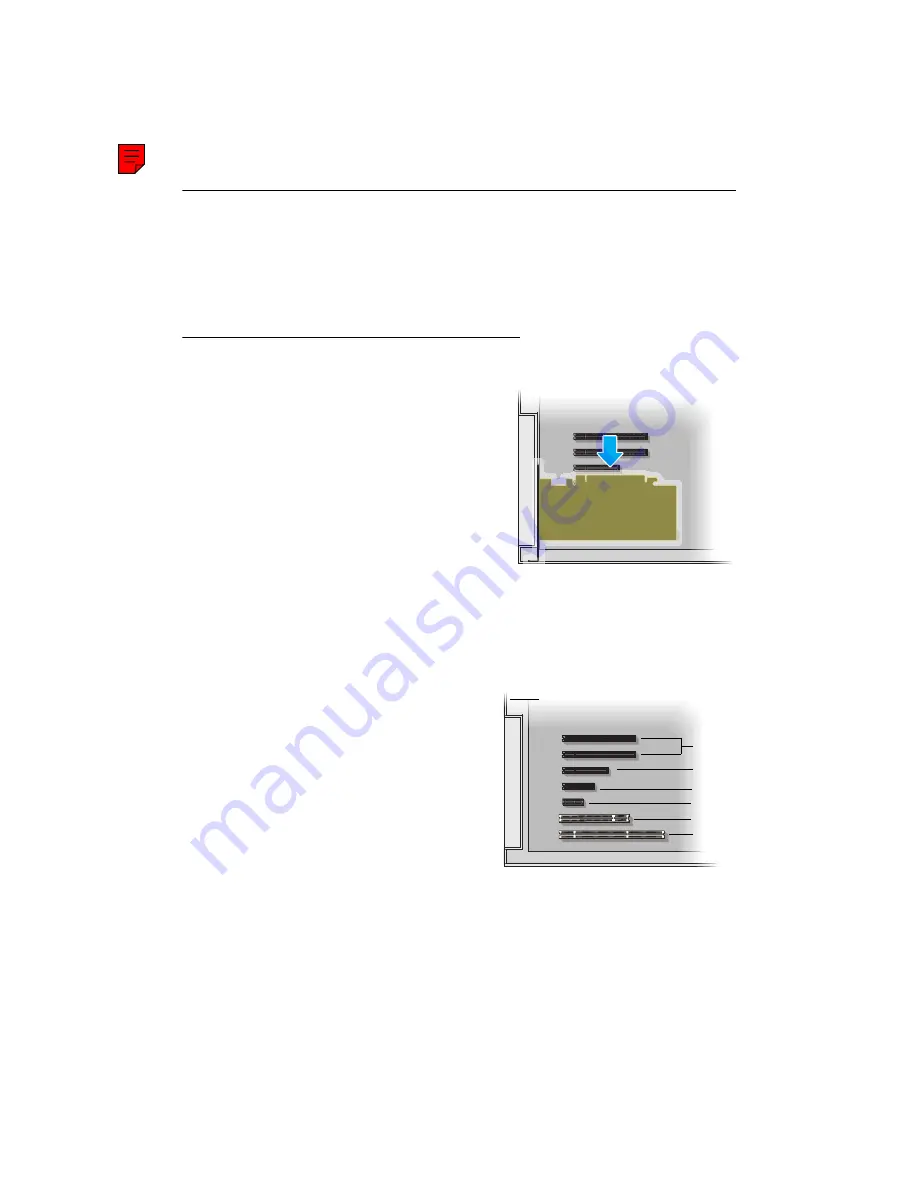
22
Matrox Display Wall – User Guide
Installing your Matrox cards
This section describes how to install your Matrox card. If your Matrox card is already installed in your
system, skip to the “Connection setup” section for the card you want to install. For information
specific to your system, like how to remove its cover, see your system manual.
Step-by-step installation
1
Open your system and remove
your existing card
If a card
isn’t
a
Using
Programs and Features
in the
Windows
Control Panel
, remove any
currently installed display drivers.
Restart your system for the changes to
take effect.
After your system restarts, you may be
prompted to install drivers for the new
graphics hardware detected. Click
Cancel
.
b
Turn off your system and all peripherals such as your monitor or printer.
c
Open the system and remove your existing card (if any).
2
Choose an expansion slot
Most systems have different types of
expansion slots. Choose a PCI Express
®
(PCIe
®
) slot depending on the type of card
you have. Your system manual should
identify the location of each type of
expansion slot in your system.
(Back of system)
(×4)
(×16)
(×8)
(64-bit)
PCI
slots
PCI E
x
pr
ess
slots
(32-bit)
(×1)
Содержание Mura MPX-4/0
Страница 82: ...82 Matrox Display Wall User Guide 2 3 ...
Страница 83: ...Matrox Display Wall User Guide 83 Mini HDMI C900 1 ...
Страница 84: ...84 Matrox Display Wall User Guide 2 ...
Страница 85: ...Matrox Display Wall User Guide 85 3 ...
Страница 86: ...86 Matrox Display Wall User Guide 4 ...
Страница 87: ...Matrox Display Wall User Guide 87 Mini DisplayPort MURAIPXO D4LF C680 1 2 ...






























