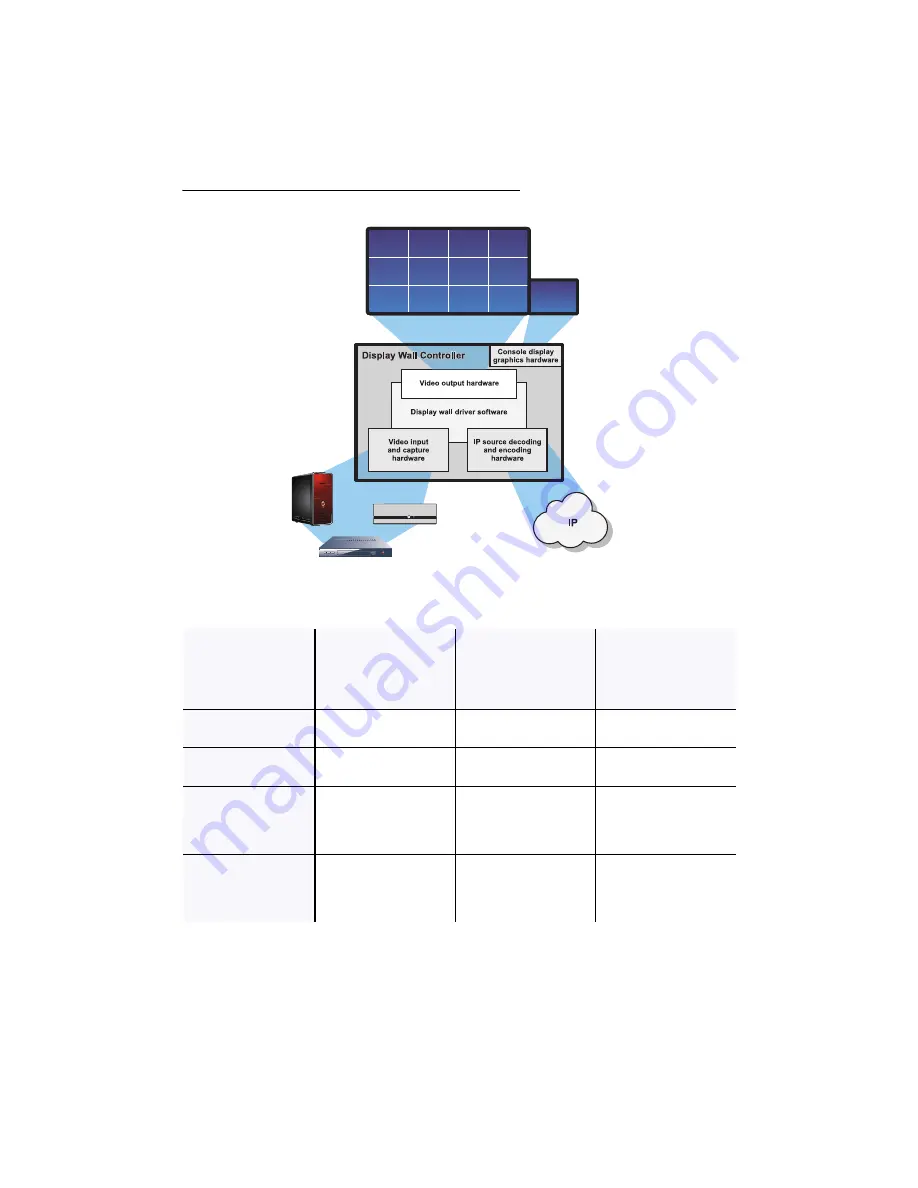
Matrox Display Wall – User Guide
13
Components of a display wall setup
Supported output types
Mura IPX Series
(display card)
Mura IPX Series
(capture cards)
and C-Series
(or third-party
hardware
*
)
* For more information on supported third-party graphics cards, see the release notes. For information on how to configure your
system, see “Matrox System Builder’s Guide.”
Mura MPX Series
and/or
Mura IPX Series
(capture cards)
DisplayPort
™
MURAIPXO-D4LF
C680
Third-party hardware
—
HDMI
®
—
C900
Third-party hardware
—
DVI
—
C900
Third-party hardware
Mura MPX-4/4
Mura MPX-4/2
Mura MPX-4/0
Mura MPX-SDI
HD-15
—
—
Mura MPX-4/4
Mura MPX-4/2
Mura MPX-4/0
Mura MPX-SDI
Содержание Mura MPX-4/0
Страница 82: ...82 Matrox Display Wall User Guide 2 3 ...
Страница 83: ...Matrox Display Wall User Guide 83 Mini HDMI C900 1 ...
Страница 84: ...84 Matrox Display Wall User Guide 2 ...
Страница 85: ...Matrox Display Wall User Guide 85 3 ...
Страница 86: ...86 Matrox Display Wall User Guide 4 ...
Страница 87: ...Matrox Display Wall User Guide 87 Mini DisplayPort MURAIPXO D4LF C680 1 2 ...




























