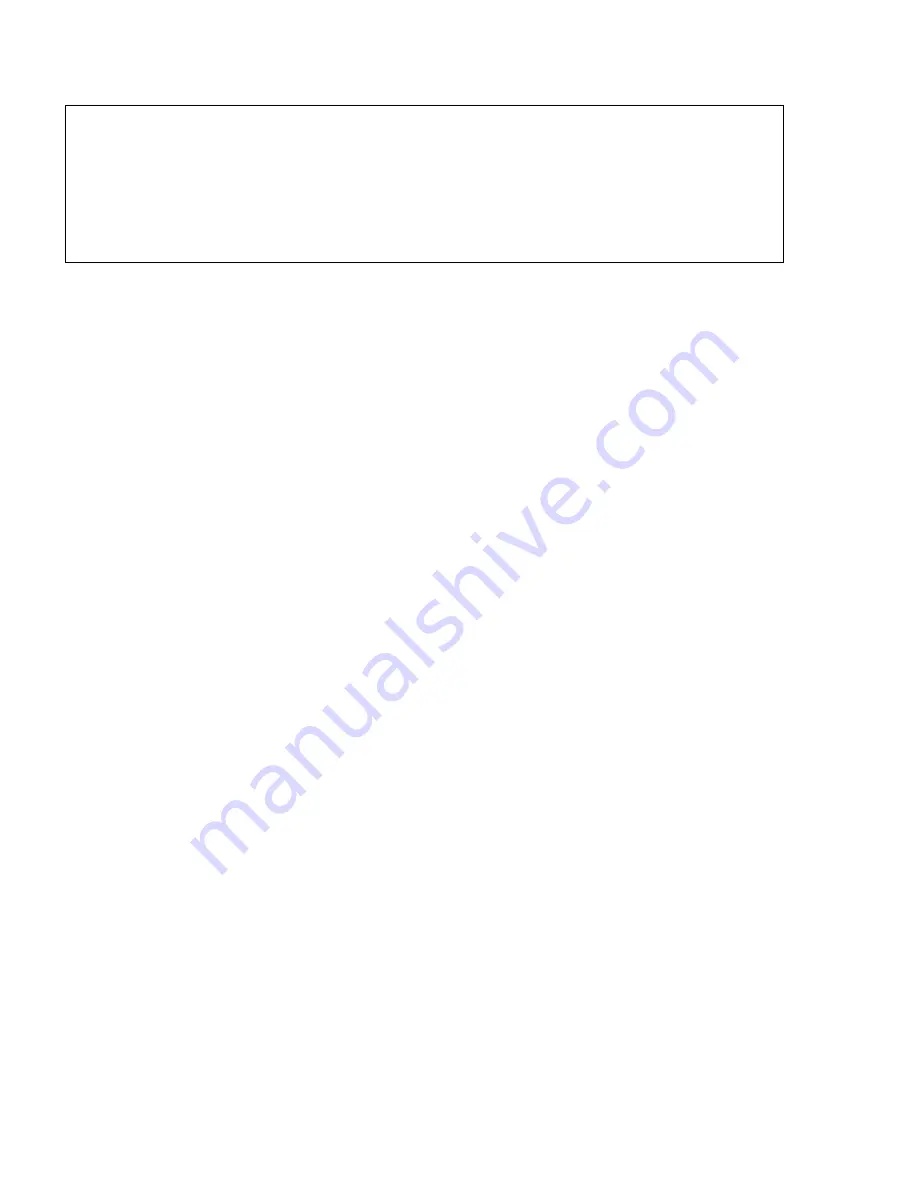
8
Matrox Millennium II for Mac – Installation Guide
For a table of refresh rates supported by your Millennium II card,
see “Display information”, page 9
.
Virtual Desktops
Click this box to select a desktop area that’s larger than your on-screen work space (display area).
While you’re using a virtual desktop and PanLOCK is off, move your mouse pointer to the edge of
your display to scroll in that direction.
Features
Acceleration –
Lets you turn Matrox acceleration on or off. This may help you find out if a
specific problem is related to your Matrox card. If a problem persists after acceleration is turned
off, the problem is probably not related to your Matrox card.
PanLOCK –
Use this feature to turn panning on or off when parts of your desktop area are
outside your view area (as with a virtual desktop or the PixelTOUCH zoom feature). When
panning is on, you can move your mouse cursor to the edge of your view area to pan in that
direction.
PixelTOUCH –
Use this feature to zoom in on your display. You can select the ×1 (actual size),
×2 or ×4 zoom factors. (The ×4 zoom factor is unavailable at display area resolutions 832 × 624
and lower.)
Hot Keys
Use this feature to assign keyboard shortcuts for
PanLOCK
and
PixelTOUCH
, and for opening the
Matrox PowerDesk
control panel.
Information
Click this box to see information related to your graphics card and how to contact Matrox customer
support.
Note: When you change your monitor settings, your screen may flicker for a few seconds while
the settings are being changed. If you select a refresh rate that your monitor doesn’t support, your
display may become garbled or unusable. If this happens, press [Enter] and your previous refresh
rate will be restored. If incorrect settings are applied, see
“Troubleshooting”, page 11
.
WARNING: If incorrect software monitor settings are used, some
monitors can be permanently
damaged. For more information, see your monitor manual.






























