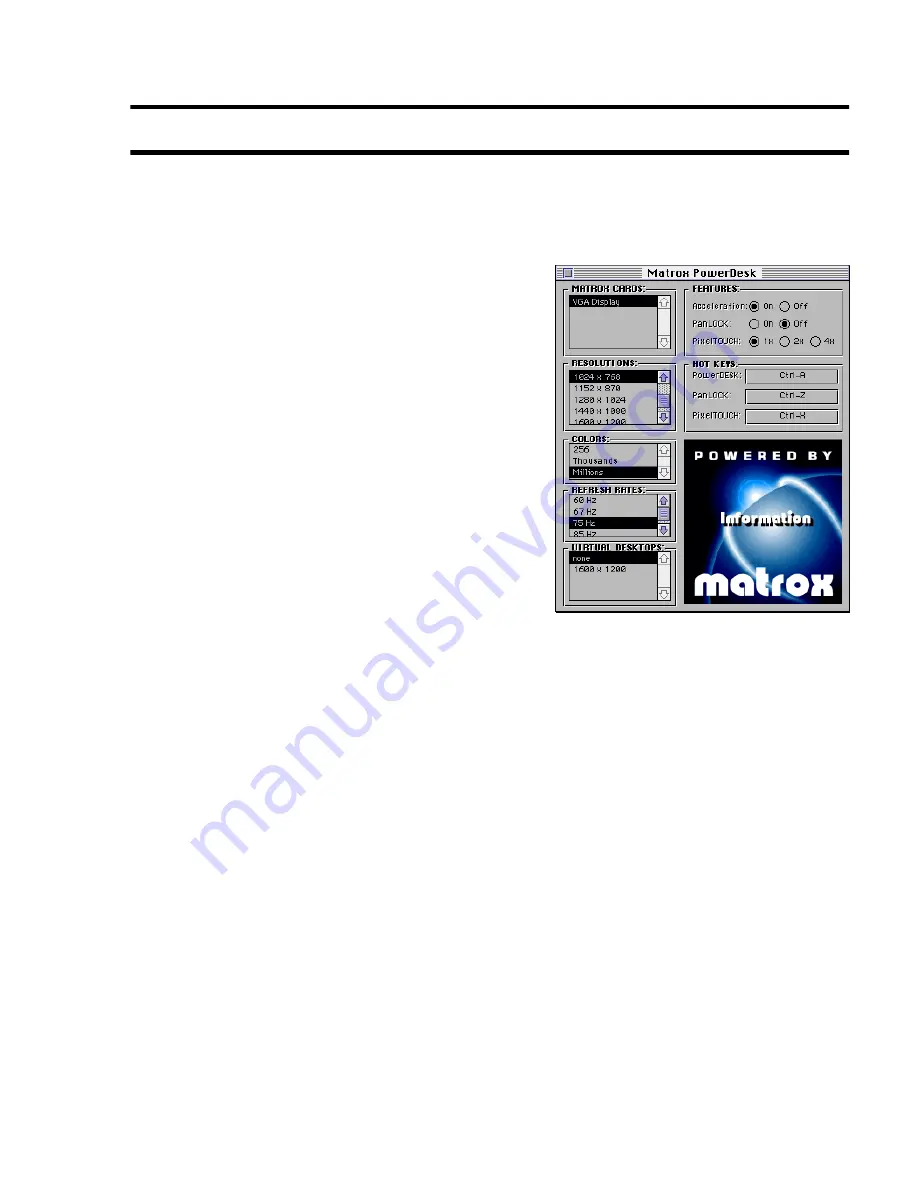
Matrox Millennium II for Mac – Installation Guide
7
Display setup
After installing the software drivers, you can change your display resolution, color palette and other
Matrox PowerDesk settings. To access Matrox PowerDesk settings, open
Control Panel
Æ
Matrox
PowerDesk
.
Matrox Cards
This lists all the Matrox graphics cards in your computer.
Select a card in the list to change settings for it.
Resolutions
Click this box to select a display area from 640 × 480 to
1800 × 1440 and 1920 × 1200. Your display area – also
called display resolution – is your on-screen work area,
and is measured in pixels. (A pixel is the smallest element
that can be drawn on your display.) The first number in a
resolution is the width and the second number is the
height.
Colors
Click this box to select the number of simultaneous colors
you want to be able to use in your current display. You can
select from 256 to 16.8 million colors.
Depending on available graphics memory and your current display area, millions of colors may not
be available. For more information,
see “Display information”, page 9
.
Refresh Rates
Click this box to select a vertical refresh rate for your current display. Your vertical refresh rate is
the number of times your graphics card refreshes the entire screen in one second, expressed in hertz
(cycles per second). A higher vertical refresh rate results in less noticeable flicker in your display.
You can have a different refresh rate for each resolution and color palette setting.












