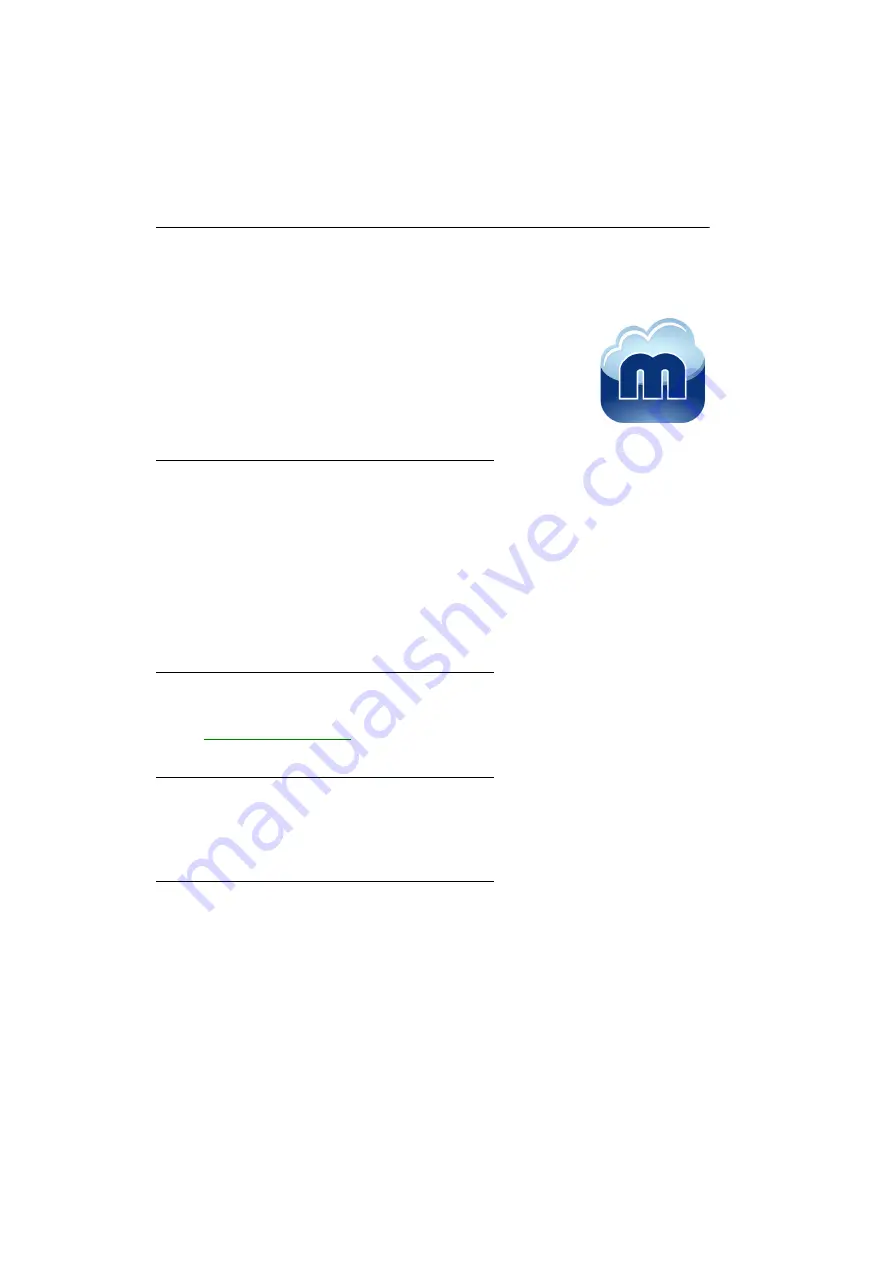
Matrox Maevex Series – User Guide
27
Installing Matrox PowerStream Plus
software
Matrox PowerStream software enables you to remotely control, manage, and
configure your Maevex devices from a controller system in your Maevex
environment.
This section describes how to install Matrox PowerStream software for
Windows® 10 (64-bit), Windows® 8.1
,
Windows® Server® 2012
,
Windows®
Server® 2012 R2
,
Windows® 7
, and
Windows® Server® 2008 R2
.
Before you begin
You may need administrator rights to install or uninstall certain software. For more
information, see Windows documentation or contact your system administrator.
Windows Server 2012, Windows Server 2012 R2, and Server 2008 R2
– Make sure the
SSDP Discovery service, network discovery, and file sharing options are enabled. For
more information, see
Make sure you’re using a DHCP server. To assign an initial IP address to your devices, a
DHCP (Dynamic Host Configuration Protocol) server is required.
Obtaining Matrox PowerStream Plus software
Matrox makes the latest PowerStream software available on the Matrox Web site
(
Installing your software
To install the software for your Maevex product, run the installation program for your software
package. Follow the on-screen instructions.
Accessing Matrox PowerStream Plus software
Windows 10/8.1/7
– To access the main interface of PowerStream Plus:
Windows 10 –
Click
Start
Æ
All apps
*
Æ
Matrox PowerStream Plus
*
Æ
Matrox
PowerStream Plus
. (* Depending on your configuration of Windows, this part may not
be necessary.)






























