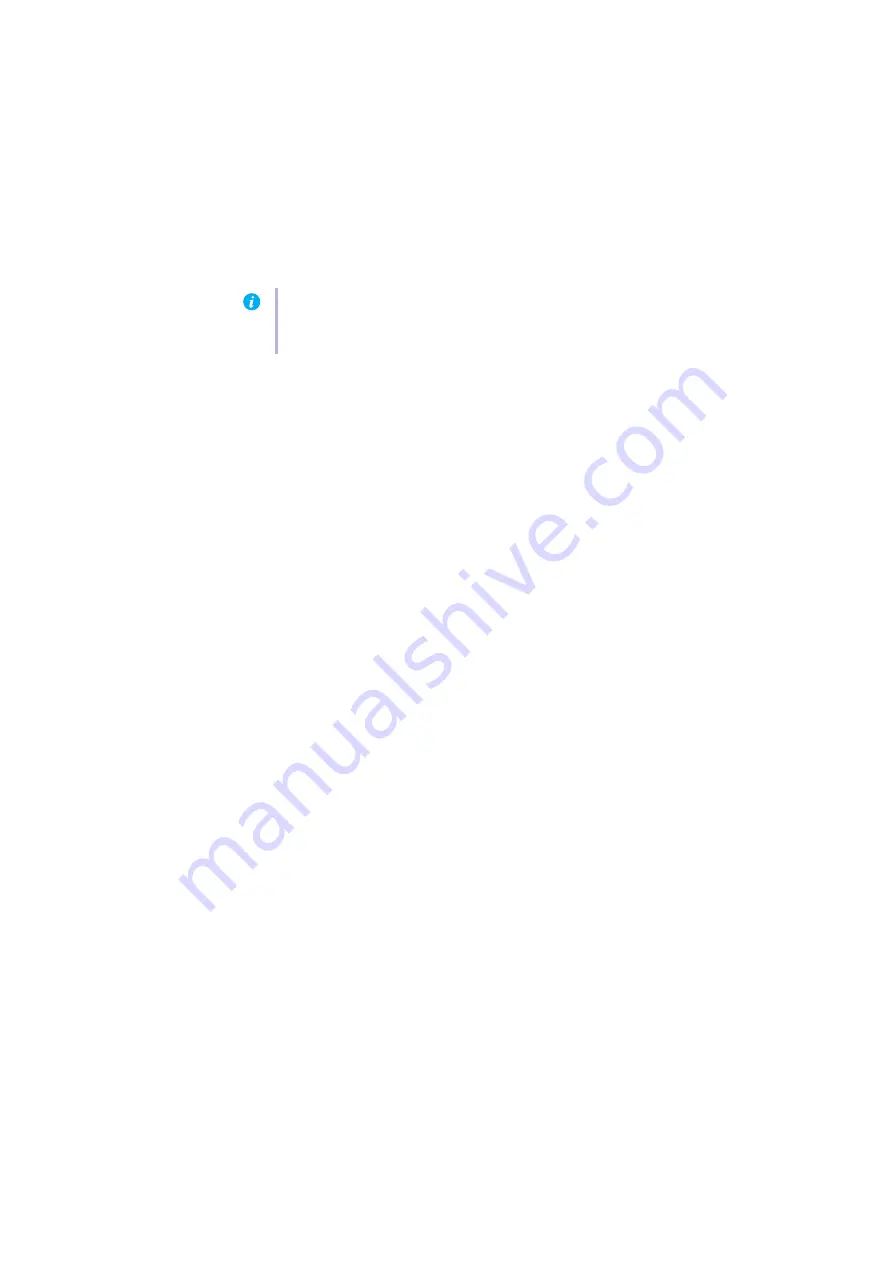
Matrox M-Series – User Guide
33
1
Cause
Your hard disk may be too slow.
1
Solution
If possible, try using a faster disk.
2
Cause
Your video player may not properly support the video file format.
1
Solution
Try using a different video player.
Problem
Mouse pointer flickers or disappears when it’s over a video window
1
Cause
You may be using a customized mouse pointer. Windows draws customized mouse pointers
in a way that may cause them to flicker or disappear while they’re over a video window.
1
Solution
Windows 8/7/Vista/XP
– Use default Windows mouse pointers:
1
Windows 8
– Open the
Settings
charm, then click
Control Panel
Æ
Hardware and Sound
Æ
Mouse
.
Windows 7/Vista/XP
– Click
Start
Æ
Settings
*
Æ
Control Panel
Æ
Hardware and
Sound
*
Æ
Mouse
(double-click*). (* Depending on your version and configuration of
Windows, this part of the step may not be necessary.)
Windows XP
– Click
Start
Æ
Settings
*
Æ
Control Panel
Æ
Printers and Other Hardware
*
Æ
Mouse
(double-click*). (* Depending on your version and configuration of Windows,
this part of the step may not be necessary.)
2
Click the
Pointers
tab.
3
In the
Scheme
box, select (or reselect) “
(None)
”, then click
OK
.
Problem
Can’t play certain videos
1
Cause
The video source may be copy protected.
1
Solution
The media player you’re using may not allow you to play back copy-protected video content.
2
Cause
A DVD video may not play back because the region setting on your DVD player doesn’t
match the region code on the DVD-ROM disc. DVD players and videos use region codes to
prevent the playback of video that was intended only for a certain region or market.
1
Solution
To get a copy of a DVD video that’s compatible with the region code of your DVD player,
contact the vendor of that video.
Tip:
If your computer has more than one hard disk, you may get better results if you play
back video files from a disk
other than
the one where the Windows swap file is stored. The
Windows swap file is usually stored on drive “
C:
”.




























