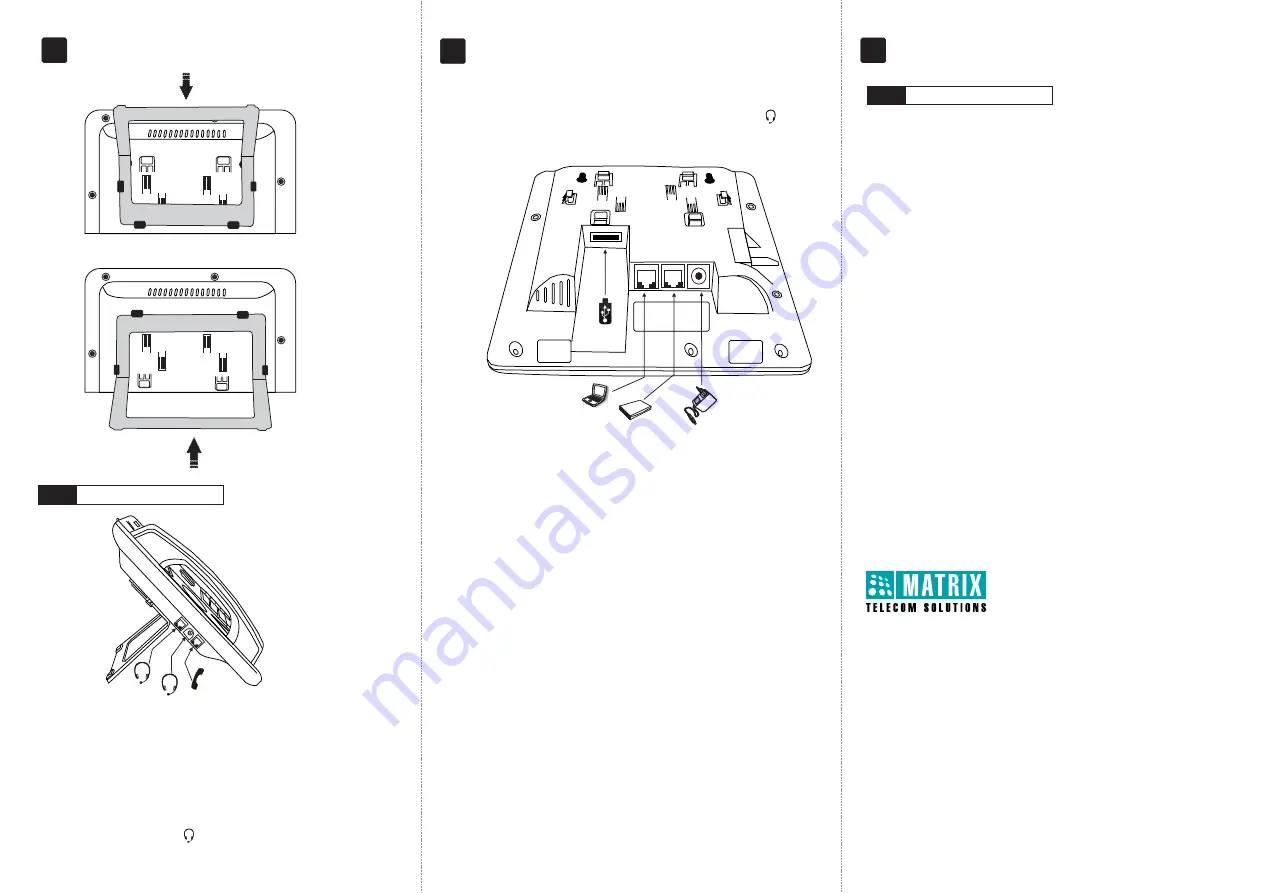
MATRIX COMSEC
Head Office
394-GIDC, Makarpura, Vadodara - 390010, India
Tel.:+91 265 2630555, Fax: +91 265 2636598
E-mail: [email protected]
Manufacturing Unit
19-GIDC, Waghodia - 391760,Dist. Vadodara, India
Tel.:+91 2668 263172/73
Customer Care
Tel.: +91 265 2630555
E-mail: [email protected], [email protected]
www.MatrixComSec.com
Version 1, October 2014.
Connect the Headset (not supplied by Matrix)
If you want to use a Headset,
Ÿ
Plug any standard stereo headset with 3.5mm single connector into the
headset jack with the symbol on the left side panel of the phone.
Ÿ
You may also plug in a stereo headset with RJ9 connector into the headset
port on the left side panel of the phone, marked with the symbol .
Ÿ
When the IP Phone is connected to the network and supplied with power, the
booting process initiates.
Ÿ
After loading the application, the phone obtains the Network Settings,
updates the Firmware (if required), obtains the Configuration and then
attempts to register.
Ÿ
To configure and register the phone as a SIP Extension, refer to the
ETERNITY/NAVAN System Manual
. For operating instructions refer to the
SPARSH VP330 User Guide.
Both the documents are available on the CD
ROM provided to you with the ETERNITY/NAVAN System.
STARTUP AND OPERATE
Step 3
CONNECT
Step 2
Connect the Handset
Ÿ
Connect the handset of the SPARSH VP330 to the phone body using the
spring cord.
4.
5.
Connect the IP Network
You can connect to the network using the Ethernet cable or Wireless USB
Adapter.
Ÿ
Connect the LAN Port of the phone to the IP Network — A DSL Modem /
router or LAN Switch — using the Ethernet cable.
OR
Ÿ
Connect the Wireless USB Adapter into the USB port of the phone.
Note:
You can purchase the Wireless USB Adapter as an optional peripheral
device to support wireless network from Matrix.
Connect a PC to the Phone
Ÿ
Plug in the Ethernet cable into the PC Port of the phone and the other end into
the LAN Port of your PC.
Connect the Power Supply
Ÿ
Plug in the connector of the Adapter provided with the phone into the power
jack (DC Jack) with the label at the back of the phone.
Ÿ
Plug in the Power adapter into a power outlet.
Note: Do not connect the Adapter, if you are powering your PoE enabled
phone with a LAN Switch that supports Power over Ethernet (PoE as per IEEE
802.3af).
6.
Handset
Headset
Headset
Stand attached at
35 degree angle
5VDC--2A(Max)
LAN
PC
Adapter
Router /
DSL Modem
Computer
USB Dongle
Stand attached at
50 degree angle




















