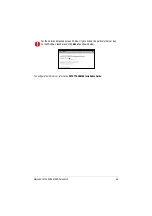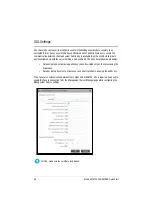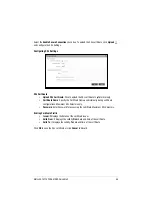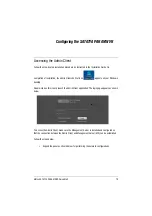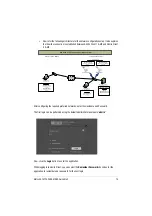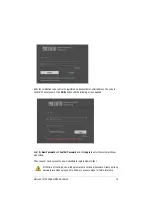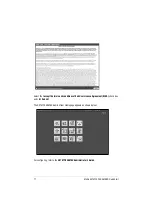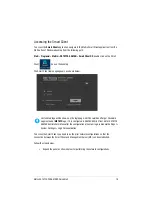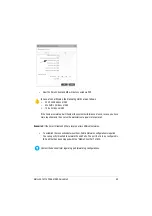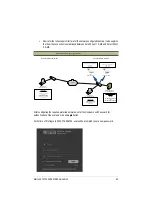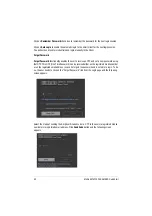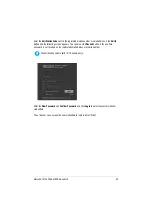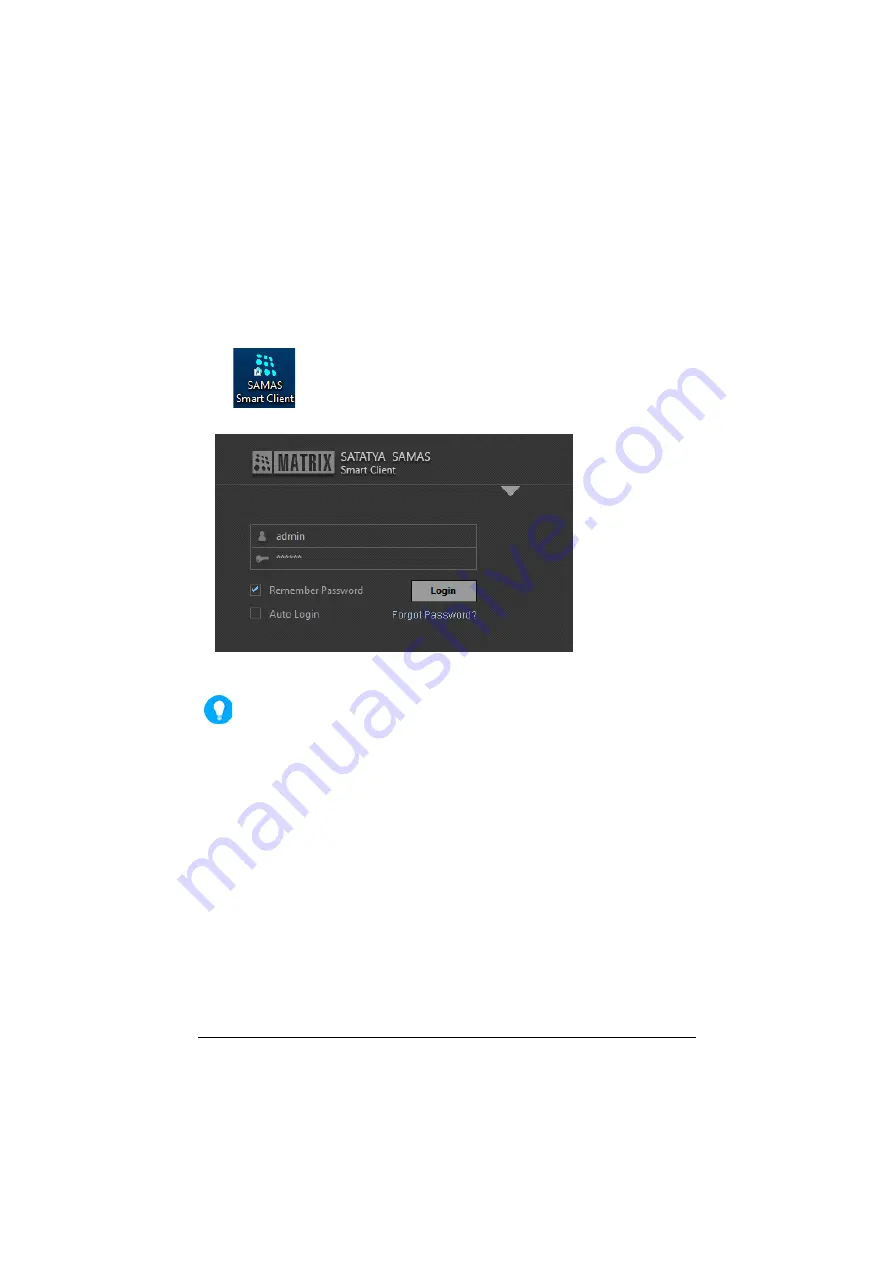
Matrix SATATYA PARAM NVR Quick Start
78
Accessing the Smart Client
To access the
Smart Client
application, navigate to the Matrix Smart Client application from the
Start button of Windows desktop from the following path:
Start> Programs> Matrix> SATATYA SAMAS> Smart Client OR
double click on the Smart
Client
icon on the desktop.
The Smart Client login page appears as shown below:
Customized logo will be shown on the login page, Set Password and Forgot Password
page instead of
MATRIX
logo, if it is configured in SAMAS Admin Client. Refer SATATYA
SAMAS Administrator Manual for the configuration of custom logo, in General Settings
>
System Settings
>
Logo Personalization.
To access the Smart Client, you need to do the prior network configurations so that the
connection between the Smart Client and Management Server (MS) can be established.
Follow the steps below:
• Expand the panel as shown below for performing the network configurations.
Содержание NVR03208XCTS
Страница 1: ......
Страница 2: ...Matrix SATATYA PARAM NVR Video Surveillance Solution Quick Start SE C U RI T Y S OL U T I O N S...
Страница 13: ...9 Matrix SATATYA PARAM NVR Quick Start Application of SATATYA PARAM NVR...
Страница 26: ...Matrix SATATYA PARAM NVR Quick Start 22 The Volume is created After the Volume is created click Initialize...
Страница 28: ...Matrix SATATYA PARAM NVR Quick Start 24 The Disk Management window opens...
Страница 29: ...25 Matrix SATATYA PARAM NVR Quick Start Right click on Unallocated and click the New Simple Volume option...
Страница 30: ...Matrix SATATYA PARAM NVR Quick Start 26 The New Simple Volume Wizard opens Click Next...
Страница 33: ...29 Matrix SATATYA PARAM NVR Quick Start Click Next...
Страница 40: ...Matrix SATATYA PARAM NVR Quick Start 36 Click Install The system will start installing the selected components...