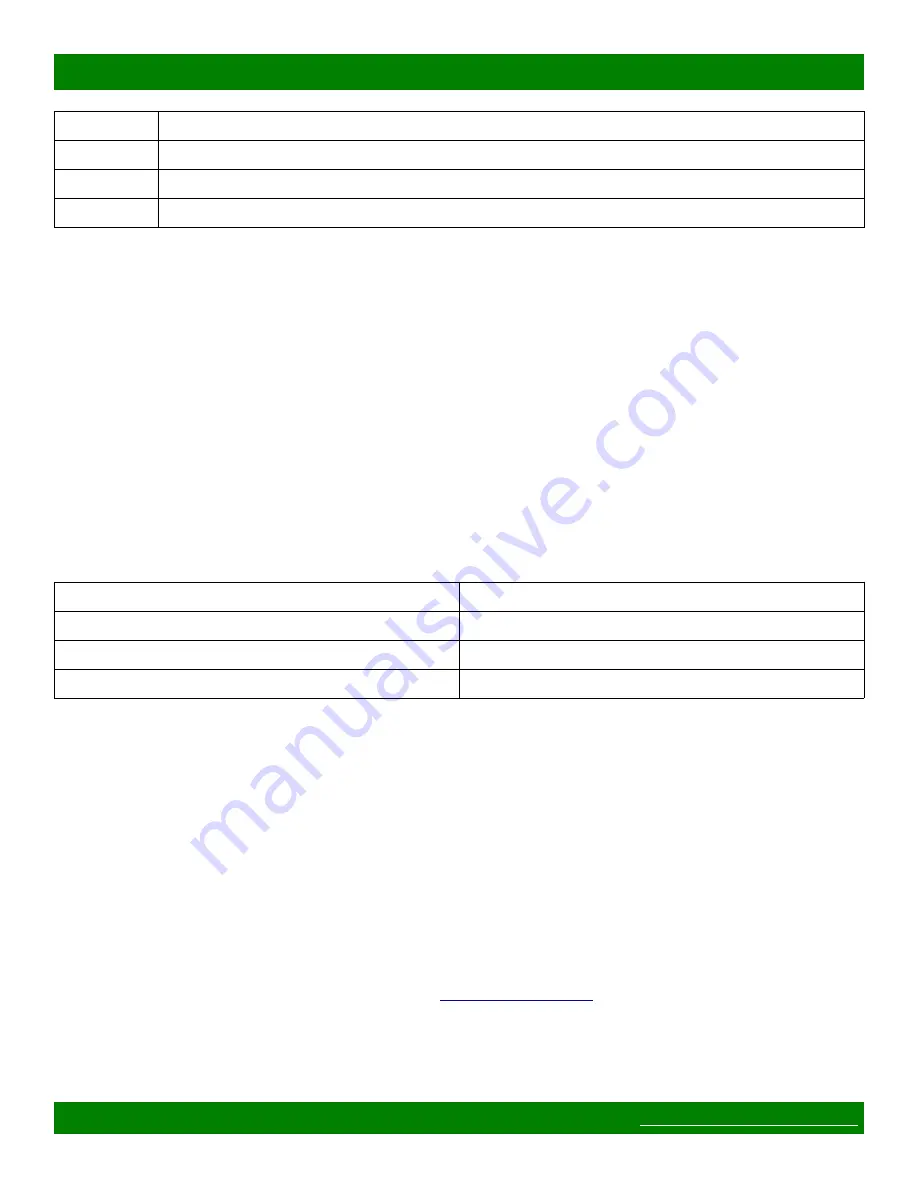
MSC-XDM2000S Product Manual
LED Label Description
PS 1
Power supply 1 good indicator.
PS 2
Power supply 2 good indicator.
FAULT
Red LED for user configurable faults.
Table 3: Status Panel Indicators
This model is not equipped with a built-in button control panel, however several options are available for
controlling the device, including the web page interface, telnet, RS-232 serial and remote control panels.
1.5 Web Page Interface
All Matrix Switch Corporation router and panel devices come with a built-in web page interface.
This is the recommended interface for configuration and is also a convenient way to control the matrix routing
of the device.
Devices come factory configured with default settings, unless a pre-configuration request is made during
purchase, an example being a multi device application.
1.5.1 Accessing The Web Page Interface
The default network IP address for this device is 192.168.2.60. Refer to the table below for the default IP
addresses for other types of Matrix Switch Corporation devices.
Device Type
Default IP Address
Video/Audio Routers
192.168.2.60
Remote Button Panels
192.168.2.64
Remote LCD Screen Panels
192.168.2.80
Table 4: Default System IP Addresses
To access the web page interface of the device:
1. Connect the Ethernet port of a computer either directly to the device using a straight through or
crossover cable to the same Ethernet network through a network switch or other LAN infrastructure.
2. Manually configure the computer's IP address to be a
unique
address on the same IP subnet as the
device. For example 192.168.2.10. The Netmask should be 255.255.255.0. A Gateway address is not
necessary for this purpose, but could be set to 192.168.2.1.
3. Make sure the device is powered on.
4. Using a web browser on the computer, enter the device's IP address into the Location bar and press
ENTER. The device web page interface should load. If the web page interface fails to load, double
check the computer's network settings and physical Ethernet connections. In the event that the IP
address of the device is unknown, refer to the
troubleshooting section.
1.5.2 Network Settings
Network settings can be changed on the Config tab of the Web Page Interface. This includes DHCP enable, IP
Page 12 of 64
© 2013-2018 Matrix Switch Corporation













































