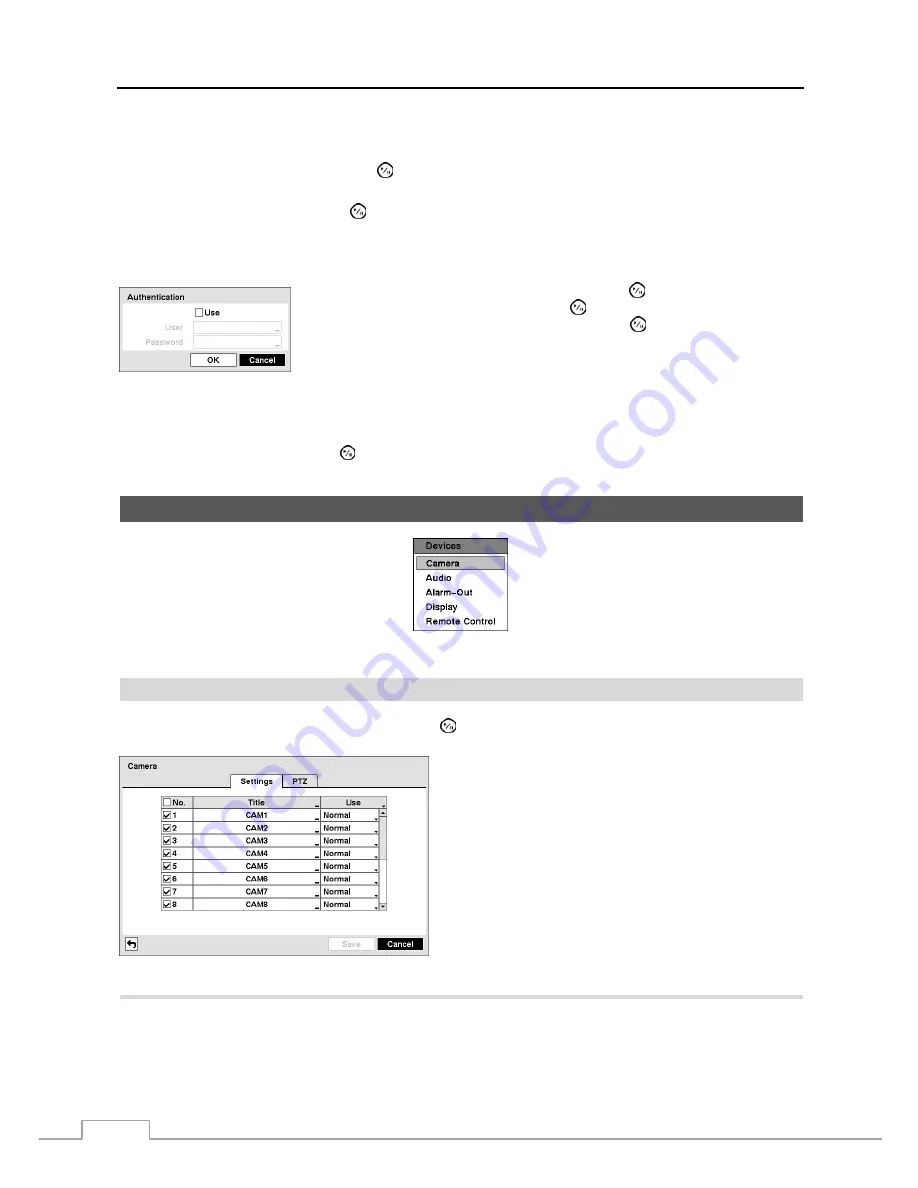
User’s Manual
26
NOTE: You can use the domain name instead of IP address if you already set up the DNS Server when setting
up the LAN.
Highlight the box beside
Port
and press the
button. Use the arrow buttons to enter the SMTP Server port number
obtained from your system administrator. The default port number is 25.
Highlight
Use SSL/TLS
and press the
button to toggle between On and Off. When it is On, the DVR can send an
email via an SMTP server requiring SSL (Secure Sockets Layer) authentication.
NOTE: This product includes software developed by the OpenSSL Project for use in the OpenSSL Toolkit
(http://www.openssl.org/).
Highlight the box beside
Authentication
and press the
button. An Authentication
screen appears. Highlight
Use
and press the
button to toggle between On and Off.
Highlight the box beside
User
/
Password
and press the
button. A virtual keyboard
appears allowing you to enter the user ID and password.
Highlight the box beside S
ender
and enter the sender’s e-mail address. Use the virtual keyboard to enter the e-mail
address.
NOTE: The e-mail address must include the “@” character to be a valid address.
Highlight the
Test
box and press the
button to test emailing with the current settings you made.
Devices
Setup
Figure 28 — Devices menu.
Camera
Highlight
Camera
in the Devices menu and press the
button. The
Camera
setup
screen appears.
Figure 29 — Camera setup screen.
You can turn the camera number On or Off, and you can
change the Title of each camera using the virtual keyboard.
You can also determine which cameras will display on the
monitors by selecting
Normal, Covert 1
or
Covert 2
from
a drop-down list in the
Use
column.
NOTE: When selecting the Covert 1, the DVR displays
the camera title and status icons on the covert
video. When selecting the Covert 2, the DVR
displays only camera title on the covert video.
NOTE:
A user who does not have Covert Camera View
authority cannot view video from cameras set to
Covert 1 or Covert 2 in both the live monitoring
and playback modes.
Highlight the
PTZ
tab, and the PTZ setup screen displays.






























