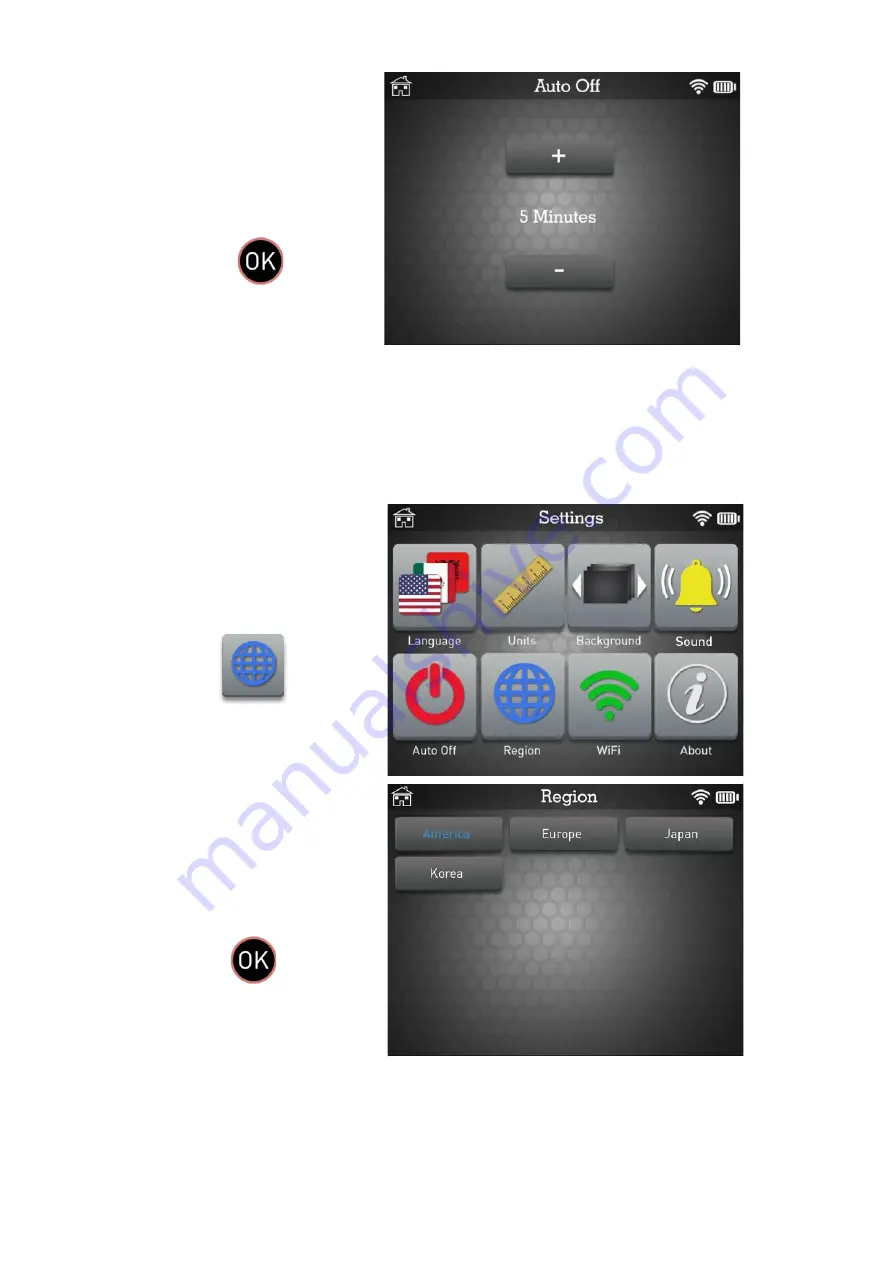
MATCO TOOLS MAXTPMS 2.0 - User Guide
UM-MDMAX-MA2-01
User manual
MATCO TOOLS MAXTPMS 2.0
Page 35/47
Change the value and
press OK to apply
➢
Change by
60 min
(maximum) to
DISABLED
(never).
6. REGION
Click the Region icon.
Change the value and
press OK to apply
➢
Please wait during the loading of the new database for the selected zone.




























