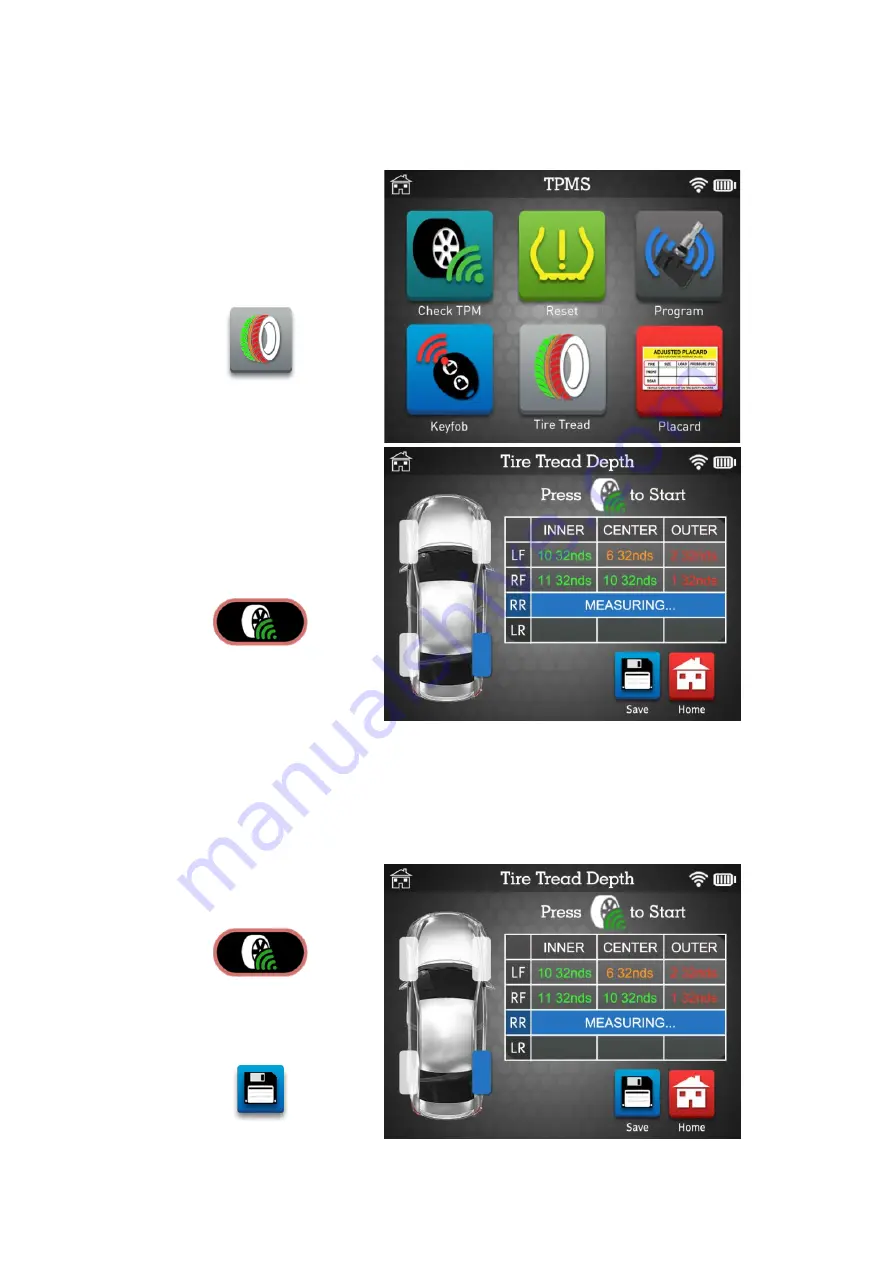
MATCO TOOLS MAXTPMS 2.0 - User Guide
UM-MDMAX-MA2-01
User manual
MATCO TOOLS MAXTPMS 2.0
Page 24/47
5. TIRE TREAD CHECK
This section is to measure the tire tread depth with the optional TTD gauge.
Click the Tire Tread icon to
start the test.
Press the trigger button to
measure the tread depth.
➢
If the measurement is below the minimum legal standard, the result is displayed in
red.
➢
If displayed in orange, the result is close to minimum legal standard.
Press the trigger button to
start a new measurement.
Press Save button to
record your TTD job.






























