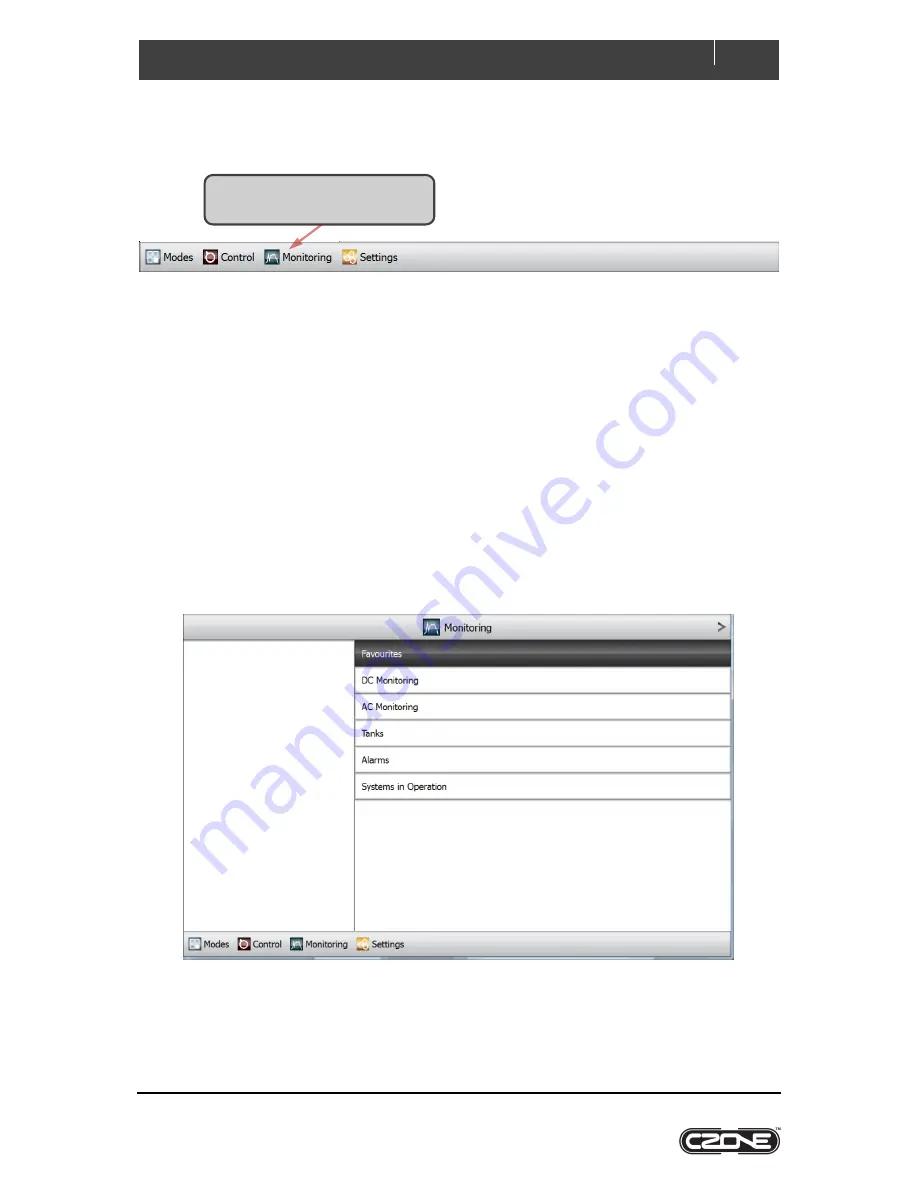
EN / CZone Touch 10 User Guide
18
Tel: +64 9 415 7261, [email protected], www.bepmarine.com
3.2.3
Monitoring
The main menu’s Monitoring tab accesses all configured metering on the CZone network.
Depending on which CZone modules are on the vessel, you may have one or more of the following five
monitoring types:
DC Monitoring
- 12V or 24V supplies such as house or starter batteries, and chargers
AC Monitoring
- 120V or 230V AC sources, such as shore power supplies, on-board generators and
inverters
Tanks
– levels for tanks such as fresh-water, fuel, black water or grey water
Alarms
- Alarm history, and unacknowledged alarms at four severity levels: Warning, Standard,
Important and Critical
Systems in Operation
- access to all configured circuits that are active, in the same categories that
appear under the Control menu.
There may also be a Favourites category which will be configured by the boatbuilder for fast access to essential
meters.
Figure 5
Monitoring Home-page for a Typical Vessel
Click Monitoring on the main menu
along the bottom of the screen.
Содержание CZone Touch 10
Страница 1: ...Touch 10 User Guide v1 0 1 ...






























