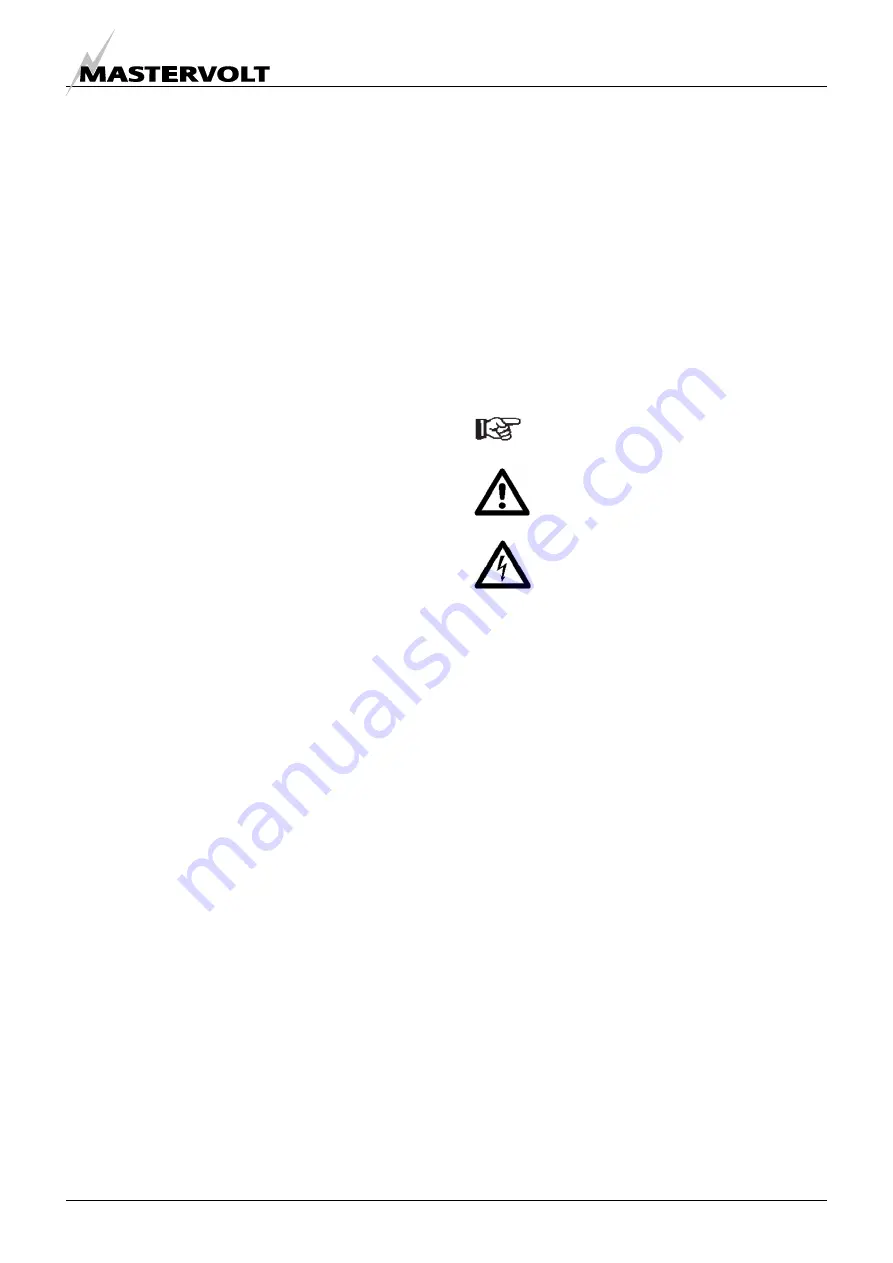
GENERAL
INFORMATION
EN / USB Interface for Solar ChargeMaster / December 2008
3
1 GENERAL
INFORMATION
1.1
USE OF THIS MANUAL
Copyright © 2008 Mastervolt. All rights reserved.
Reproduction, transfer, distribution or storage of part
or all of the contents in this document in any form
without the prior written permission of Mastervolt is
prohibited.
This manual serves as a guideline for the effective
operation and possible correction of minor
malfunctions of the
USB Interface for Solar
ChargeMaster
.
This manual is valid for the
USB Interface for Solar
ChargeMaster
, partnr. 21730400. Keep this manual
at a secure place!
The English version contains 20
pages.
1.2
IMPORTANT TO KNOW
Incorrect installation may lead to damage to the
Solar ChargeMaster and its interface, the connected
devices and/or the connected PC.
1.3 GUARANTEE
SPECIFICATIONS
Mastervolt guarantees that this product was built
according to the legally applicable standards and
stipulations. If you fail to act in accordance with the
regulations, instructions and stipulations in this
user’s manual, damage can occur and/or the product
will not fulfil the specifications. This may mean that
the guarantee will become null and void.
IMPORTANT: Additional warranty agreements, like
“Mastervolt system warranty” may contain
restrictions which forbid resetting of historical data.
1.4 LIABILITY
Mastervolt can accept no liability for:
•
Consequential damage resulting from the use of
the
USB Interface for Solar ChargeMaster
and/or the MasterAdjust software;
•
Possible errors in the included manuals and the
consequences of these.
•
Use that is inconsistent with the purpose of the
product.
1.5 SYSTEM
REQUIREMENTS
1.5.1 Windows XP
This software runs with Windows XP.
You need 6 MB of free memory
1.5.2 Windows 98, 2000 and Me
If you are using Windows98, Windows2000 or
Windows Me, you must download and install the
Microsoft.Net Framework.
Your system may at least require Microsoft Internet
Explorer 6.0 in order to download the .Net
Framework.
1.6
WARNINGS AND SYMBOLS
Safety instructions and warnings are marked in this
manual by the following pictograms:
A procedure, circumstance, etc which
deserves extra attention.
CAUTION!
Special data, restrictions and rules with
regard to preventing damage.
WARNING
A WARNING refers to possible injury to
the user or significant material damage to
the charger if the user does not (carefully)
follow the procedures.
1.7
USE FOR INTENDED PURPOSE
1 The
USB Interface for Solar ChargeMaster
is
constructed as per the applicable safety-technical
guidelines.
2 Use
the
USB Interface for Solar ChargeMaster
only:
•
for the connection between your Solar
ChargeMaster and your pc;
•
in undamaged condition;
•
in a closed, well-ventilated room, protected
against rain, moist, dust and condensation;
•
observing the instructions in this users manual.
3 Use of the
USB Interface for Solar
ChargeMaster
other than mentioned in point 2 is not
considered to be consistent with the intended
purpose. This product or any variant of it is not
intended for use in any medical appliance, device or
system in which the failure of the product might
reasonably be expected to result in personal injury.
Mastervolt is not liable for any damage resulting
from the above.


















