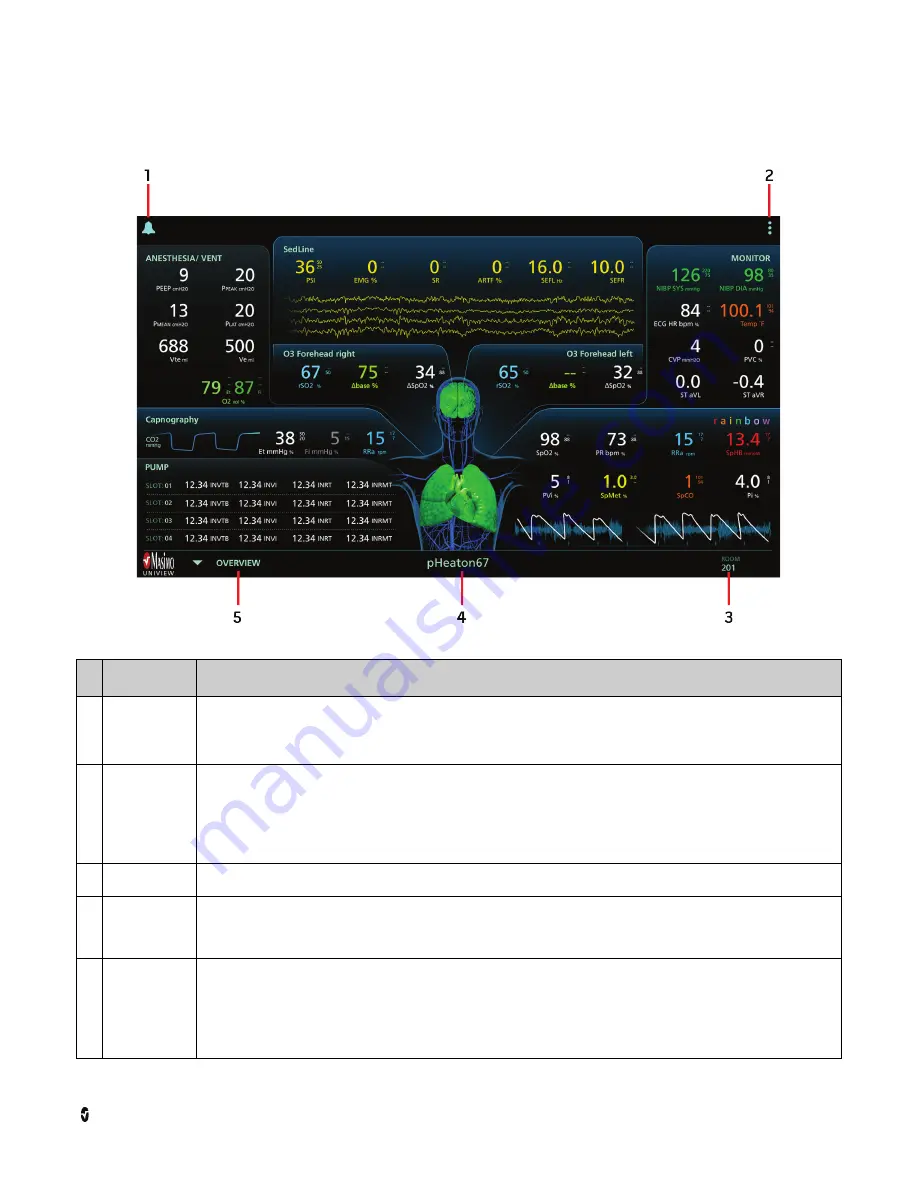
UniView
Chapter 1: Description
Masimo Corporation
www.masimo.com
12
UniView Overview
The image and table below describe UniView features.
Ref Feature
Description
1
Alarm Status
Icon
Supplemental visual indicator for alarm conditions of a PoC device connected to a Masimo System. (See
Alarm Status Icon
on
page 20)
Note:
See the appropriate device operator's manual for setting alarm conditions.
2
Main Menu
Displays the following options:
•
Enabling/disabling alarm status visualizer animation (See
Enabling/Disabling Visualizer Animation
on page 23)
•
Viewing a different patient (See
Changing Patients
on page 24)
•
Disconnecting from a Masimo System (See
System Disconnection
on page 27)
•
Viewing the current version of UniView (See
UniView Software Version
on page 25)
3
Room Number
•
Displays the patient's location within a hospital facility.
4
Patient Label
•
Displays the label of the patient currently being viewed.
Note:
Patient labels are edited in the Patient SafetyNet application. See the
Operator's Manual, Patient SafetyNet Supplemental
Alarm System, Series 5.5.X.X
or higher for more information.
5
View Selection
Menu
Displays the following screen layout options:
•
Overview Layout (See
Overview Layout
on page 15)
•
Hemodynamics Layout (See
Hemodynamics Layout
on page 17)
•
Oxygenation Layout (See
Oxygenation Layout
on page 18)
•
Sedation Layout (See
Sedation Layout
on page 19)





























