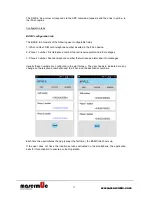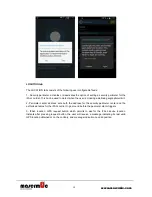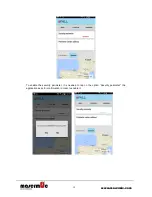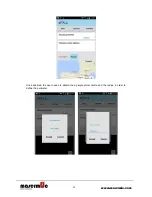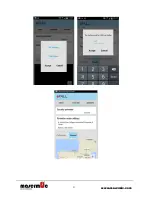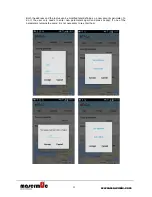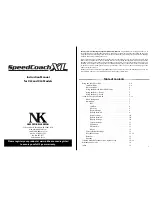7
www.masermic.com
3. USER INTERFACE SPECIFICATIONS
The interface in normal use is:
GREEN LED: indicates device status:
Starting: Blinking fast (0.25s ON & 0.25s OFF).
ON & non-worn: Blinking slowly (0.5s ON & 2.5s OFF).
ON & worn: Fixed on.
ON & worn & sleeping: Turned off.
ORANGE LED: indicates battery status:
Normal: turned off.
Low: blinking slowly (0.5s ON & 2.5s OFF).
Very low: blinking fast (0.25sg ON & 0.25sg OFF).
Charging: fixed ON.
RED LED: indicates ALARM mode:
First 10 seconds: blinking fast (0.25sg ON & 0.25sg OFF).
After 10 seconds: blinking slowly (0.5s ON & 2.5s OFF).
(Optional) Red LED flashes indicate GSM failure (poor coverage or errors).
OFF MODE: no light.
SPLASH (1sg green + red + vibration) when turning ON/OFF.
THE VIBRATION indicates alarm cancellation possibility (0.5s ON & 0.5s OFF).
The clip position indicates if the user is wearing the device:
Open: worn
Closed: not worn. See note below.
Red Button pressing triggers different actions:
Short press (0.25 - 1sg). Generates a panic alarm.
Long press (2 - 3sg). Cancels the alarm during the pre-alarm mode or turns off the
device if not worn.
Note 1
If the user is not wearing the device, a tone will be generated (twice per day, avoiding tones at
night) to remind the user to wear the device.
Содержание IFALL
Страница 14: ...14 www masermic com...
Страница 21: ...21 www masermic com...
Страница 24: ...24 www masermic com...