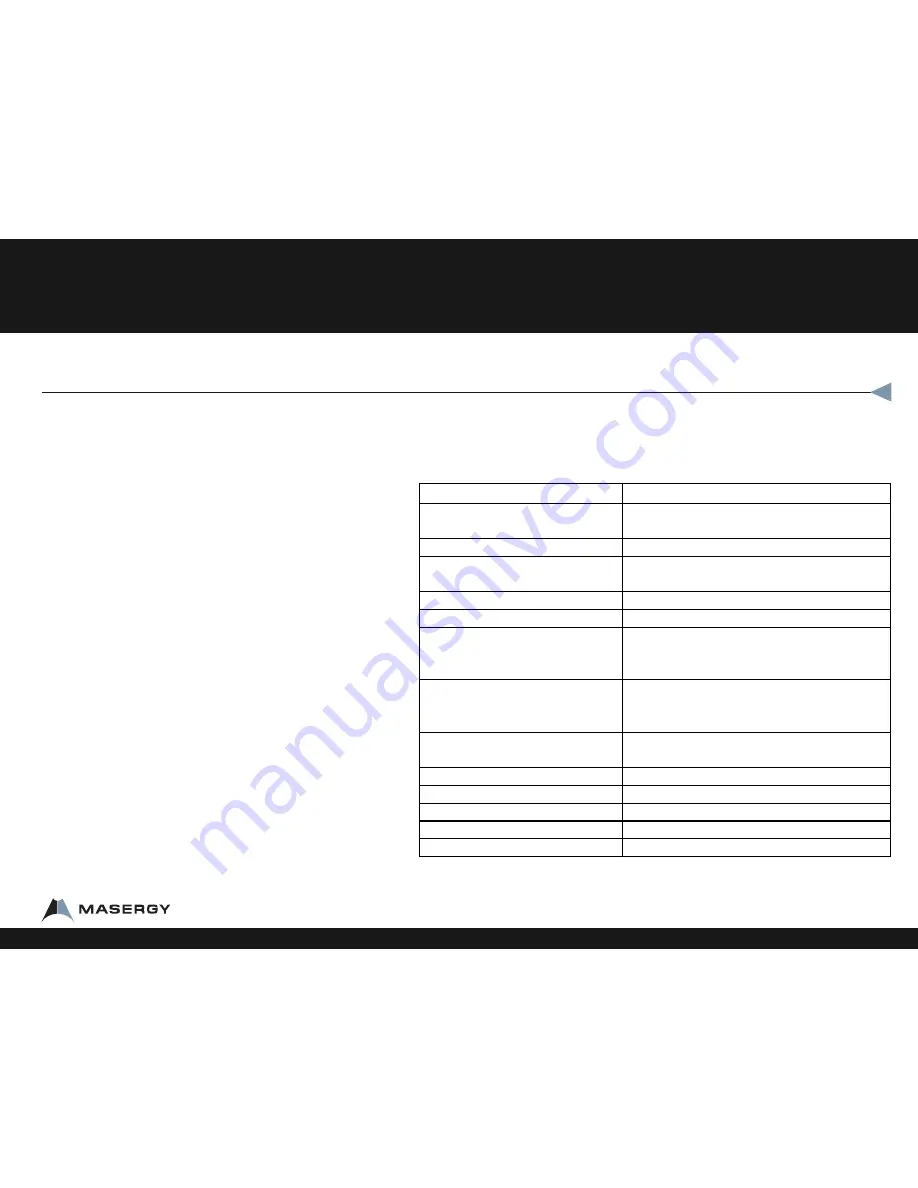
The first business media phone combining advanced IP
telephony, one-touch video, and business applications into a
seamless, life-like experience
An intuitive user interface offers dedicated, one-button
access to common telephony features, and an information
rich display delivers content for messaging, call information,
directory access, and applications. The Polycom® VVX® 1500
offer superb voice quality when used in handset, headset, or
speakerphone mode.
Features
•
7 inch TFT LCD display with adjustable touch screen angle
•
16:9 wide screen aspect ratio
•
Polycom HD Voice
•
Two-port Gigabit Ethernet switch
•
USB port for applications
•
2 mega pixel camera
•
Privacy Shutter
•
6 line phone
•
Dedicated RJ-9 headset port
•
Energy-saving smart motion detector with power-save mode
•
POE or Power Supply
Reading the Display
Looking at your phone your extension appears at the top right of the display. Also on the
display is an icon of a phone with a checkmark. This phone icon will change depending on
the status of the phone.
Status
Display Indications
Idle and ready
Phone icon with a check mark, extension box is
blue
Incoming call
Extension box is green
Making and outgoing call, not yet
connected
Arrow Pointing Right
Extension box is green
Call Active (HD)
1 HD
Call Active (not HD)
1 Play/Triangle
Call on hold
Extension box is green with red blinking onthe
right side
1 Pause
New Voicemail
Envelope Voice mail
Left icon with envelope and number of new
messages
Missed call alert
Left Icon with arrow down, phone and x with
number of missed calls
Call forwarding enabled
Arrow like a V, near the extension, box is blue
Three way call
Three person icon. Extension box is green
Mute enabled
Red Mic with X above extension icon
Do Not Disturb enabled
Near extension, DND, box is blue.
Unregistered Phone
Phone with an X. extension box is blue.
Polycom® VVX® 1500 Business Media Phone
Telephone Overview
1-800-942-4700 masergy.com


























