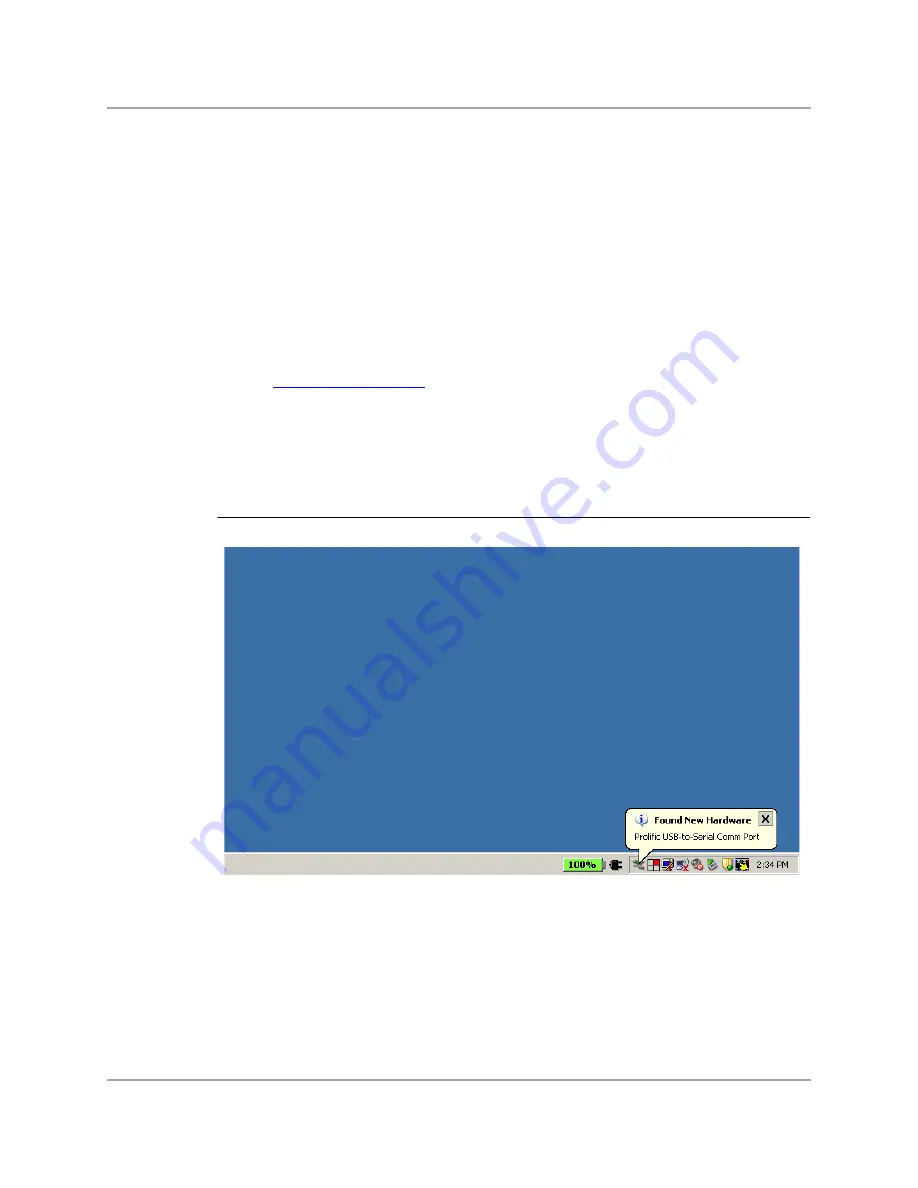
Getting Started with the gplugD
Console Access
Copyright © 2010 Marvell
Doc. No. MV-S400320-00 Rev. -
December 2010
Page 15
1
2
3
4
5
6
7
8
9
10
11
12
13
14
15
16
17
18
19
20
21
22
23
24
25
26
27
28
29
30
31
32
33
34
35
36
37
38
39
40
41
42
43
44
45
46
47
48
49
50
51
52
53
54
55
56
57
58
3
Getting Started with the gplugD
3.1
Console Access
Embedded Linux systems typically provide console access for interacting with a boot loader,
observing start-up messages, editing configuration files, and issuing commands from a shell. A
Prolific Technology PL-2303 USB-to-serial Bridge Controller is used for the console serial port on the
gplugD. The following instructions assume a PC running Windows XP with appropriate user rights
and a terminal program such as a recent version of TeraTerm.
1.
Visit
http://www.prolific.com.tw
to download the PL-2303 drivers for the, then run the installer.
2.
Connect an available PC USB port to the gplugD serial port (the USB mini B receptacle above
the Ethernet RJ-45 jack) using one of the enclosed USB mini B cables.
3.
Power-up the plug using the desktop adapter and extension cord.
4.
Wait for Windows to enumerate the PL-2303 device and load its driver as shown in Figure 1.
5.
Go to the Device Manager (Start Menu --> Settings --> Control Panel --> System --> Hardware -->
Device Manager). Expand the Ports (COM and LPT) drop-down and note the COM port
assigned to the PL-2303 (see
).
Figure 1: PL-2303 USB Enumeration






























